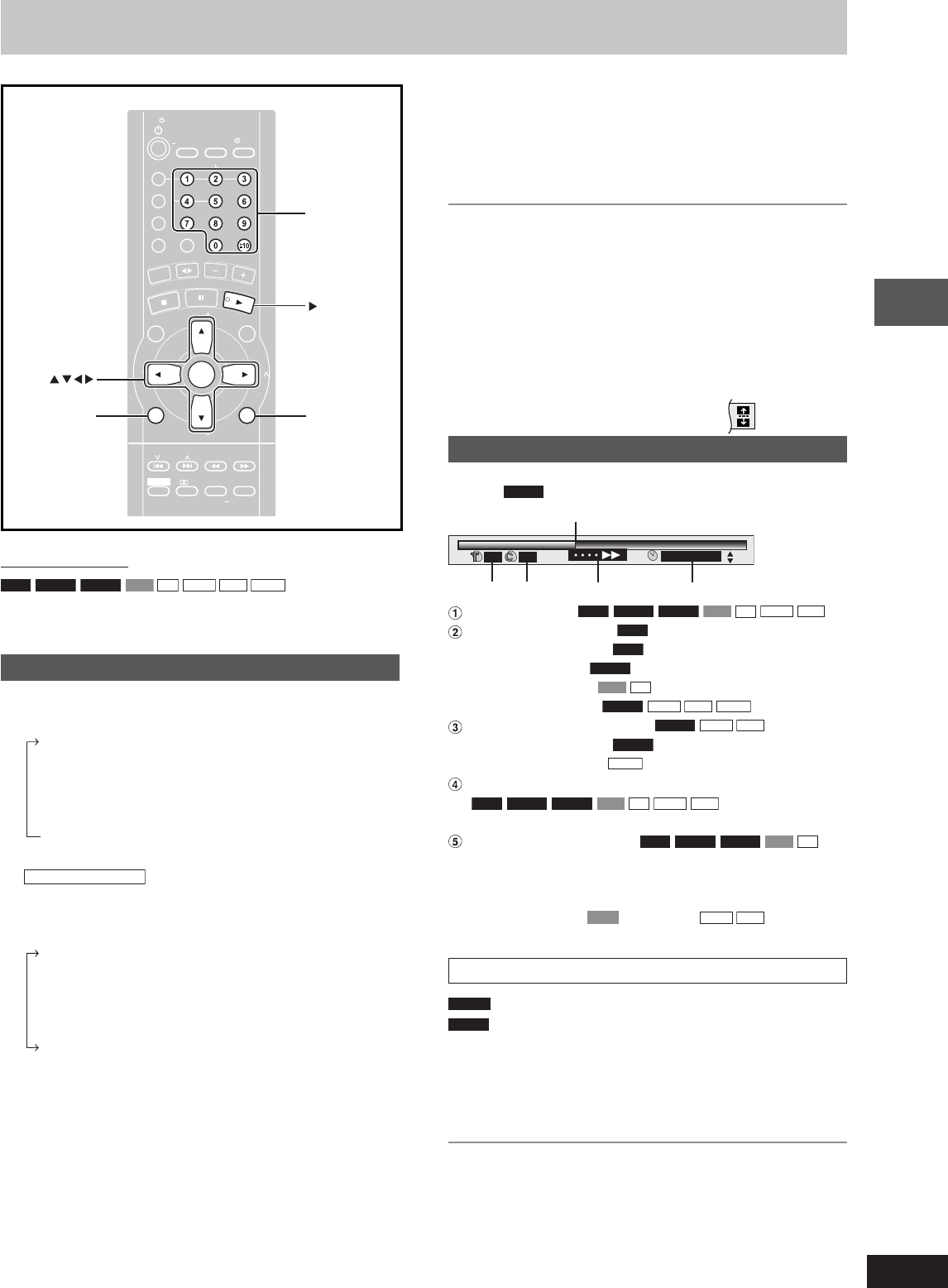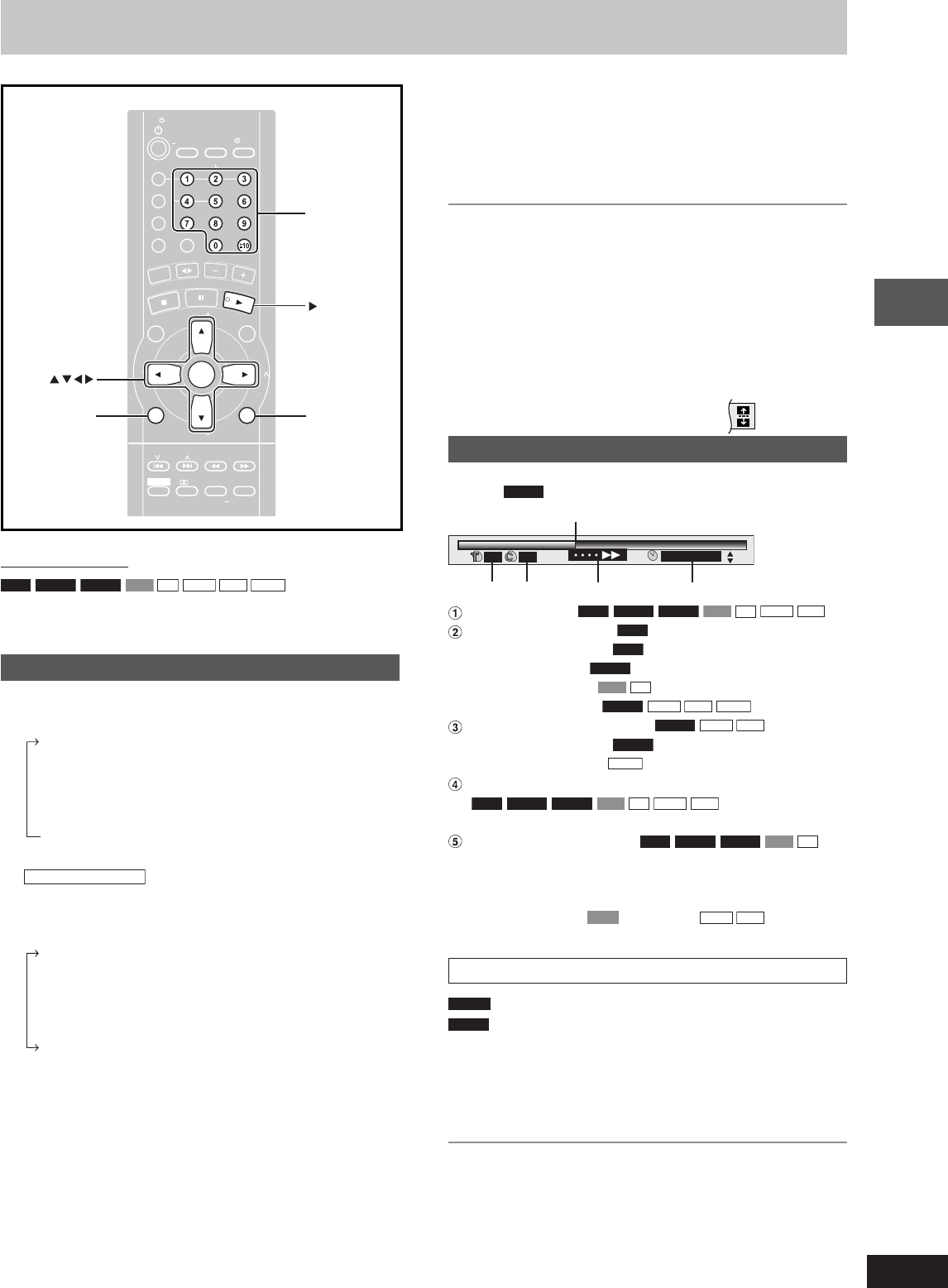
Disc operations
23
RQT7125
Using GUI (Graphical User Interface) screens
4 Press [
88
88
8,
99
99
9] to select the setting.
• Items with “8” or “9” above and below can be changed by
[8, 9].
•
Press [ENTER] if the setting does not change after pressing
[8, 9].
•
Some items require different operations. Read the explanations
on the following pages.
For your reference
• Depending on the condition of the unit (playing, stopped, etc.) and
the type of software you are playing, there are some items that
you cannot select or change.
• When numbers are displayed (e.g. title No.), the numbered but-
tons are also effective for setting. After entering the numbers,
press [ENTER] to register the setting.
To clear the menus
Press [RETURN] until the menus disappear.
LL
LL
L To change the position of the icons
1 Press [/, -] to select the rightmost icon.
2 Press [8, 9] to move the icons.
(There are 5 positions.)
Progress indicator
Indicates how far you have played through an item.
Example
DVD-V
23 4 5
1
2 2 1 : 46 : 50
Current position
RAM
DVD-A
DVD-V
VCD
CD
WMA
MP3
PG: Program number
RAM
PL: Play list number
RAM
T: Title number
DVD-V
Track number
VCD
CD
G: Group number
DVD-A
WMA
MP3
JPEG
T: Track number in group
DVD-A
WMA
MP3
C: Chapter number
DVD-V
P: Picture number
JPEG
Condition–play, pause, or slow/search
RAM
DVD-A
DVD-V
VCD
CD
WMA
MP3
Play speed (A below)
Changing the time display
RAM
DVD-A
DVD-V
VCD
CD
Press [8, 9] to show the elapsed play time or remaining time
for the program, play list, track or title (or chapter during
program and random play).
Elapsed play time
VCD
(SVCD only)
WMA
MP3
(display only, cannot be changed)
Changing play speed
DVD-A
(Motion picture part only)
DVD-V
(Dolby Digital only)
You can slow down or speed up play.
During play
Press [/] (slower) or [-] (faster).
There are five speeds:
x0.8←→x0.9←→x1.0 (normal speed)←→x1.2←→x1.4
After you change the speed:
– Output is in stereo,
– Digital output switches to PCM.
Sound is stereo as long as “x1.0” is orange.
To return to normal play (surround sound), press [- DVD/CD] or
[ENTER].
Normal play is also restored when you return the speed to x1.0 and
clear the progress indicator.
Remote control only
RAM
DVD-A
DVD-V
VCD
CD
WMA
MP3
JPEG
GUI screens are menus that contain information about the disc or unit.
These menus allow you to perform operations by changing this
information.
Common procedures
1 Press [GUI DISP].
Each time you press the button:
Disc information (A page 24)
Progress indicator (A right)
Unit information (A page 24)
Original display
↓
↓
↓
2
Unit information only
While the leftmost icon is highlighted
Press [
88
88
8,
99
99
9] to select the menu.
Each time you press the button:
Play menu
Display menu
Audio menu
Picture menu
↑
↑
↑
↓
↓
↓
3 Press [
//
//
/,
--
--
-] to select the item.
ENTER
GUI DISP
RETURN
Numbered
buttons
DVD/CD
PROGRAM
TV/VIDEO
SETUP
DIMMER
CSM
DISC
REPEA
T
GUI DISP
ENTER
RETURN
SLOW/SEARCH
ZOOM
QUICK REPLA
Y
SOUND EQ
S.SOUND EQ
S.WOOFER
S.SRND
PL
C
A
N
C
E
L
D
I
R
E
C
T
N
A
V
I
G
A
T
O
R
T
O
P
M
E
N
U
P
.
M
E
M
O
R
Y
D
V
D
/C
D
P
L
A
Y
L
I
S
T
M
E
N
U
V
O
L
U
M
E
SHIFT
MANUAL
EQ
T
A
P
E
T
U
N
E
R
/
A
UX
TV
VOL
TV
VOL
TV
CH
TV
CH
PAGE
GROUP
D.RE-MASTER
SLEEP
AUT
O OFF
CLOC
K/
TIMER
PLAY/
REC
SKIP
TV
MUTING
CH SEL
TEST
PLA
Y MODE
ECHO
V.MUTE
AUDIO
C.F
S.POS
MIX 2CH
#
SUBTITLE
RQT7125(23-25) 6/12/03, 1:24 PM23