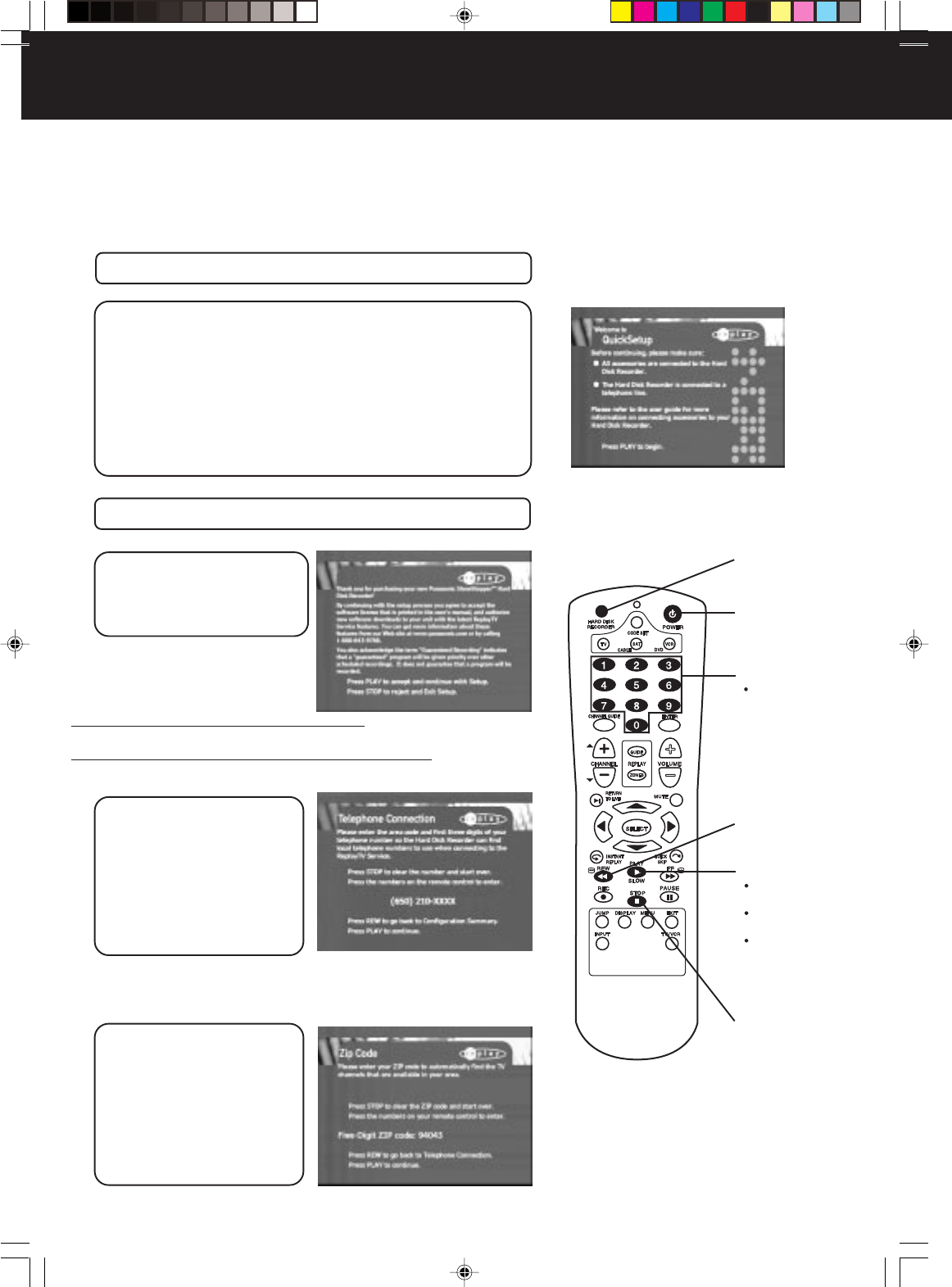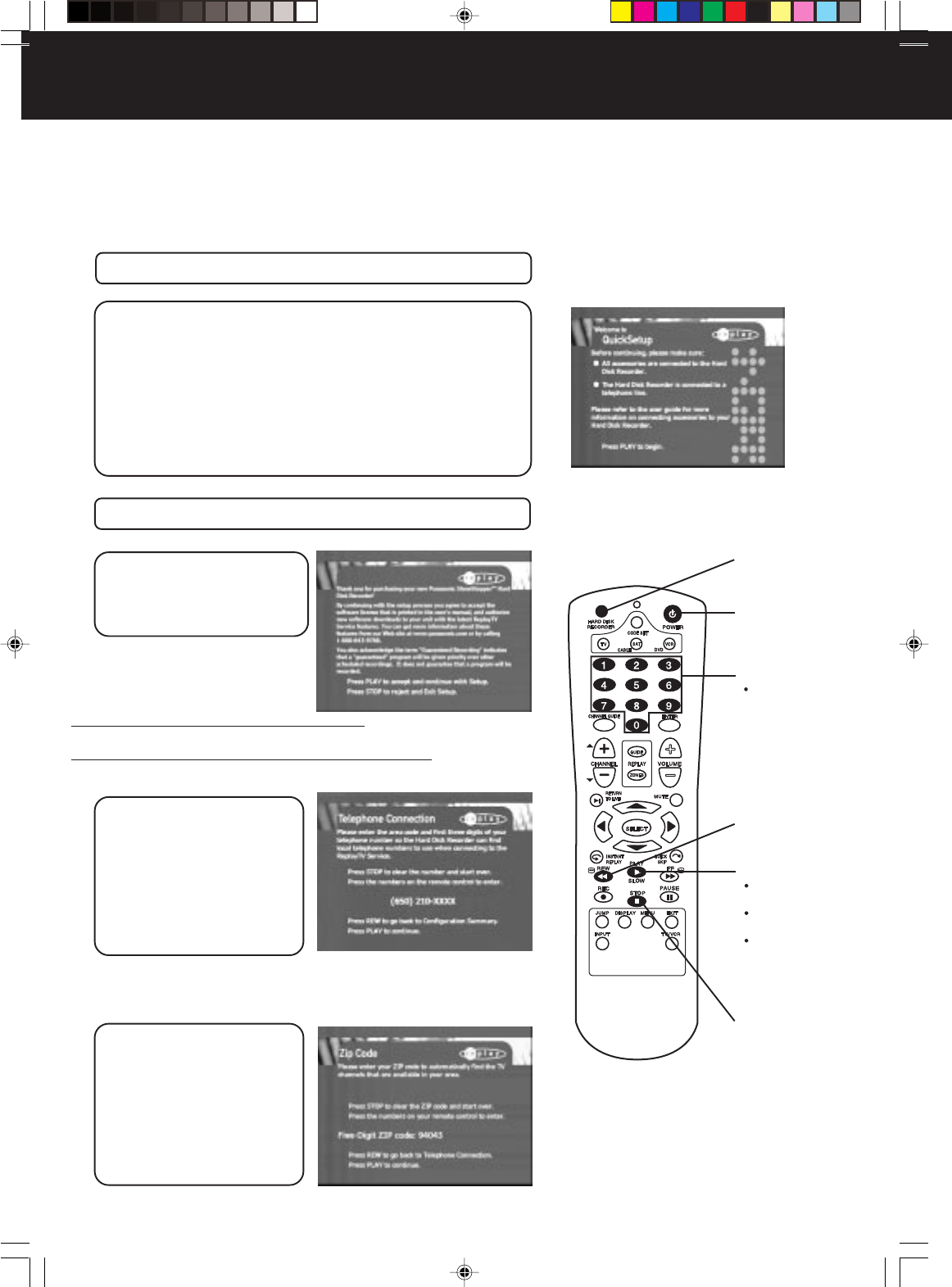
18
Initial Setup
1
Turn on the television.
2
Press HARD DISK RECORDER, then press
POWER to turn on the Hard Disk Recorder.
• You can also press POWER on the front of the unit to turn the
Hard Disk Recorder on.
• The QuickSetup screen appears.
• If you can’t see the QuickSetup screen, press the TV/VIDEO
button on your television remote until you do. Your television
may also need to be on a specific channel to display input
from other devices. See “Troubleshooting” on pages 50~52 if
you still can’t see the QuickSetup screen.
Be sure you’ve connected the Hard Disk Recorder to your television and other equipment. (See pages 8~17.)
You can follow the on-screen instructions to complete the setup. This setup process includes:
• providing a phone number for the nightly connection to the ReplayTV Service
• entering your ZIP code to receive the available channels for your local area
• setting up the video inputs to the Hard Disk Recorder
• providing the setup codes for your satellite receiver or cable box, if you have connected one of these devices to the Hard Disk Recorder
3
Press PLAY to start the setup process.
5
Press Number buttons
to enter the area code,
then press PLAY to
move to the next screen.
• Each night, a phone call is
made to the ReplayTV
Service to update current
channel guide listings for
your area.
• To receive the latest information from the ReplayTV Service, make
sure the telephone cable is always connected to the Hard Disk
Recorder.
6
Press Number buttons
to enter your five-digit
ZIP Code, then press
PLAY to move to the
next screen.
• The Hard Disk Recorder uses
your zip code to provide you
with listings for the channels
available in your local area.
If you make a mistake on any setup screen,
Press REW to return to the previous screen and start over.
If you make a mistake on any number-input screen,
Press STOP to clear the numbers and re-enter.
HARD DISK
RECORDER
Number
buttons
2
POWER
2
5
6
PLAY
REW
STOP
4
Press PLAY to accept
and continue with
Setup, or press STOP
to reject and exit setup.
3
4
5
6
4
PanaHDR P01-.p65 00/12/01, 16:3718