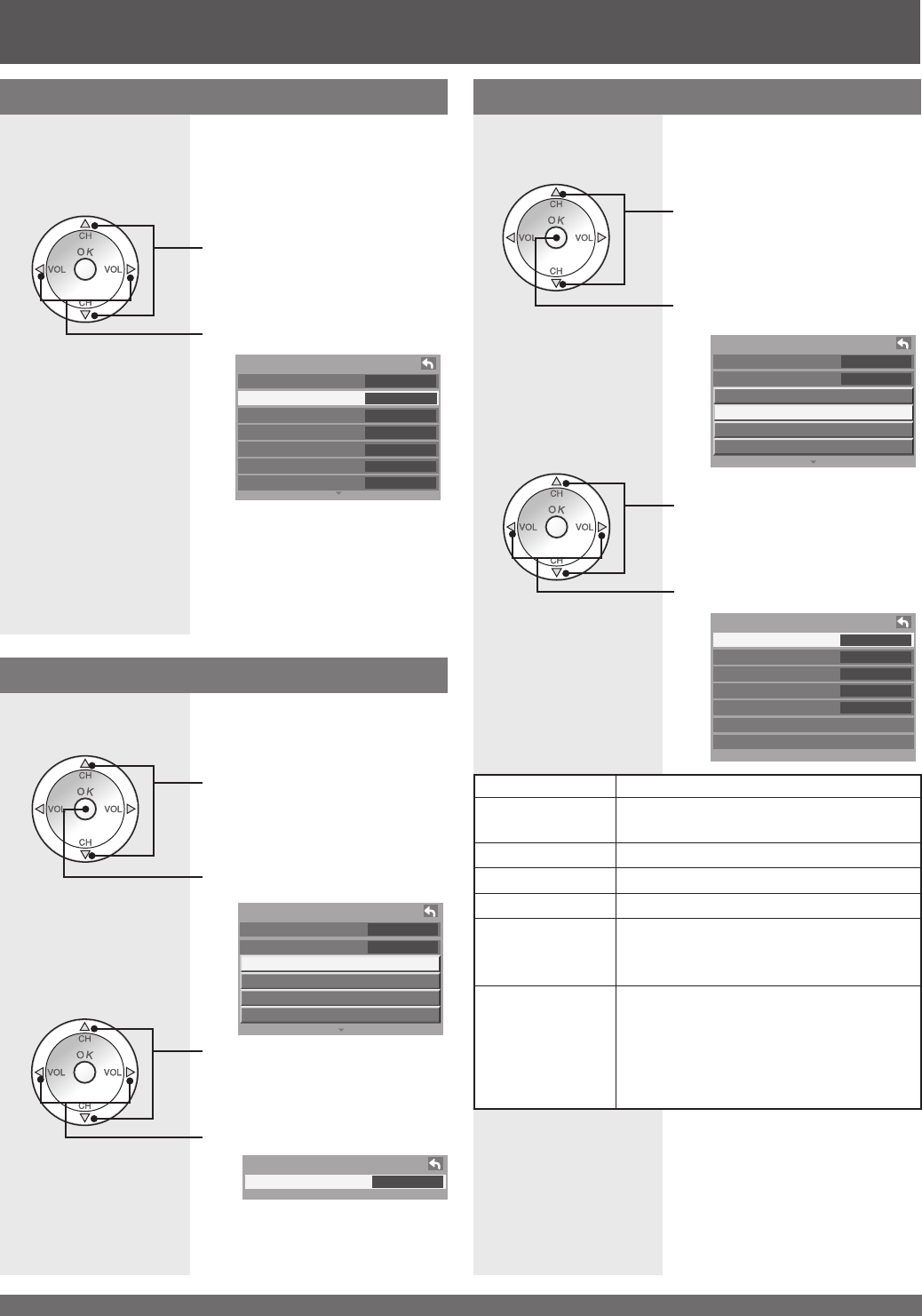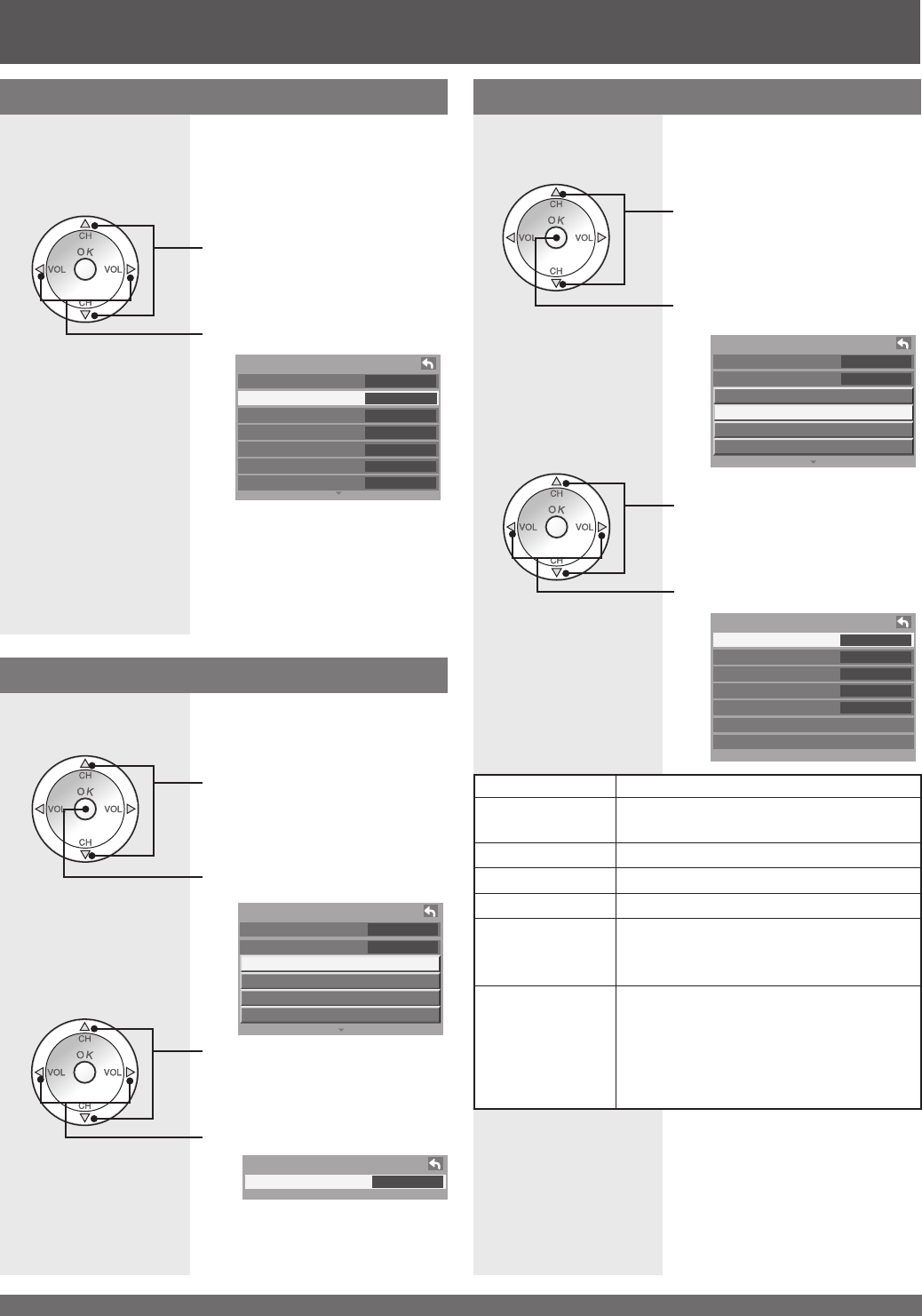
For assistance, please call : 1-888-VIEW PTV(843-9788) or, contact us via the web at: http://www.panasonic.com/contactinfo
38
PC Adjust
Press to select “PC adjust”.
Press to display the PC adjust
menu.
1
Picture 2/2
Color temp Normal
Color mng. On
Zoom adjust
PC adjust
Other adjust
Adv. adjust
PC adjust
Normal No
Dot clock +10
H-Position +10
V-Position +10
Clock phase +10
H-Frequency 48.4kHz
V-Frequency 60.1Hz
Press to select each item.
Press to adjust each item.
2
Item Explanations
Normal
Resets all picture adjustments to factory
default settings.
Dot clock Adjusts horizontal size.
H-Position Adjusts horizontal position.
V-Position Adjusts vertical position
Clock phase
Adjust in order to remove any picture
interference or contour blurring which
may occur in computer images.
H-Frequency/
V-Frequency
Displays the frequencies of the PC signal
currently being adjusted.
Displays the H (Horizontal) / V (Vertical)
frequencies.
Display range: Horizontal 15-110 kHz
Vertical 48 - 120 Hz
Lets you choose one of three pre-set Picture Modes
that best suits the program to which you are viewing.
Selecting this feature will also affect Color Temperature
setting.
• Vivid - This is the default mode, It provides enhanced picture
contrast and sharpness for viewing in a well-lit room.
• Standard - Recommended for normal viewing conditions with
subdued room lighting.
• Cinema - Select this mode for watching movies in a darkened
room. It provides a soft, film-like picture.
Picture Mode
Press to select “Pic. mode”.
Press to select picture mode.
Picture 1/2
Normal No
Pic. mode Vivid
Picture +10
Brightness +10
Color +10
Tint +10
Sharpness +10
You can adjust the picture when viewing a signal from a
PC.
Picture Adjustments (continued)
Note:
• This function is available only when the signal being viewed is
from a PC.
Adjust the Zoom position.
It works when Aspect mode is Zoom.
Zoom Adjust
1
Press to select “Zoom adjust”.
Press to display the Zoom
adjust menu.
Picture 2/2
Color temp Normal
Color mng. On
Zoom adjust
PC adjust
Other adjust
Adv. adjust
2
Press to select “V-Size”.
• V-Size - Adjust the vertical size.
Zoom adjust
V-Size 10
Press to adjust V-Size.