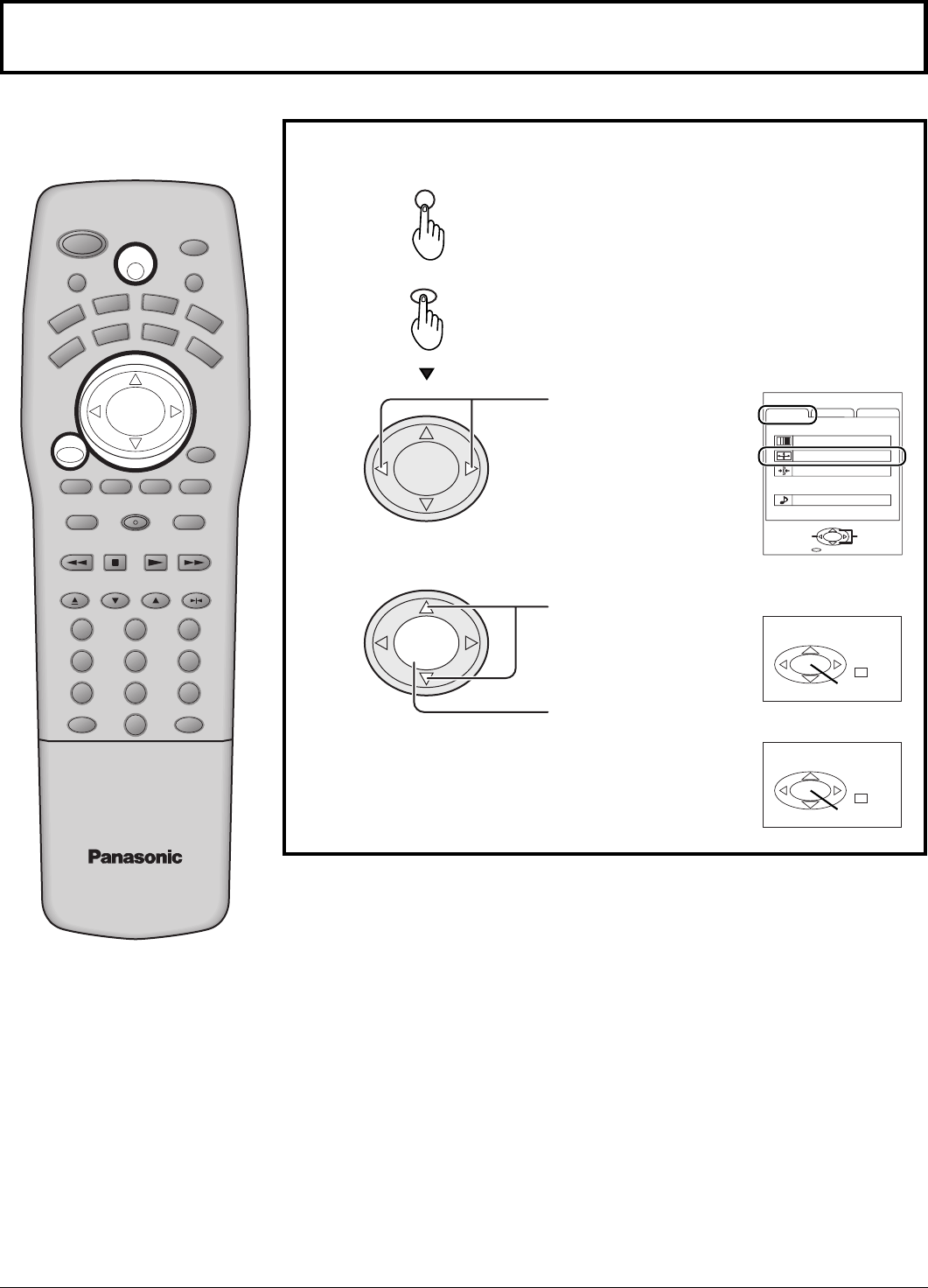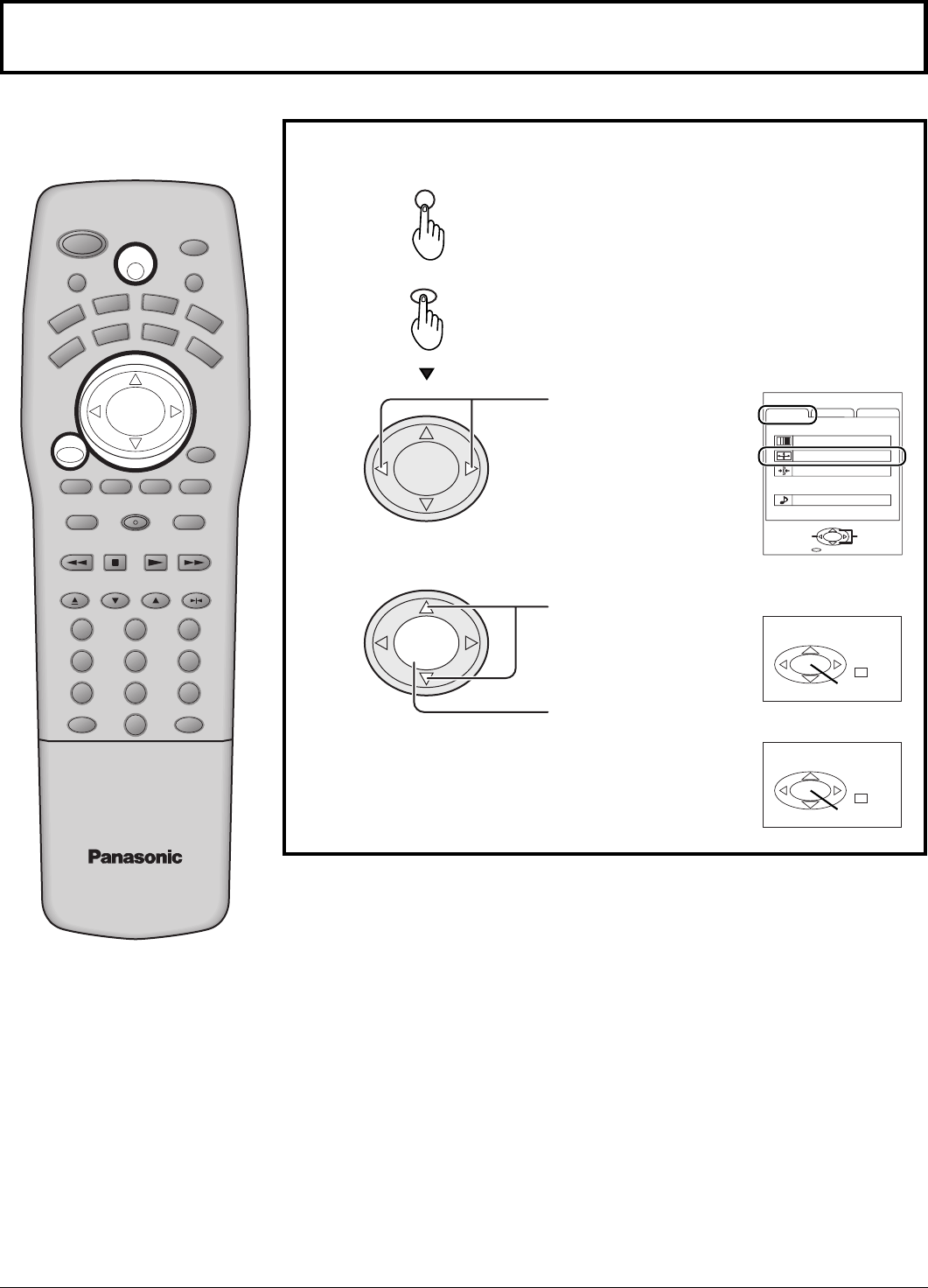
38
Adjusting screen position and size
LIGHT
MUTE TV/VIDEO
POWER
VCR
DVD
AUX
RCVR
DBS
TV
DTV
CBL
SLOW
OPEN/CLOSE STILL
123
456
789
0
R-TUNE PROG
AV-ADJ
NORMAL
GAME
RH-SPLIT
EXIT
VCR REC
GUIDE
REW
SEARCH
STOP
PLAY
SPLIT
FF
FREEZE
TV/VCR
SWAP
PAUSE
VCR/DBS CHANNEL
VOL VOL
INFO/RECALL
CH
ACTION
CH
MENU
ASPECT
Adjusting screen
Press to select the screen mode to adjust.
Notes:
•
This projection TV is equipped with various screen modes. If a screen mode with a different aspect as the broadcast
program is selected, image will appear differently. Select the proper screen mode with this in mind.
•
Be careful when using this projection TV for commercial purposes or for public use, such as in cafes and hotels.
Shrinking and enlarging images by using screen mode switching function (zoom, etc.) may violate copyright laws.
•
Images displayed on a wide screen TV will be cut off or distorted at the edges, when viewing normal aspect images of
4:3 in ZOOM, JUST or FULL mode. Display in NORMAL mode to view the original image intended by the producer.
•
For 1080i, 720p and 480p input images, screen position and size cannot be adjusted.
•
The adjusted setting will be kept even when the projection TV is turned off.
•
The signals output from the monitor output terminal on the back of the projection TV is not affected when the screen
size and position is adjusted.
•
C/V-POSITION and H-POSITION can be adjusted during PC mode.
1
2
3
MENU
Press to select ADJUST
menu.
Press to select
POSITION/SIZE.
MENU
ADJUST
CUSTOM
PICTURE
AUDIO
SELECT
SET UP
EXIT
PAGE
ACTION
PICTURE ADJUST
POSITION/SIZE
CLOCK
AUDIO ADJUST
ASPECT
CH
VOL VOL
CH
ACTION
CH
VOL VOL
CH
ACTION
Press to display the menu screen.
Press to display
POSITION/SIZE.
POSITION/SIZE
NORMAL
NORMALIZE
SIZE
1
POSITION
V-POS
NORMAL
NORMALIZE
H-POS
1
TV / VIDEO /
COMPONENT mode
PC mode
TV / VIDEO /
COMPONENT mode