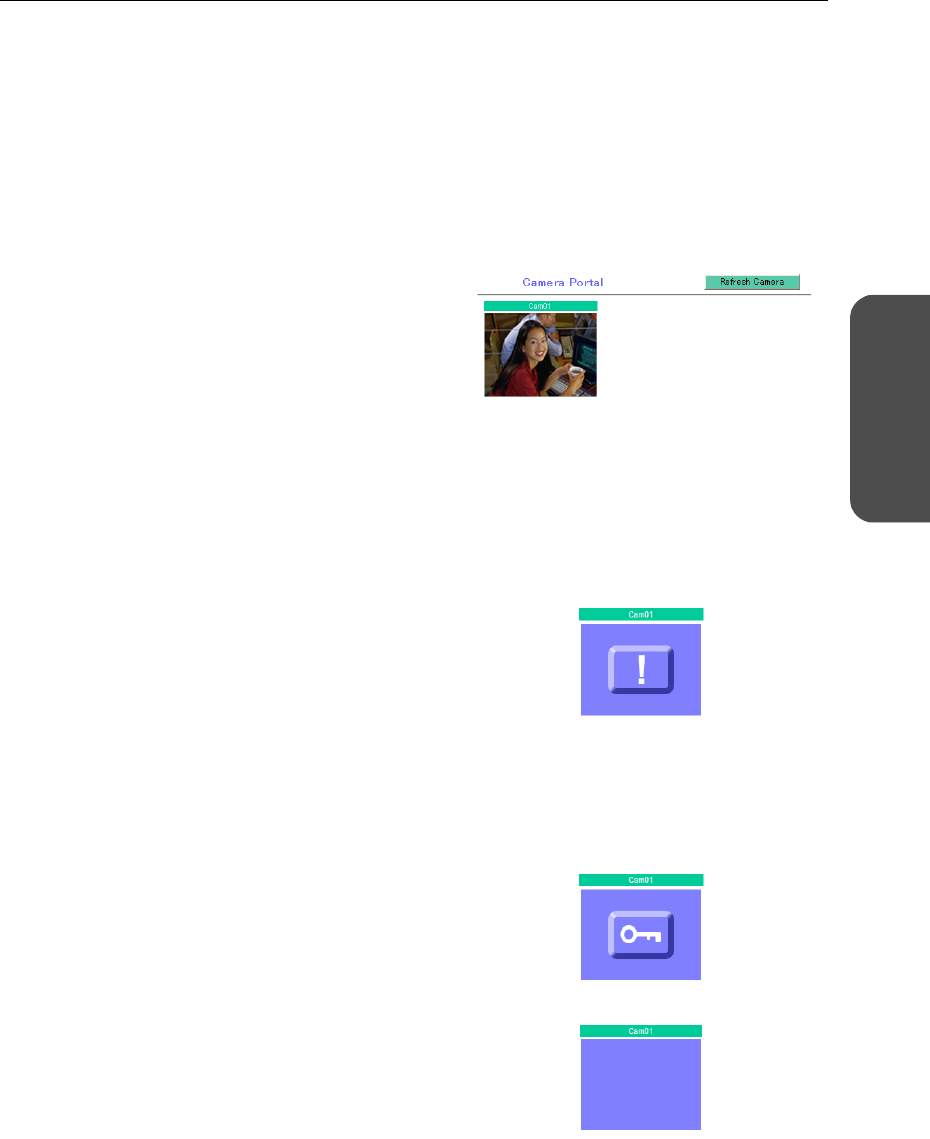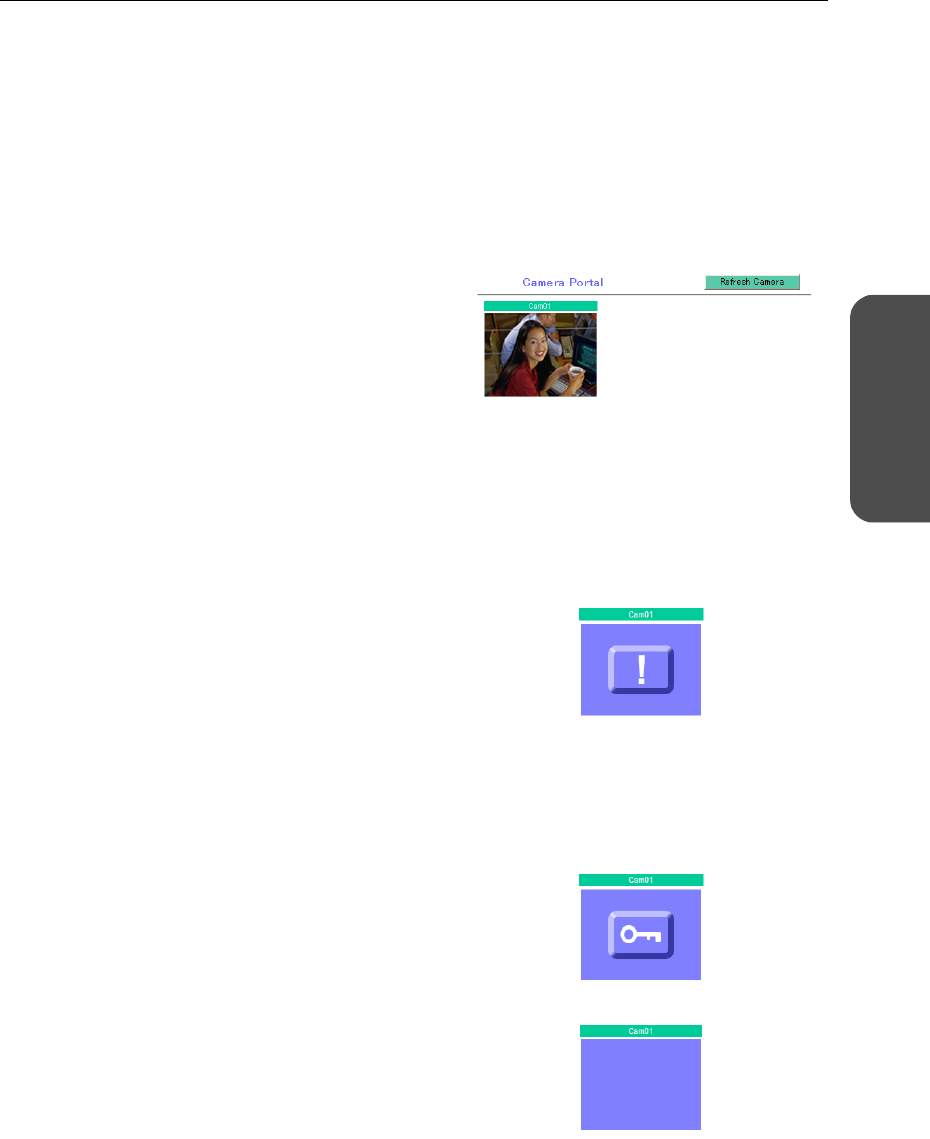
17[For assistance, please call: 1-800-272-7033]
Operating Instructions
Accessing
This Product
2.1.4 Camera Portal
This product has a built in web server function. Camera Portal allows you to list up to 16 cameras
names and their still images.
Viewing Camera Images from the LAN (Home) Side
It is possible to view camera images by accessing the camera portal.
1. Start the web browser.
2. Enter "http://bbhgw.webpage:port number"
into the web browser's address bar.
• (e.g. http://bbhgw.webpage:80
The default port number is 80. If the port
number is 80, there is no need to enter it.)
• The camera portal is displayed.
• By clicking on the still image, a single
moving image can be displayed.
• When Microsoft
®
Windows XP Service
Pack 2 is used, a pop-up blocker may
prevent the camera from displaying the
image. See page 118 about a pop-up
blocker.
Notes
• If an exclamation mark is displayed, click it
and the camera's password window is
displayed. Perform the settings on each
page. Setting Allow Access from the
Internet to Enable, displays the camera
images on the Camera Portal over the
Internet. Setting Disable only displays the
camera images on the Camera Portal when
accessing from the LAN side.
(It is displayed when a factory default
camera is connected.)
• If a key mark is displayed, click it and enter
that camera's user name and password.
(If camera authentication has been set up,
the key mark will be displayed.)
• A blue unmarked window is displayed when
the camera is outside operation time. If a
blue unmarked window is displayed even
when the camera is operating, click
[Refresh Camera].
(The blue unmarked window may be
displayed when authentication is being
confirmed.)