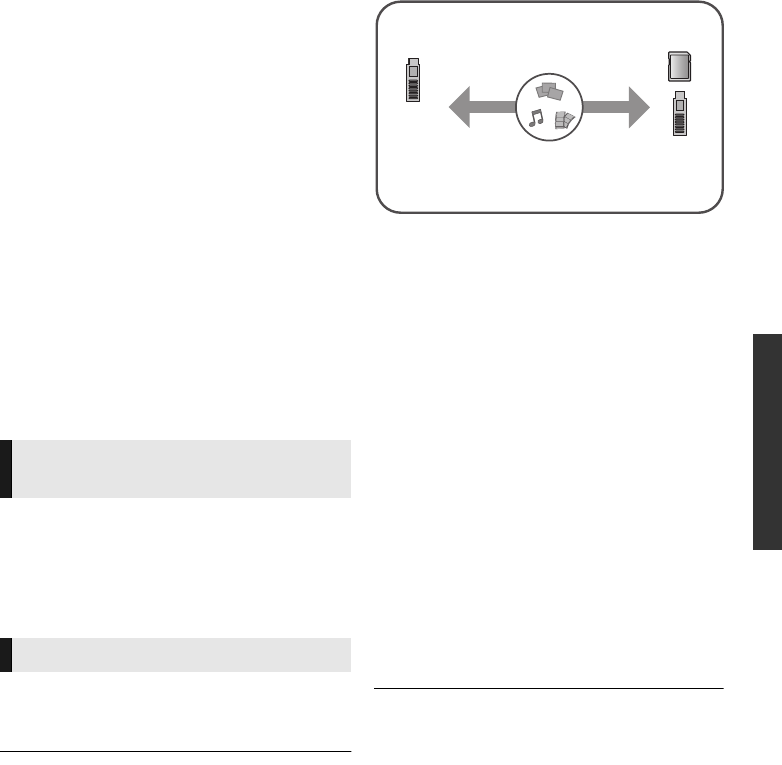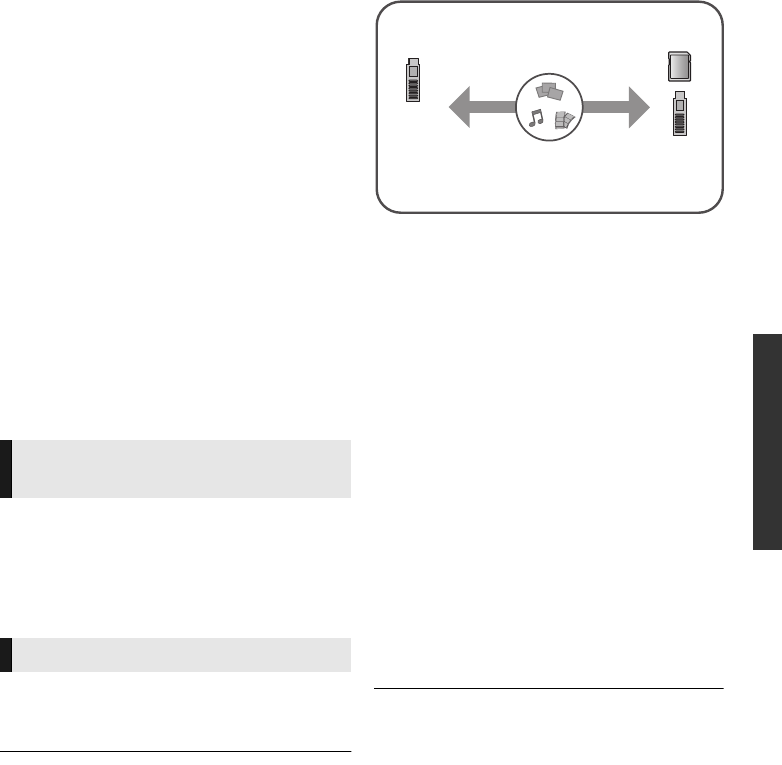
Playback
27
VQT4W95
“HDMI CEC”
What is “HDMI CEC” (Consumer Electronics
Control)?
“HDMI CEC” (Consumer Electronics Control)
is a convenient function which links the
operations of this unit and other “HDMI CEC”
compatible device.
See the operating instructions for connected
equipment for operational details.
Preparation
1 Set “HDMI CEC” to “On” (> 35).
(The default setting is “On”.)
2 Set the “HDMI CEC” operations on the
connected equipment (e.g., TV).
3 Turn on all “HDMI CEC” compatible
equipment and select this unit’s input channel
on the connected TV so that the “HDMI CEC”
function works properly.
Repeat this procedure when the
connections or settings are changed.
When play starts on the unit, the TV will
automatically switch the input channel and the
screen of this unit will be displayed.
Additionally when the TV is off, the TV will
automatically turn on.
All connected equipment compatible with “HDMI
CEC”, including this unit, automatically turns off
when you switch the TV off.
≥ This unit supports the “HDMI CEC” (Consumer Electronics
Control) function. However, operation cannot be
guaranteed on all HDMI CEC devices.
You can use this function by connecting the
equipment with an HDMI cable*.
* [BDT330] Only when connecting via an HDMI AV OUT
MAIN terminal on this unit.
Automatic input switching
Power on link
Power off link
USB Sharing
This function allows you to copy content
between the following media.
Preparation
≥ Insert the media. (> 17)
1 Press [USB SHARING].
2 Select the copy source (e.g., USB1) and
press [OK].
3 Select the folder or file to be copied and
press the red button on the remote
control.
≥ Press the red button on the remote control
again to cancel.
4 Press [OK].
5 Select the copy destination (e.g., USB2)
and press [OK].
6 Select “Yes” on the confirmation screen
and press [OK].
≥ When the destination contains a folder or
file with the same name, you can change
the option for resolving the conflict by
pressing [OPTION].
≥ You cannot set the media formatted to NTFS as a copy
destination.
≥ Copying of files in all formats is not guaranteed.
≥ Panasonic does not accept any responsibility for damages
directly or indirectly due to any type of problems that result
in loss of copying content (data), and does not guarantee
any content if copying does not work properly.
≥ The recording and playback of content on this or any other
device may require permission from the owner of the
copyright or other such rights in that content. Panasonic
has no authority to and does not grant you that permission
and explicitly disclaims any right, ability or intention to
obtain such permission on your behalf. It is your
responsibility to ensure that your use of this or any other
device complies with applicable copyright legislation in
your country. Please refer to that legislation for more
information on the relevant laws and regulations involved
or contact the owner of the rights in the content you wish to
record or playback.
DMP-BDT330&230_GNGAGCGW-VQT4W95_mst.book 27 ページ 2013年2月27日 水曜日 午前11時2分