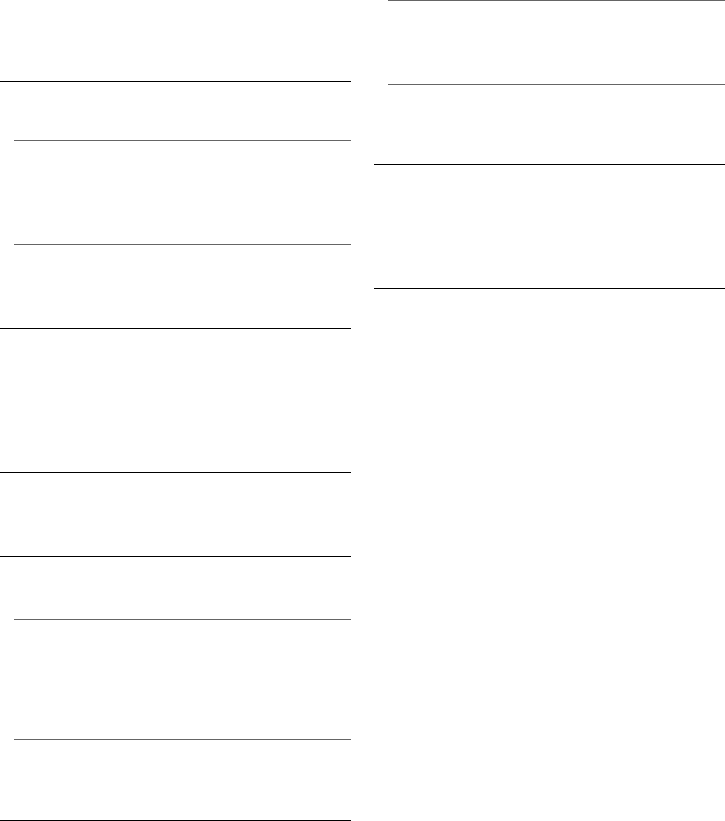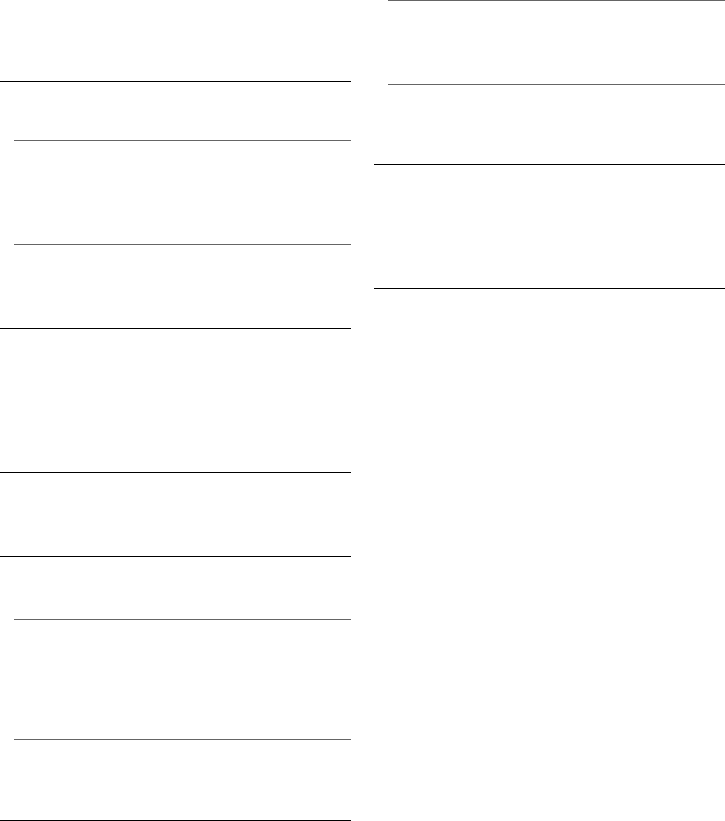
30
VQT3V20
¾VIERA Link
Set to use “HDAVI Control” function when
connected via HDMI cable to a device that
supports “HDAVI Control”.
≥ Select “Off” when you do not want to use
“HDAVI Control”.
∫ Unit Settings
Press [OK] to show the following settings:
¾Front Panel Display
Changes the brightness of the unit’s display.
≥ If “Auto” is selected, the display is set to bright
and only dimmed during playback.
¾Edit User Information
Change the user information registered in the
Home menu.
∫ Quick Start
Speed of startup from power off is increased.
≥ When set to “On”, the internal control unit will be
powered and the idle power consumption will
increase compared to when set to “Off”. (About
the power consumption > 37)
∫ Remote Control Code
Change the remote control code if other
Panasonic products react to this remote control.
∫ Firmware Update (> 13)
Press [OK] to show the following settings:
¾Automatic Update Check
When this equipment remains connected to the
Internet, it will check for the latest firmware
version when it is turned on and you can update
it if necessary.
¾Update Now
You can update the firmware manually if a
firmware update is available.
∫ System Information
Press [OK] to show the following settings:
¾License
Information about the software used by this unit
is displayed.
¾Firmware Version Information
Display firmware version of this unit and
wireless LAN module.
∫ Restore Default Settings
This returns all values in the Setup menu and the
Option menu to the default settings, except for
some settings of network, ratings, remote control
code, language, etc.
DMP-BDT220_VQT3V20_eng.book 30 ページ 2011年12月5日 月曜日 午後5時35分