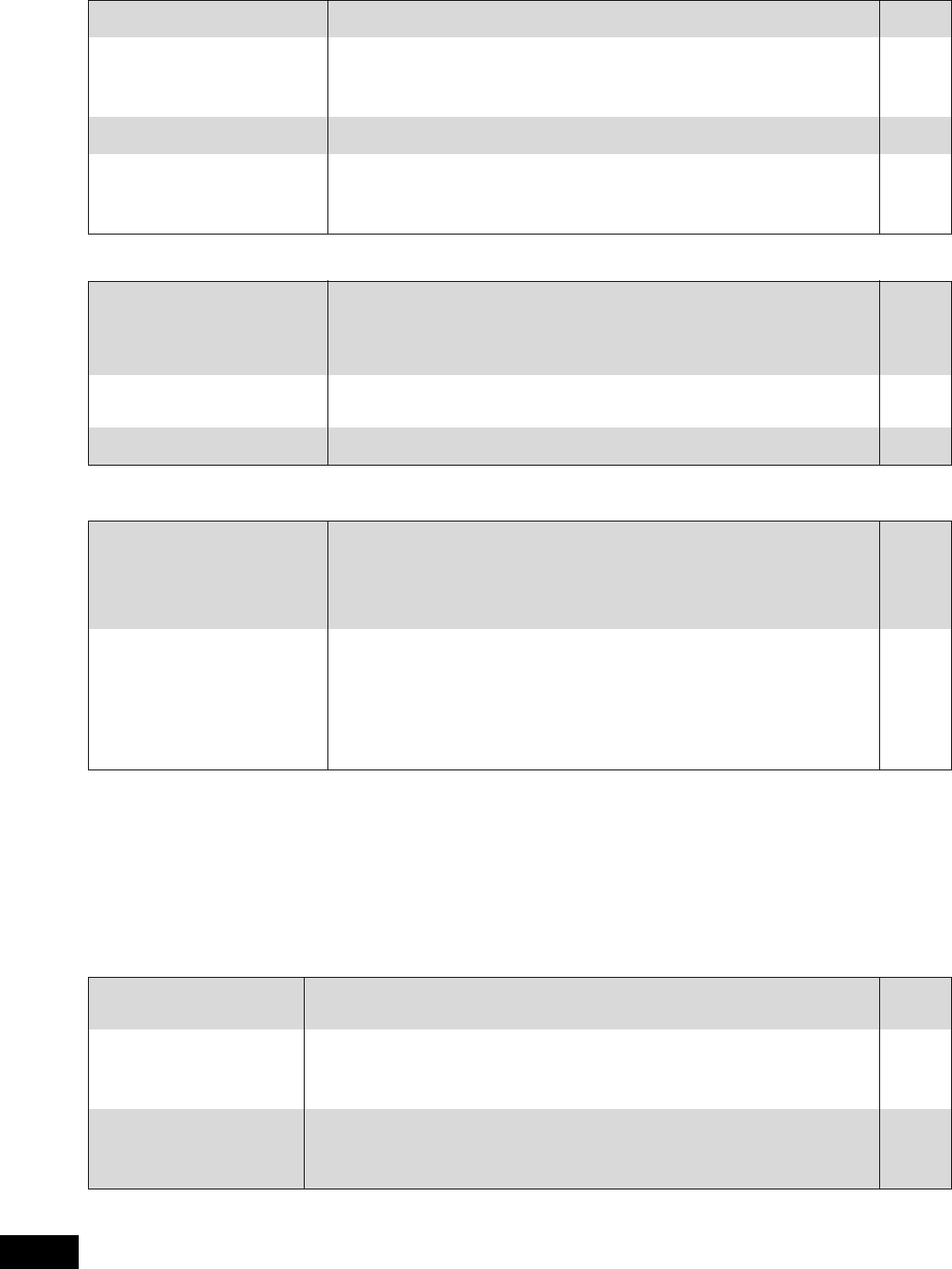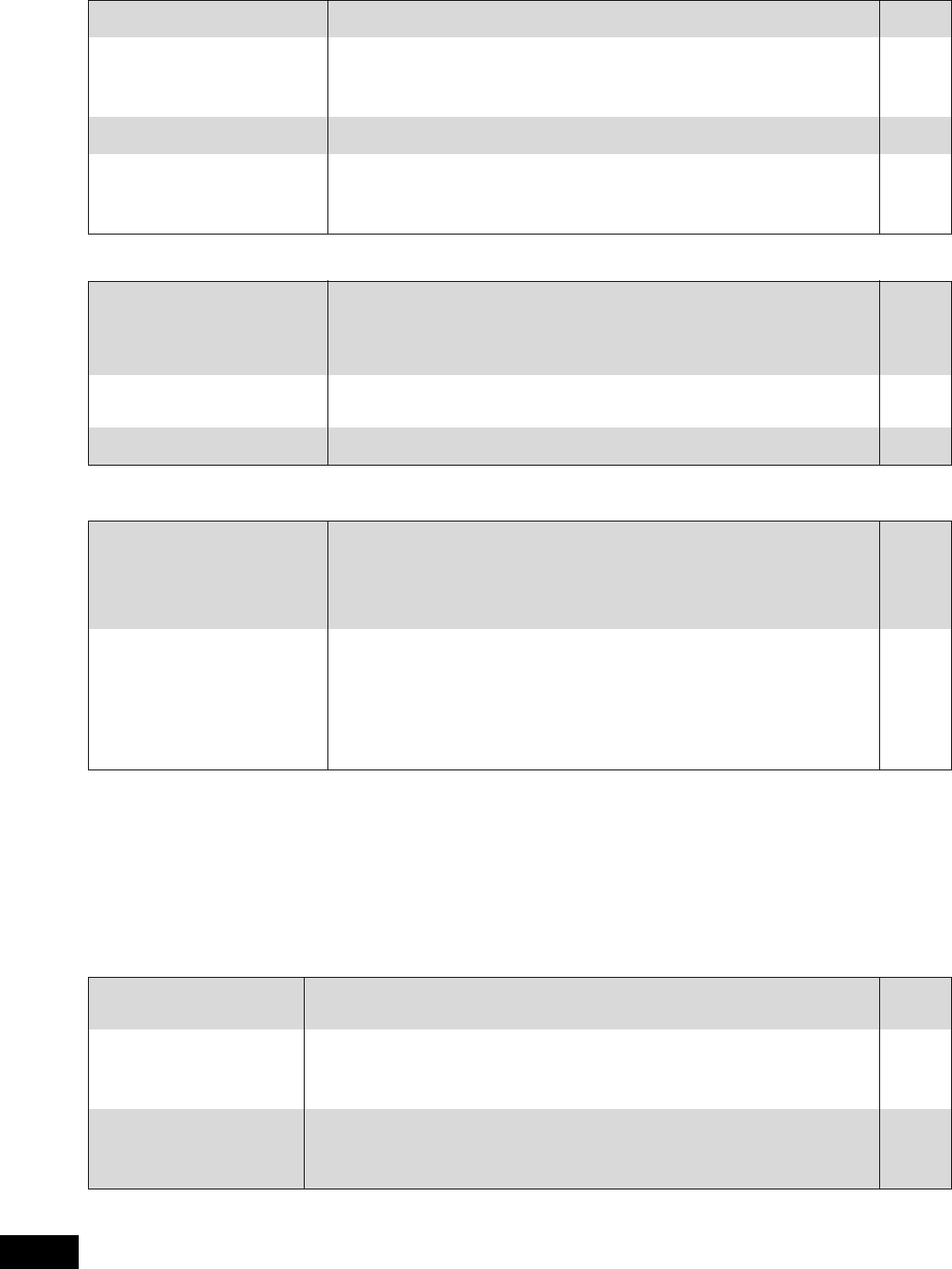
30
RQT9184
(ENG)
Frequently asked questions
Troubleshooting guide
Before requesting service, make the following checks. If you are in doubt about some of the check points, or if the solutions indicated in the chart
do not solve the problem, refer to “Customer Services Directory” on page 37 if you reside in the U.S.A., or refer to “Product information” on
page 38 if you reside in Canada.
The following do not indicate a problem with this unit:
≥Regular disc rotating sounds.
≥Image disturbance during search.
To reset this unit Page
Setup Page
What do I need to play multi channel
surround sound?
≥Connect the appropriate amplifier/receiver to the HDMI terminal, the DIGITAL AUDIO
OUT terminal (OPTICAL, COAXIAL), or the 5.1ch AUDIO OUT terminal on this unit.
7, 8
How do I set this unit to play 7.1ch
surround sound?
≥After connecting this unit to an amplifier/receiver supporting HDMI Ver. 1.3 and
compatible with Dolby Digital Plus, Dolby TrueHD, DTS-HD and 7.1ch LPCM using a
High Speed HDMI cable, set the items in the Setup menu as follows.
–“Audio Priority Preset”: “Quality”
–“Speaker”: “Multi Channel”
27, 28
Can headphones and speakers be
directly connected to this unit?
≥You cannot directly connect them to this unit. Connect through the amplifier/receiver,
etc.
7, 8
My television has S VIDEO IN
terminal, COMPONENT VIDEO IN
terminals and HDMI IN terminal.
Which should I connect with?
≥The different levels of picture quality input are listed below in order from highest to
lowest.
HDMI IN )COMPONENT VIDEO IN )S VIDEO IN )VIDEO IN. However, it will take
longer for the picture output to start up when this unit is connected with the HDMI IN
terminal.
—
Disc
Can I play BD-Video and DVD-Video
bought in another country?
≥You can play them if the video standard is NTSC, however, you cannot play:
–BD-Video discs that do not include your region code.
–DVD-Video discs that do not include your region number or “ALL”.
Refer to the cover of these operating instructions for more information about your region
code and number.
Refer to the disc’s jacket for more information.
Cover
Can BD-Video/DVD-Video that does
not have a region code/number be
played?
≥The region management information for BD-Video/DVD-Video indicates that the disc
conforms to industry standards. You cannot play discs that do not conform to industry
standards or do not have a region code or number.
—
Please tell me about disc
compatibility with this unit.
≥Refer to “Disc and card information” and “About MP3/JPEG/DivX files”.
≥You cannot write to a disc with this unit.
4, 22
—
SD card
What kinds of operations are
available on the SD card slot on this
unit?
≥The following operations are available.
–Playback JPEG data recorded with a digital camera etc.
–Playback AVCHD motion pictures recorded with Panasonic High Definition Video
Camera
≥If a BD-Video disc supporting BD-Live or BONUSVIEW is used, it is possible to copy
secondary video, etc. from the Internet or disc to the card and play it back together with
the images on the disc, etc.
—
—
16
What kinds of cards can be used? ≥SD Memory Cards (from 8 MB to 2 GB), SDHC Memory Cards (from 4 GB to 32 GB),
miniSD Cards
§
, and microSD Cards
§
can be used.
§
A miniSD Card and a microSD Card must be used in the adaptor included with the
memory card.
Please confirm the latest information on the following website.
http://panasonic.co.jp/pavc/global/cs
(This site is in English only.)
≥[BD-V] To play the virtual package, it is recommended that you use a card that supports
SD Speed Class Rating Class 2 and has 1 GB or more free space.
5
—
To restore the unit if it freezes
due to one of the safety
devices being activated
≥Press and hold [POWER Í/I] on the main unit for 3 seconds. (The settings remain
unchanged.)
—
To return all settings other than
some settings to the factory
preset
≥Select “Yes” in “Restore Default Settings” in the Setup menu.
This returns all values in the Setup menu and the on-screen menu, except for “Remote
Control Code”, “On-screen Language”, “IP Address/DNS Settings”, “Proxy Server Settings”,
“DVD-Video Ratings” and “BD-Video Ratings” to the default settings.
29
To return to the factory preset
(No setting)
≥Reset the unit as follows:
1 Press [POWER Í/I] on the unit to turn off the unit.
2 Press and hold [9/5], [< OPEN/CLOSE] and [∫] on the unit at the same time for
more than 5 seconds until “HELLO” is displayed on the unit.
3 The power is turned on and then turned off automatically.
—
DMP-BD50PP-RQT9184_eng.book 30 ページ 2008年4月4日 金曜日 午後8時14分