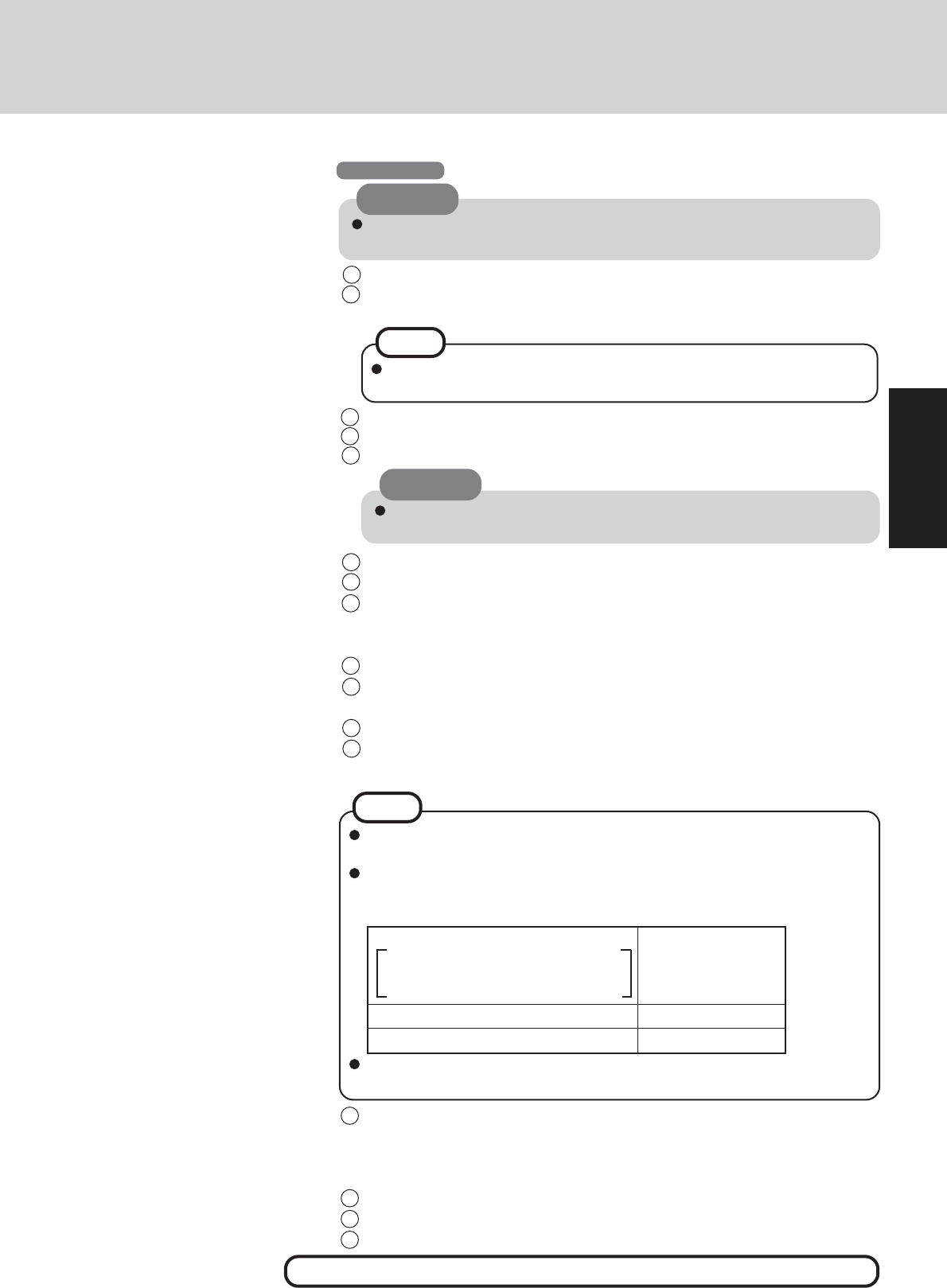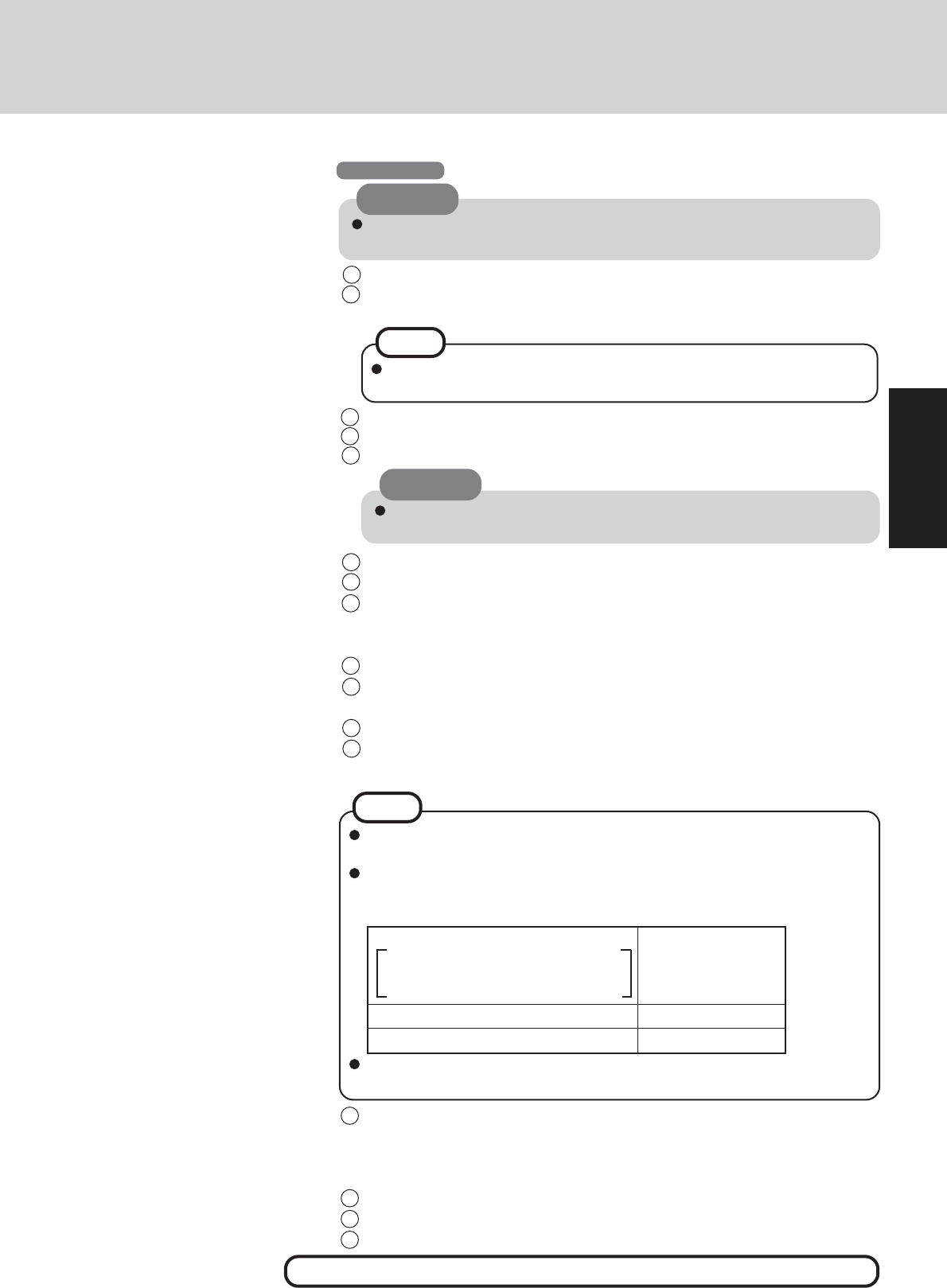
13
Getting Started
Acrobat Reader is necessary to read the Reference Manual, which explains
detailed operational procedures concerning your computer or Important Tips.
Match the language for non-Unicode programs and the language of the Acro-
bat Reader as follows.
(Incorrect settings may result in garbled characters.)
Language for non-Unicode programs
Chinese (Hong Kong S.A.R.) Traditional Chinese
Chinese (PRC) Simplified Chinese
After one Acrobat Reader has been installed, uninstall the existing Acrobat
Reader before installing the Acrobat Reader in a different language.
NOTE
Install the Acrobat
®
Reader.
in [Control Panel] - [Date, Time, Language, and
Regional Options] - [Regional and Language Op-
tions] - [Advanced]
Acrobat Reader
8
1 In [start] - [Run], input the following and select [OK].
English: [c:\util\reader\m\acroreader51_enu_full.exe]
Traditional Chinese: [c:\util\reader\tc\acroreader51_cht_full.exe]
Simplified Chinese: [c:\util\reader\sc\acroreader51_chs_full.exe]
2 Select [Next].
3 Select [Next].
4 Select [OK].
Remember this password! If the password is forgotten, Windows cannot be
operated.
CAUTION
1 At [Welcome to the Windows 2000 Setup Wizard], select [Next].
2 After reading the agreement, select [I accept this agreement] or [I don’t accept this
agreement], then select [Next].
If [I don’t accept this agreement] is selected, the Windows setup will be
aborted.
NOTE
3 Select settings for your region, then select [Next].
4 Enter your name and organization and then select [Next].
5 Enter your computer name and administrator password and then select [Next].
6 Enter the correct date, time and the time zone, then select [Next].
7 At [Networking Settings], select [Typical settings], then select [Next].
8 At [Workgroup or Computer Domain], select [No, this computer is not on a
network, or is on a network without a domain], then select [Next].
The computer will restart.
9
At [Welcome to the Network Identification Wizard], select [Next].
10
At [Users of This Computer], select [Users must enter a user name and pass-
word to use this computer], then select [Next].
11
Select [Finish].
12
Enter your administrator password and select [OK].
Do not press any key or move the touch pad until [Windows 2000 Professional
Setup] is displayed.
CAUTION
Windows 2000
This concludes the first-time use operation guidelines.