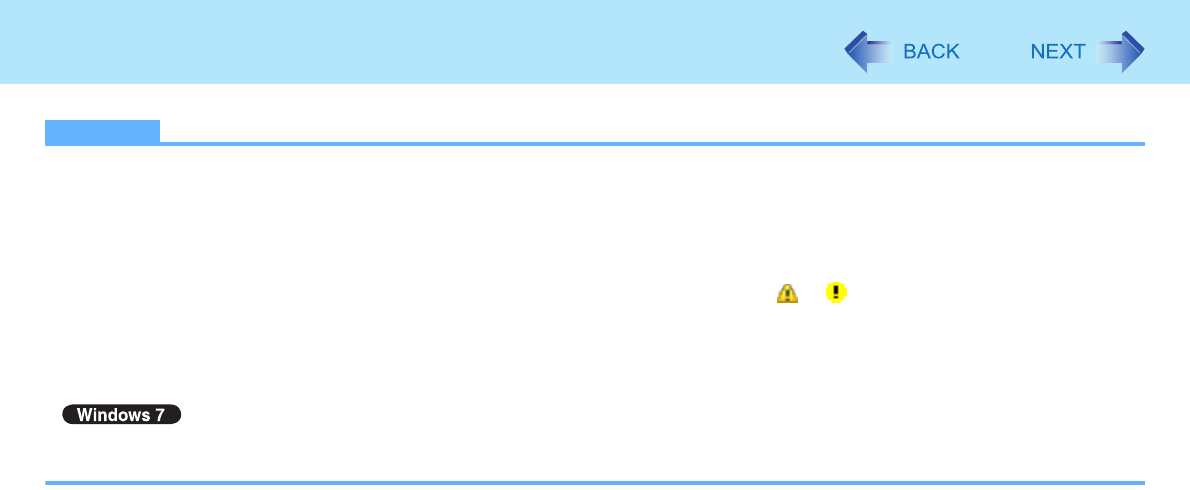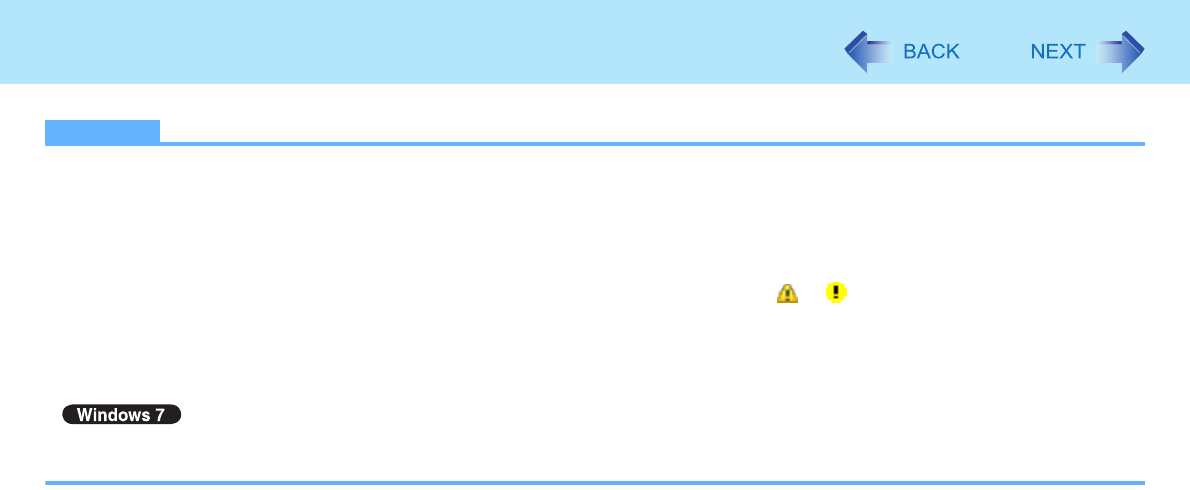
50
USB Devices
NOTE
z You may need to install the driver for the USB device. Follow the on-screen instructions or refer to the instruction man-
ual of the USB device.
z You may need to install the driver again when connecting the device to another port.
z When a USB device is connected, sleep
*1
and hibernation may not function normally. If the computer does not start up
normally, remove the USB device and restart the computer.
z When the USB device is removed and then inserted while the computer is on, or may appear in the Device Man-
ager and the device may not be correctly recognized. In this case, remove and connect the device again, or restart the
computer.
z When a USB device is connected, power consumption increases. Remove the USB device when it is not in use, espe-
cially when operating by battery power.
z If the computer enters sleep while a USB keyboard or mouse is connected, touching the USB keyboard keys or mouse
will resume the computer.
*1
Windows XP: standby