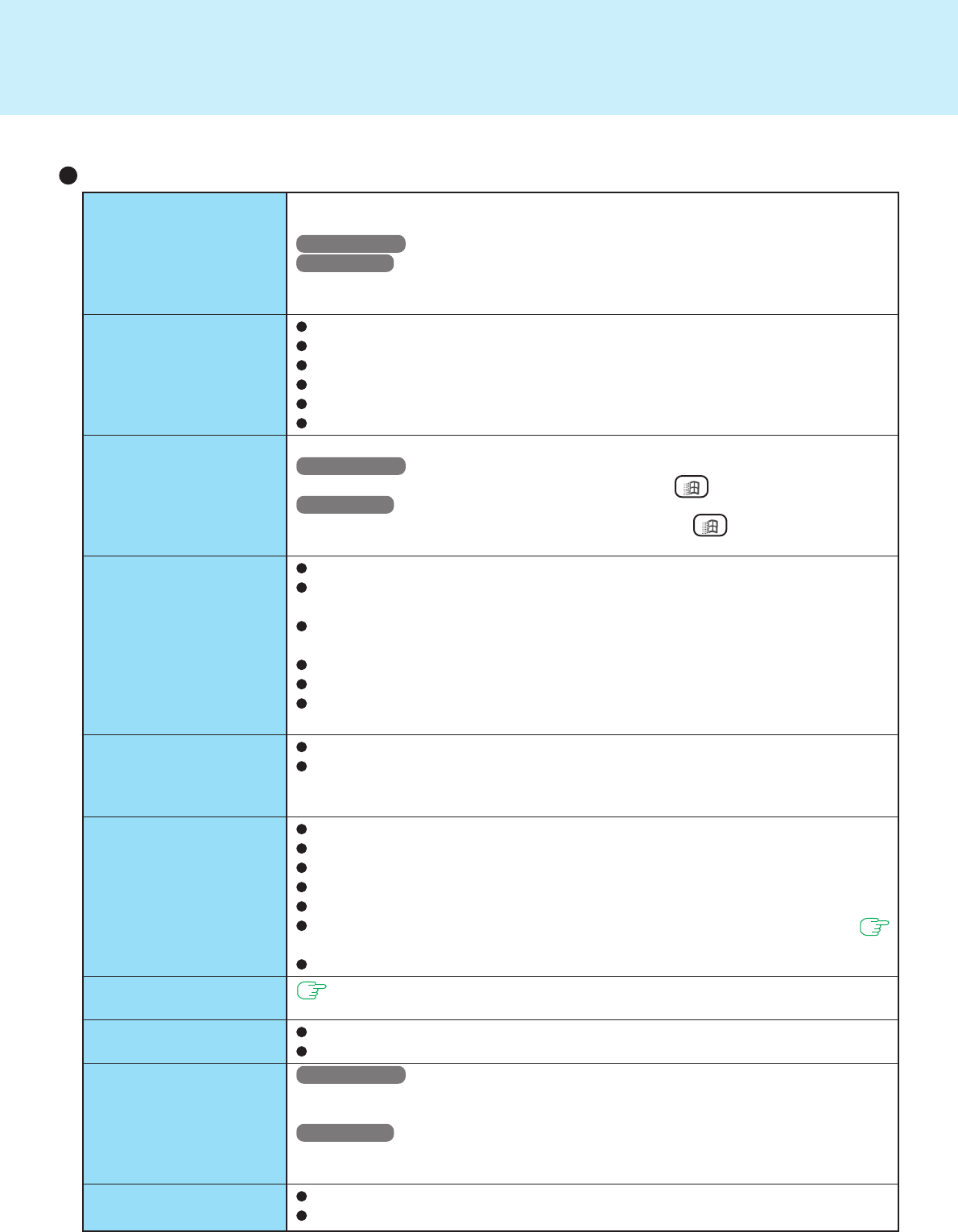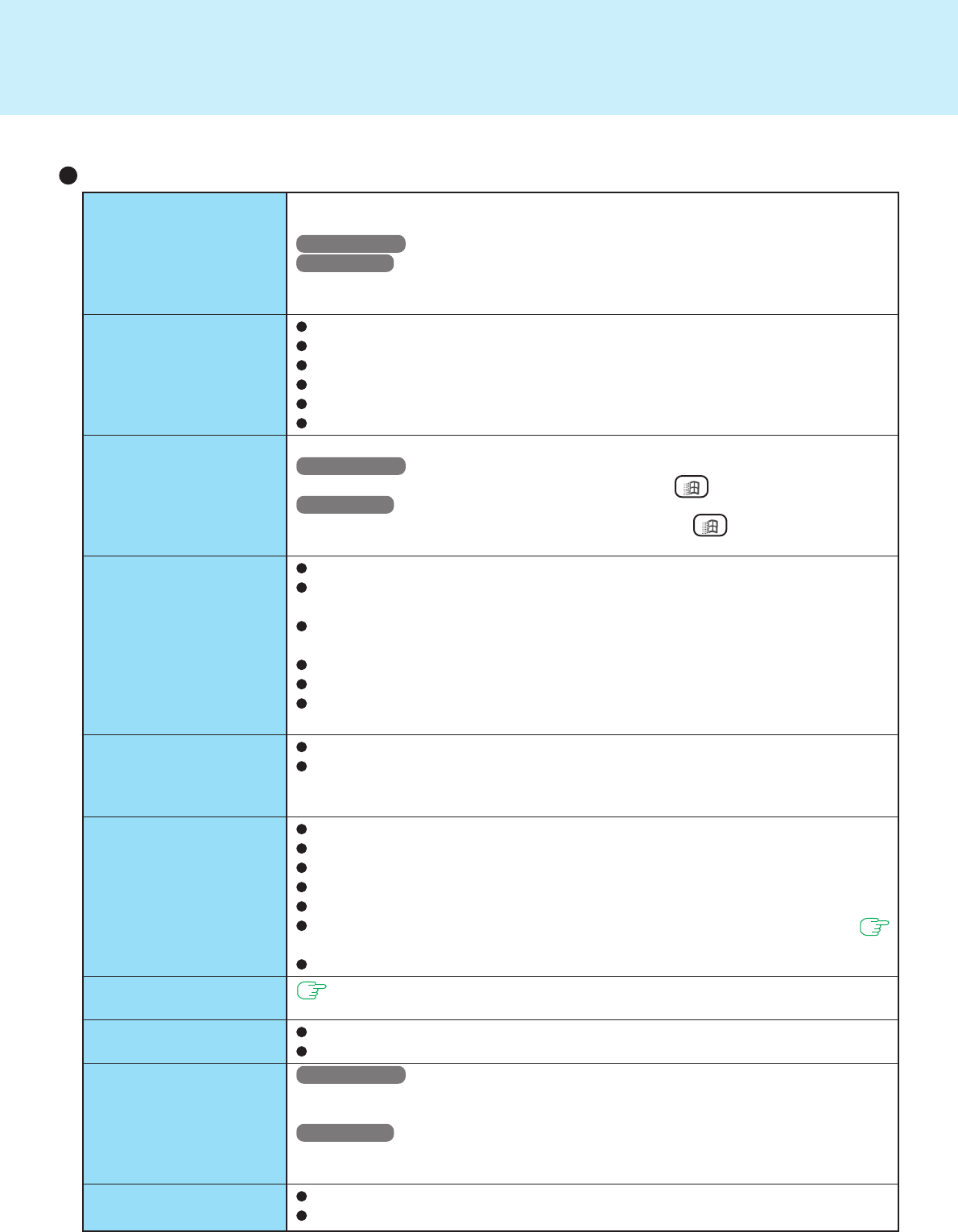
52
Dealing with Problems (Advanced)
Your peripheral does not
work (An error occurs
while installing the
driver)
Unable to print
The cursor does not move
from mouse operations
The device connected to
the serial port does not
work
External mouse or
trackball connected to the
external keyboard/mouse
port does not work
A PC Card does not work
You do not know the
available RAM module
The RAM module has not
been recognized
The address map for IRQ,
I/O port address, etc. is
unclear
A USB device does not
work
You need to use drivers conforming to the current operating system(version). Some
earlier drivers will no longer work. To confirm the version;
Windows 2000 : Select [Control Panel] - [System].
Windows XP : Select [Control Panel] - [Performance and Maintenance] - [Sys-
tem].
For more information, ask the manufacturer of the driver in question.
Check the computer-printer connection.
Make sure the printer is on.
Make sure the printer is in the online state.
Make sure paper is in the printer tray and there is no paper jam.
Has the Setup Utility been used to set [Parallel Port] to [Enable] or [Auto]?
Depending on the printer, EPP or ECP may not work at times.
Check your mouse connection, then reboot the computer from the keyboard.
Windows 2000
From the keyboard, you may choose to press down on , then select [Shut Down].
Windows XP
From the keyboard, you may choose to press down on , then select [Turn Off
Computer].
Check the connection.
Confirm that the device driver for the serial port works. Refer to the reference
manual of the device.
Confirm that two mouse devices are not connected, one through the external key-
board/mouse port and the other through the serial port.
Try setting [Touch Pad] to [Disable] in the Setup Utility.
Confirm that [Serial Port] has not been set to [Disable].
Depending on the device, the operable I/O and IRQ may be limited. Try different
I/O and IRQ settings in the Setup Utility.
Try setting [Touch Pad] to [Disable] in the Setup Utility.
In some circumstances, if a PS/2 external mouse with a serial interface conversion
function is connected to the port, it may not operate normally. Try connecting it to
the serial port.
Make sure the card is properly inserted.
Confirm that the card conforms to the PC Card Standard.
Note that after a driver is installed, the computer must be rebooted.
Check that the proper port settings have been made.
Read the PC Card’s manual. Or, you may need to call the manufacturer of the PC Card.
Try removing / reinserting the PC Card by following the proper procedure. (
page 26)
Confirm that a driver for your operating system has been installed.
page 28
Make sure the RAM module has been properly inserted.
Use the RAM module that supports the recommended specifications.
Windows 2000
Check the address map by going to [View] - [Resources by type] in [Control Panel] -
[System] - [Hardware] - [Device Manager].
Windows XP
Check the address map by going to [View] - [Resources by type] in [Control Panel] -
[Performance and Maintenance] - [System] - [Hardware] - [Device Manager].
Make sure a driver is installed.
Contact the manufacturer of the product.
Connecting Peripherals