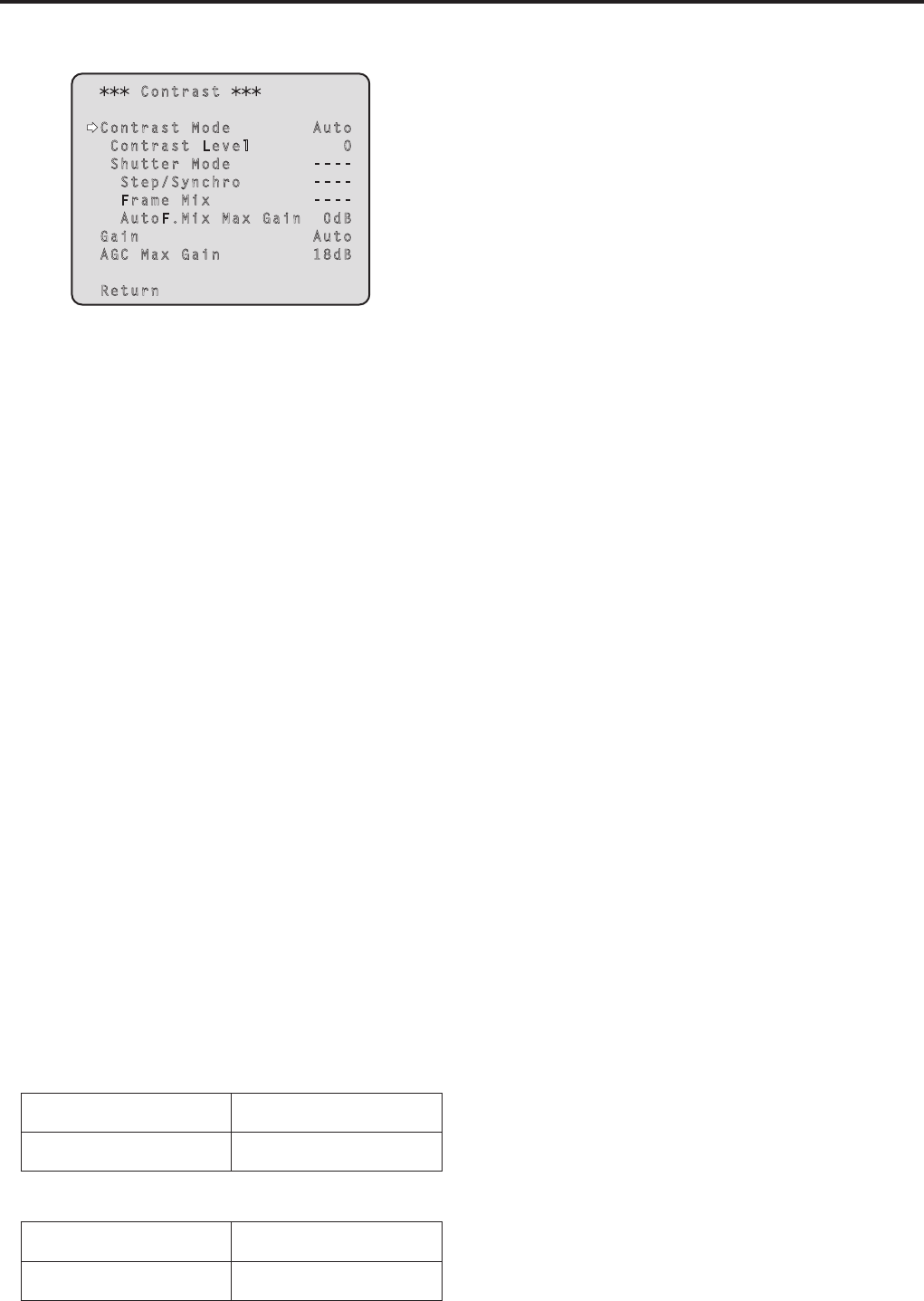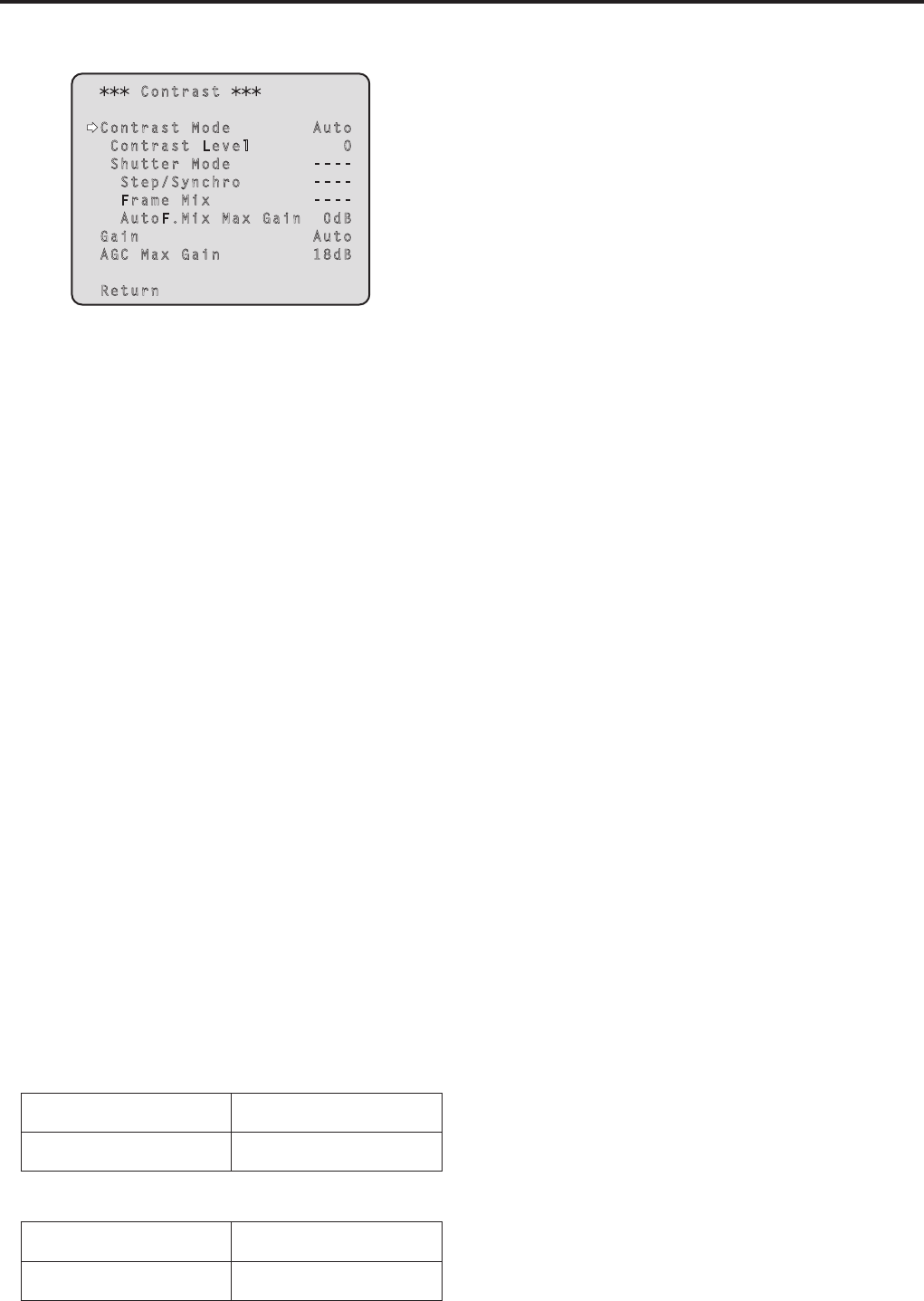
42
Camera menu items
(continued)
pwContrast screen
Contrast
Contrast Mode Auto
Contrast Level 0
Shutter Mode ----
Step/Synchro ----
Frame Mix ----
AutoF.Mix Max Gain 0dB
Gain Auto
AGC Max Gain 18dB
Return
Contrast Mode [Auto, Manual]
This item is used to select whether the image brightness
(contrast) is to be controlled automatically or manually.
Auto: The iris, shutter speed and frame addition
are controlled and the camera brightness is
adjusted automatically.
Manual: Operations are performed using the manually
set values.
Contrast Level [–5 to +5]
Set here is the contrast level when the image brightness
is adjusted.
This item can be set when “Auto” has been selected as
the “Contrast Mode” setting.
Shutter Mode [Off, Step, Synchro]
Select for camera shutter speed.
This item can be set when “Manual” has been selected as
the “Contrast Mode” setting.
Off: The shutter is set to OFF (so that it cannot be
tripped).
Step: The step shutter is set (the steps can be
changed).
Synchro: The synchro shutter is set (the setting can be
changed continuously).
Step/Synchro
This is used to adjust the shutter speed in the mode which
was selected as the “Shutter Mode” setting.
When a higher shutter speed is selected, fast-moving
subjects do not become blurred easily but the images will
be darker.
The shutter speeds that can be set are listed below.
[When 59.94 Hz has been set as the unit’s frequency]
When “Step” is selected as
the “Shutter Mode”
When “Synchro” is selected
as the “Shutter Mode”
1/100, 1/250, 1/500, 1/1000,
1/2000, 1/4000, 1/10000
60.24 Hz to max. 646.21 Hz
(255 steps)
[When 50 Hz has been set as the unit’s frequency]
When “Step” is selected as
the “Shutter Mode”
When “Synchro” is selected
as the “Shutter Mode”
1/120, 1/250, 1/500, 1/1000,
1/2000, 1/4000, 1/10000
50.20 Hz to max. 538.51 Hz
(255 steps)
Frame Mix [Auto, Off, 6dB, 12dB, 18dB]
Select for frame addition (gain-up using sensor storage)
amount.
This item can be set when “Off” is selected as the “Shutter
Mode” item setting.
When frame addition is performed, it will appear as if the
images are missing some frames.
AutoF. Mix Max Gain
[0dB, 6dB, 12dB, 18dB]
When “Auto” for the “Contrast Mode” or “Auto” for the
“Frame Mix” is selected, the maximum frame addition
amount can be set.
If frame addition is performed at the Auto setting, it will
appear as if the images are missing some frames.
Gain [Auto, 0dB, 3dB, 6dB, 9dB, 12dB, 15dB, 18dB]
The image gain is adjusted here.
In locations which are too dark, adjust the gain upward;
conversely, in locations which are too bright, adjust it
downward.
When “Auto” is set, the light quantity is adjusted
automatically.
The noise increases when the gain is increased.
AGC Max Gain [6dB, 12dB, 18dB]
When “Auto” is selected as the “Gain” setting, the
maximum gain-up amount can be set.
Return
Use this to return to the previous menu.