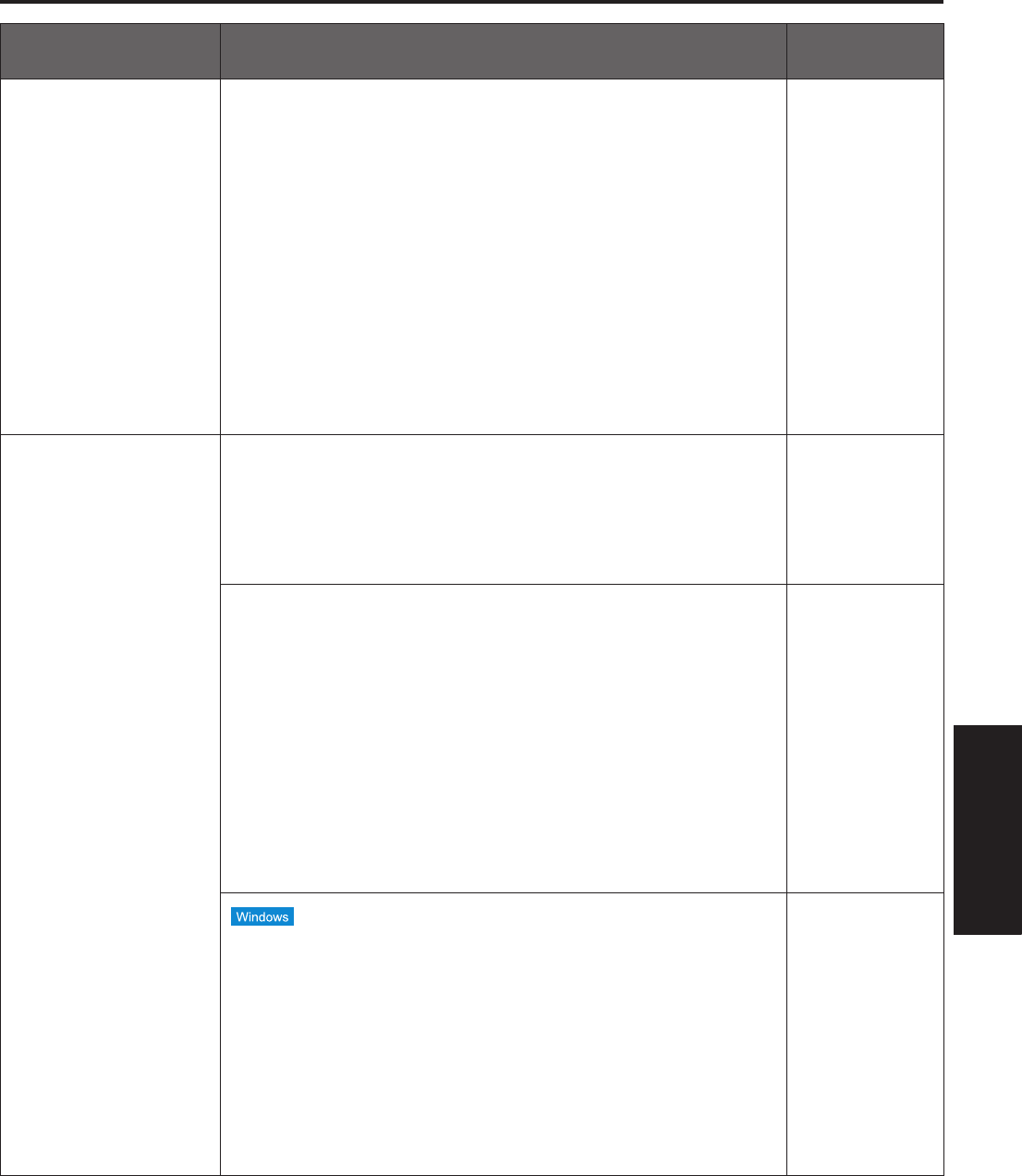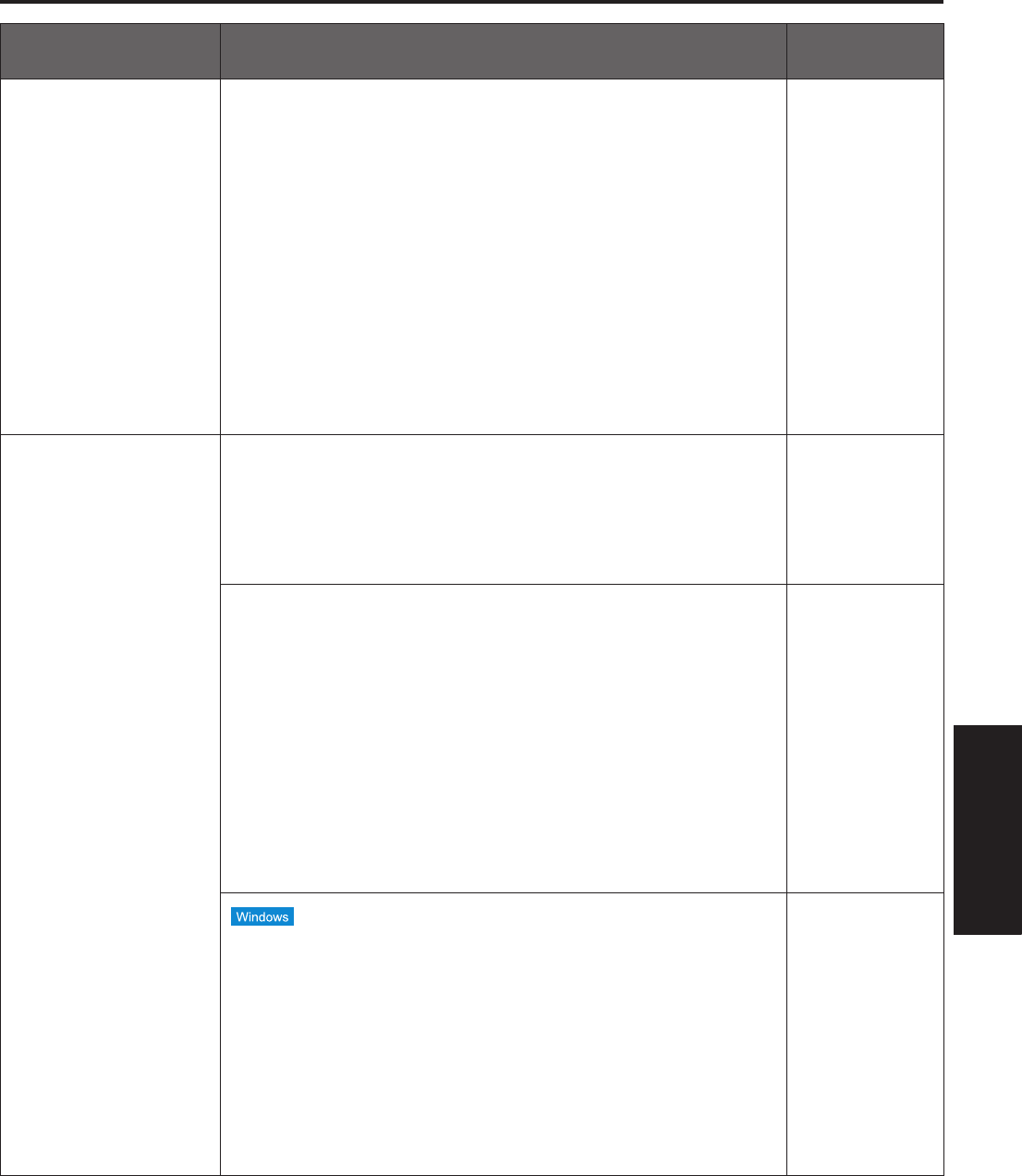
45
Operating
Instructions
Symptom Cause and remedial action
Reference
pages
No access is possible
from the web browser
p Has the same IP address setting been used for another device?
Is there a lack of consistency between the address set and the
network subnet at the installation destination?
[When the personal computer is connected to the unit within the
same subnet]
Have the IP addresses of the unit and personal computer been
set to the subnet shared by the unit and computer? Has the
“Use proxy server” setting been selected by the web browser?
When accessing the unit within the same subnet, it is
recommended that the unit’s address be set to the “Remove
from proxy” address.
–––
[When the unit and personal computer are connected to different
subnets]
Has the wrong setting been selected as the default gateway
setting for the unit?
<Operations and
Settings>
P.89
The settings on the
web setting screen
are not updated or
displayed properly
[When using Windows]
p Press the [F5] key on the keyboard of the personal computer to
request that the settings be acquired.
[When using Mac OS X]
p Press the [Command] + [R] keys on the keyboard of the personal
computer to request that the settings be acquired.
–––
p Follow the steps below to delete the temporary Internet files
(Cache).
[When using Windows]
1 In Internet Explorer, select [Tools] [Internet Options].
2 Click the [General] tab, and click the [Delete...] button in
“Browsing history”.
3 In the [Delete Browsing History] dialog box, set the check box of
[Temporary Internet files] to ON, and click the [Delete] button.
4 Click the [OK] button.
[When using Mac OS X]
1 In Safari, select [Safari] [Empty Cache...].
2 Click the [Empty] button in “Are you sure you want to empty the
cache?” pop-up.
–––
p If “Every time I visit the webpage” is not selected for “Check for
newer versions of stored pages” in the Temporary Internet Files
settings, the web setting screen may not be displayed properly.
Follow the steps below.
1 In Internet Explorer, select [Tools] [Internet Options].
2 Click the [General] tab, and click the [Settings] button in
“Browsing history”.
3 In the [Temporary Internet Files and History Settings] dialog
box, under “Check for newer versions of stored pages”, set the
radio button ON for [Every time I visit the webpage].
4 Click the [OK] button.
–––
Troubleshooting
(continued)