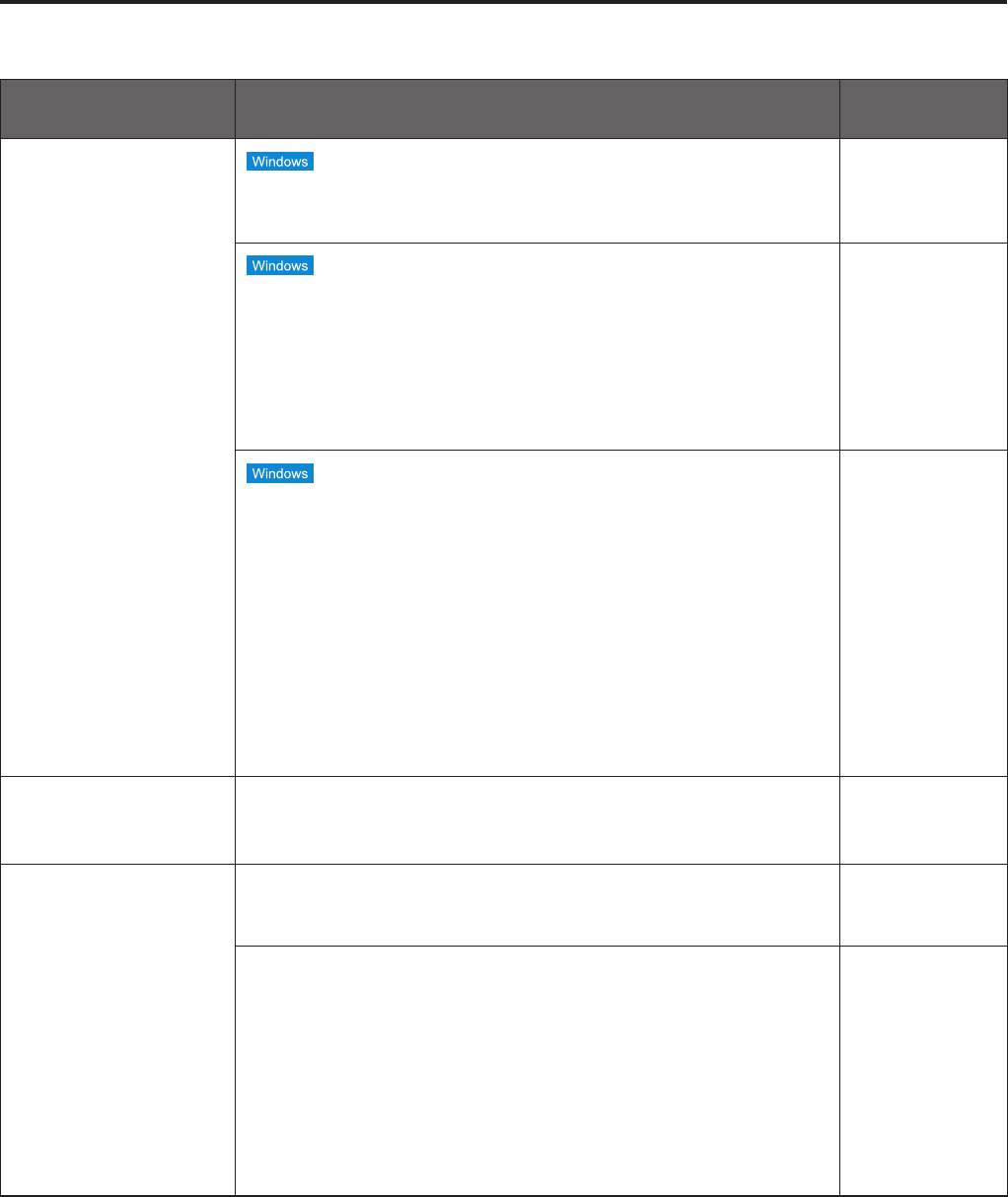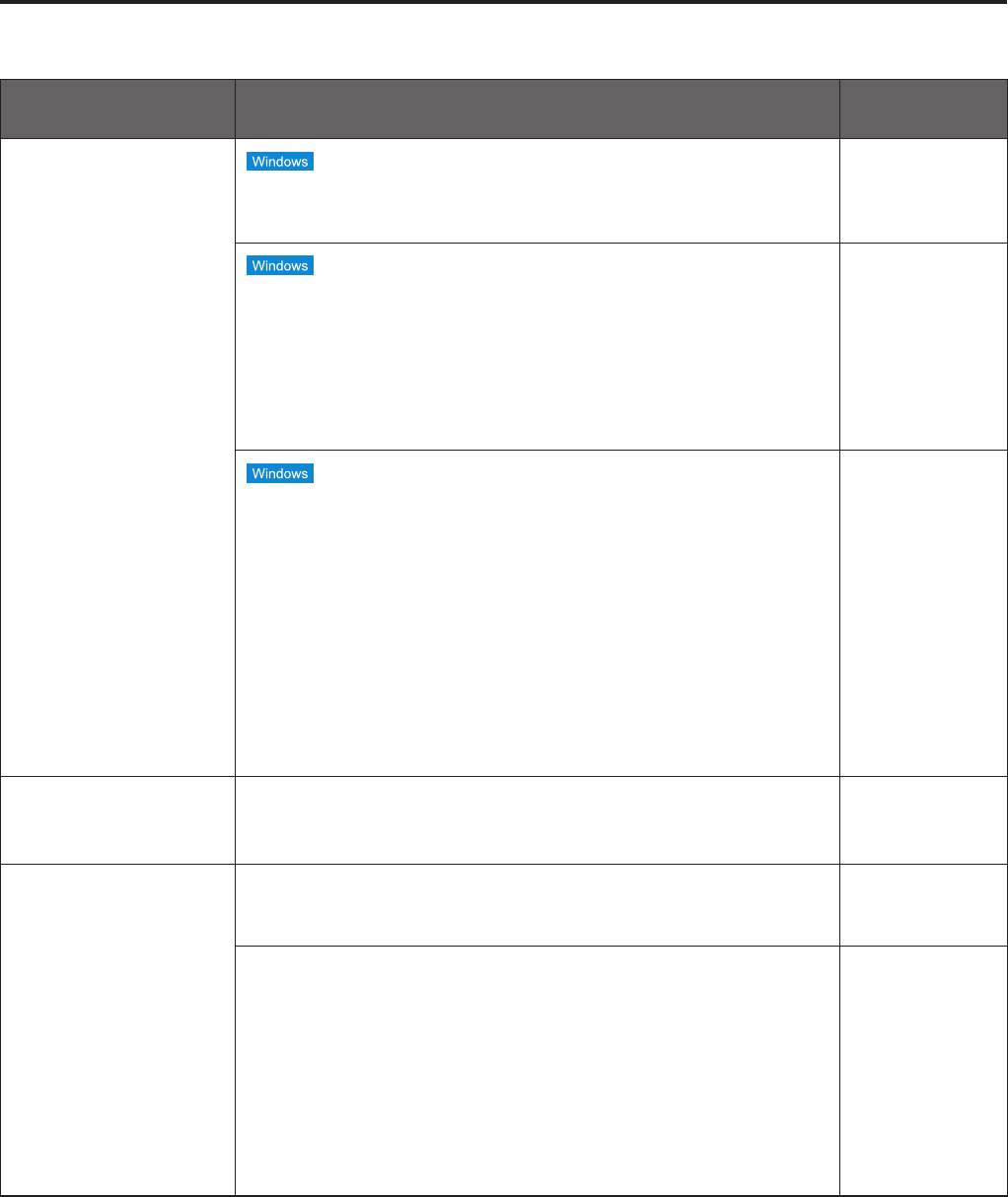
50
pqIP videos
Symptom Cause and remedial action
Reference
pages
No images are
displayed
p Has the plug-in viewer software been installed?
Install the plug-in viewer software.
P.41
p Is the DirectX version 9.0c or above?
Check the DirectX version by taking the following steps:
1 From the Start menu of the personal computer, select [Run...].
2 Input “dxdiag,” and click the [OK] button.
If the version used is lower than 9.0c, obtain the latest version of
DirectX from Microsoft’s home page.
–––
p If “Every time I visit the webpage” is not selected for “Check for
newer versions of stored pages” in the Temporary Internet Files
settings, the IP videos on the Live screen may not be displayed
properly.
Follow the steps below.
1 In Internet Explorer, select [Tools] [Internet Options].
2 Click the [General] tab, and click the [Settings] button in
“Browsing history”.
3 In the [Temporary Internet Files and History Settings] dialog
box, under “Check for newer versions of stored pages”, set the
radio button ON for [Every time I visit the webpage].
4 Click the [OK] button.
–––
The images are
blurred
p Has the focus been adjusted correctly?
Check the focus adjustment.
–––
The images are not
refreshed
p The images may not be refreshed or other trouble may occur with
some web browsers or their version which is being used.
–––
p Image display may be suspended if the network is congested or
the unit is being accessed excessively.
Follow the steps below.
[When using Windows]
Press the [F5] key on the keyboard of the personal computer to
request that the settings be acquired.
[When using Mac OS X]
Press the [Command] + [R] keys on the keyboard of the personal
computer to request that the settings be acquired.
–––
Troubleshooting
(continued)