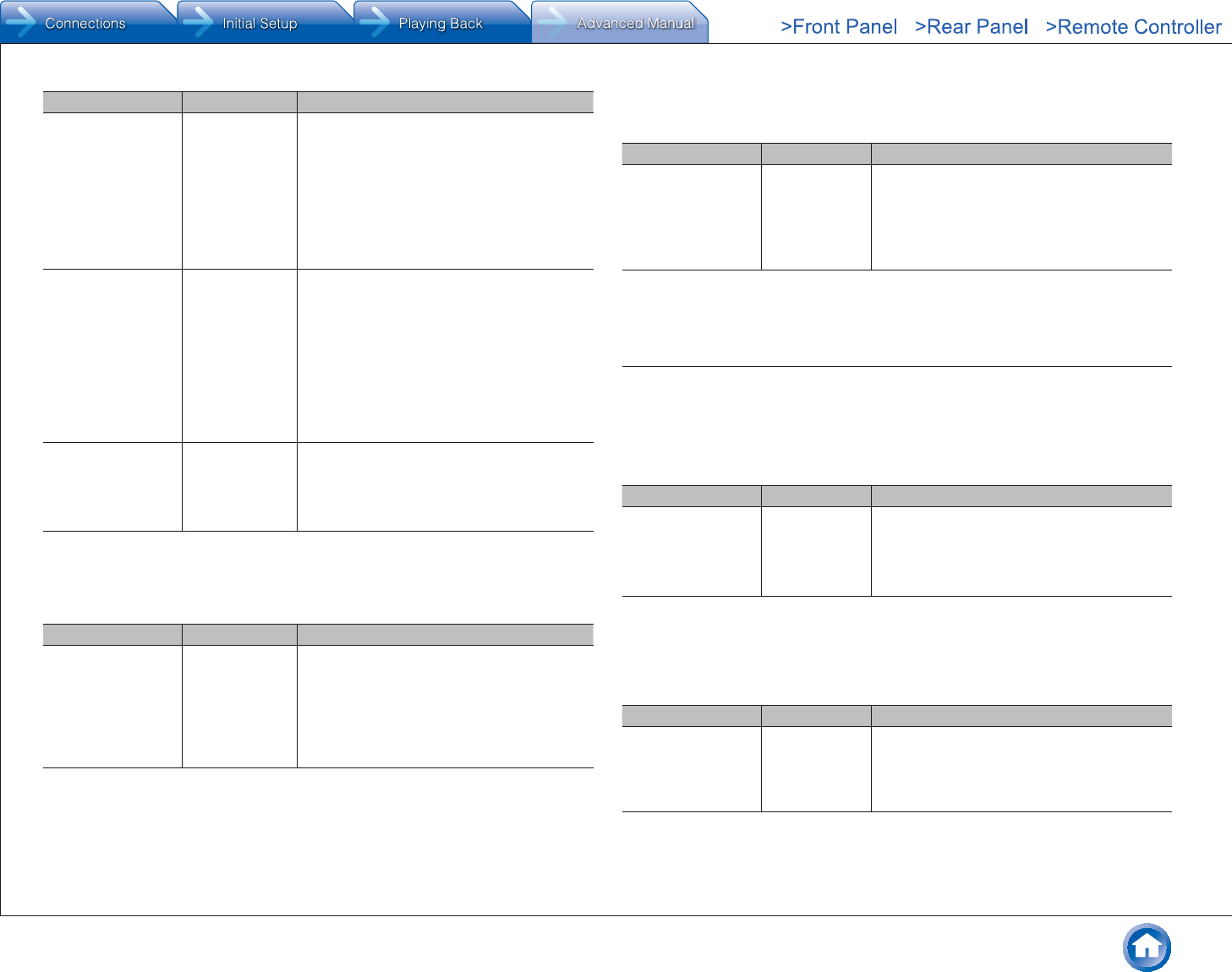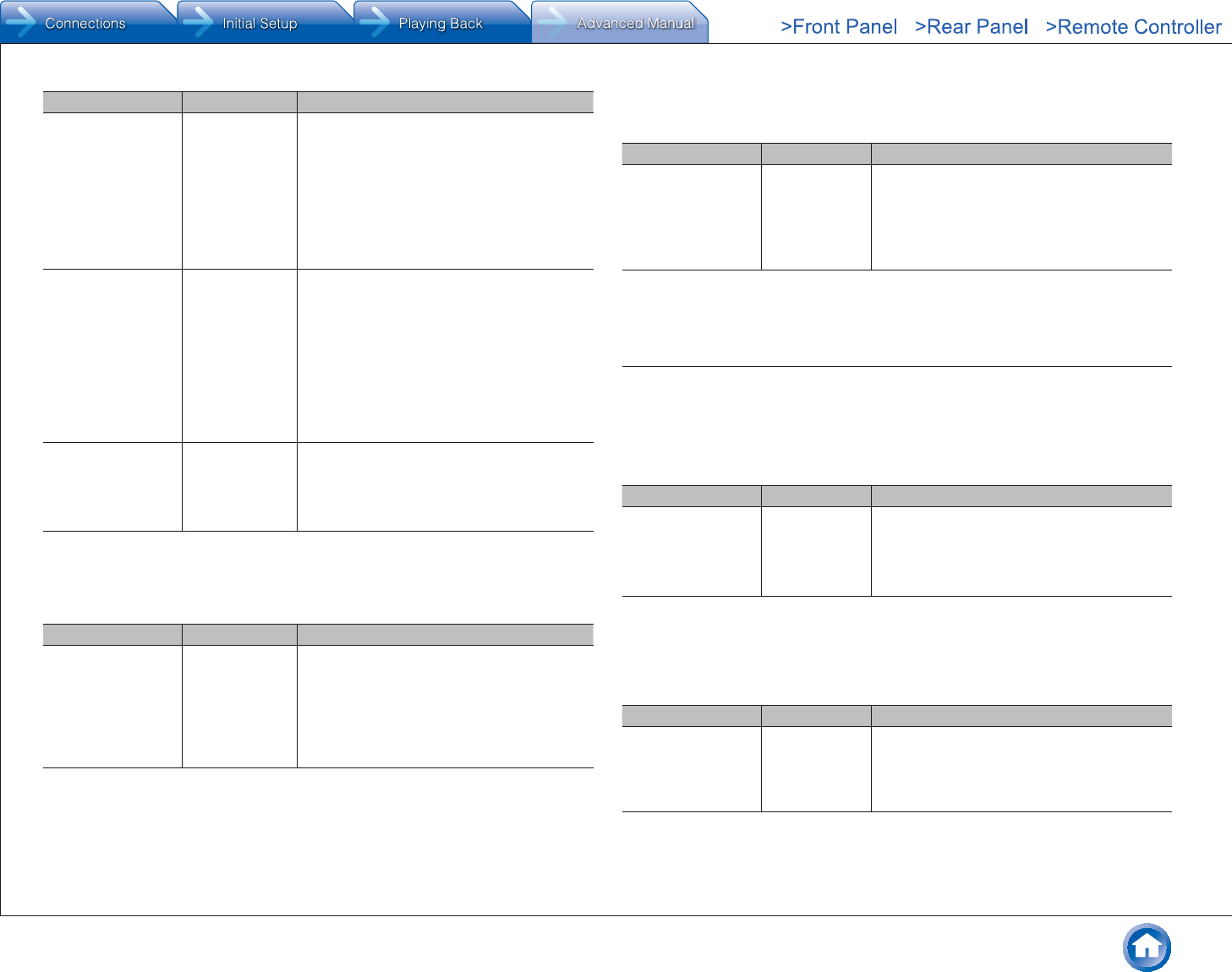
Advanced Settings (Setup Menu)
En-19
Setting Item Default Value Setting Details
Dimension 0 Adjust the sound field setting for playing any
2 ch digital source such as Dolby Digital or 2 ch
analog/PCM source in the Dolby Pro Logic II
Music listening mode. Select the depth of
sound field.
"-3" to "+3": The sound field shifts forward as
the set value becomes smaller than "0" and
backward if the set value become larger than
"0".
Center Width 3 Configure the setting to use for playing any 2 ch
digital source such as Dolby Digital, or 2-ch
analog/PCM source in the Dolby Pro Logic II
Music listening mode. Adjust the width of the
front sound field.
"0" to "7": The smaller the setting value is, the
more concentrated in the center speaker is
the sound, while the larger the setting value is,
the more distributed to the front left and right
speakers is the sound of the center speaker.
Loudness
Management
On Enable the Late Night function that allows
you to enjoy surround sound of Dolby TrueHD
playback even in low volume.
"On": Use this function
"Off": Do not use this function
DTS
Make the settings for DTS Neo:6 Music listening mode.
Setting Item Default Value Setting Details
Neo:6 Music
Center Image
2 Adjust the width of the sound field of the front
channel when playing in the DTS Neo:6 Music
listening mode.
"0" to "5": Selecting a smaller value brings the
sound field of the front channel to the center
while selecting a larger value spreads the
sound field of the front channel to left and right.
Theater-Dimensional
Make the settings for Theater-Dimensional listening mode.
Setting Item Default Value Setting Details
Listening Angle Wide To enhance the effect of Theater-Dimensional,
select the actual angle of the left and right
front speakers as it appears from the listening
position.
"Narrow": Less than 30°
"Wide": Greater than 30°
● Position the front speakers 20° to the listening position if you have selected "Narrow" in "Listening
Angle" and 40° if you have selected "Wide".
4. Source
Make settings for input sources, such as volume difference adjustments for each input
selector for the connected equipment. When you select a desired input to check the audio,
start playback of the connected device.
IntelliVolume
Setting Item Default Value Setting Details
IntelliVolume 0dB Adjust the volume level difference between the
devices connected to the unit. Select a value
between "-12dB" and "+12dB". Set a negative
value if the volume of the target device is larger
than the others and a positive value if smaller.
Name Edit
Set an easy name to each input. The set name will be shown on the main unit display.
Select the input selector to configure.
Setting Item Default Value Setting Details
Name --- Select a name registered in the unit and replace
the currently selected input selector name with
it.
● The same name cannot be used for more
than one input selector.
● This cannot be set if the "TUNER" or "BLUETOOTH" input is selected.