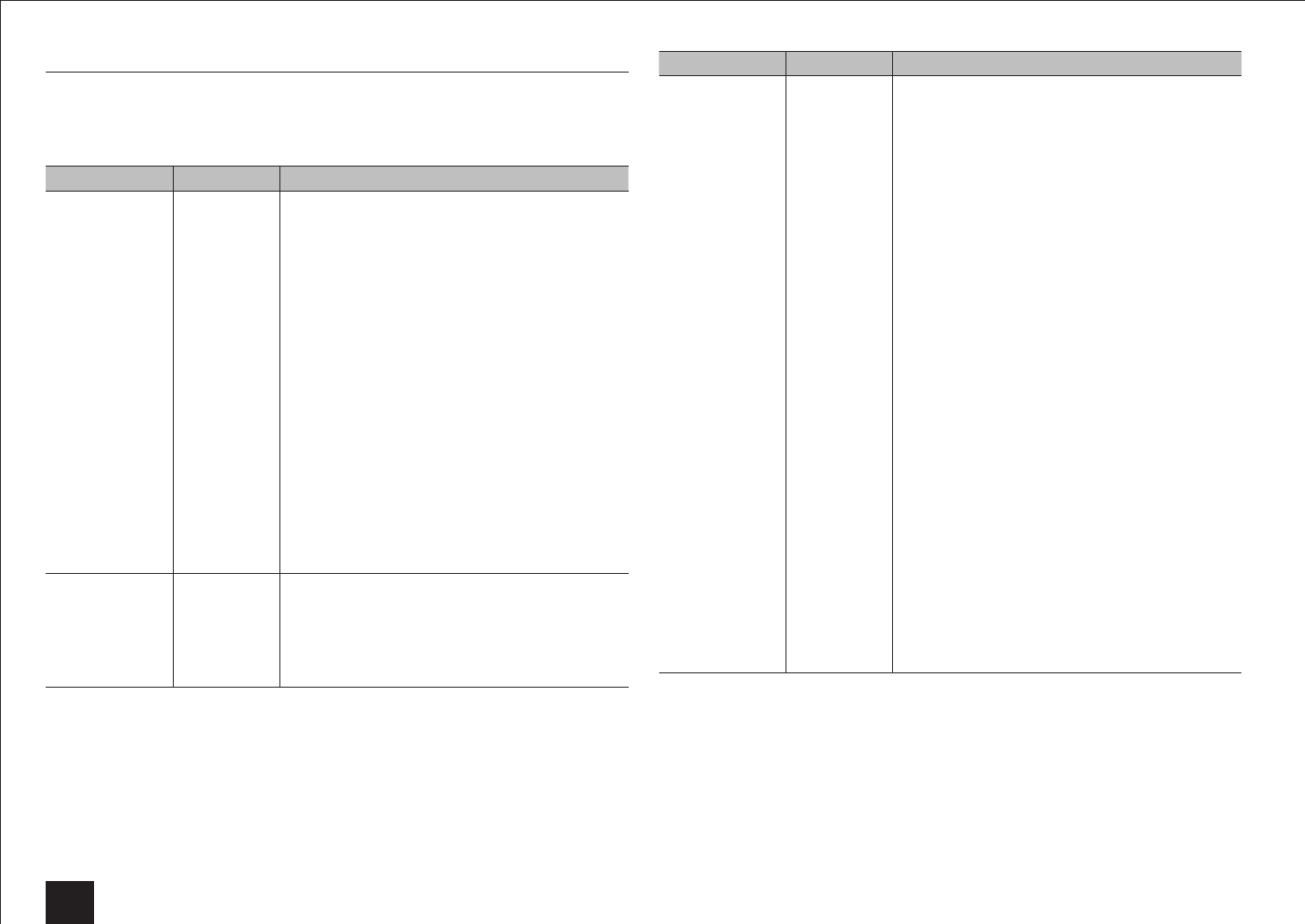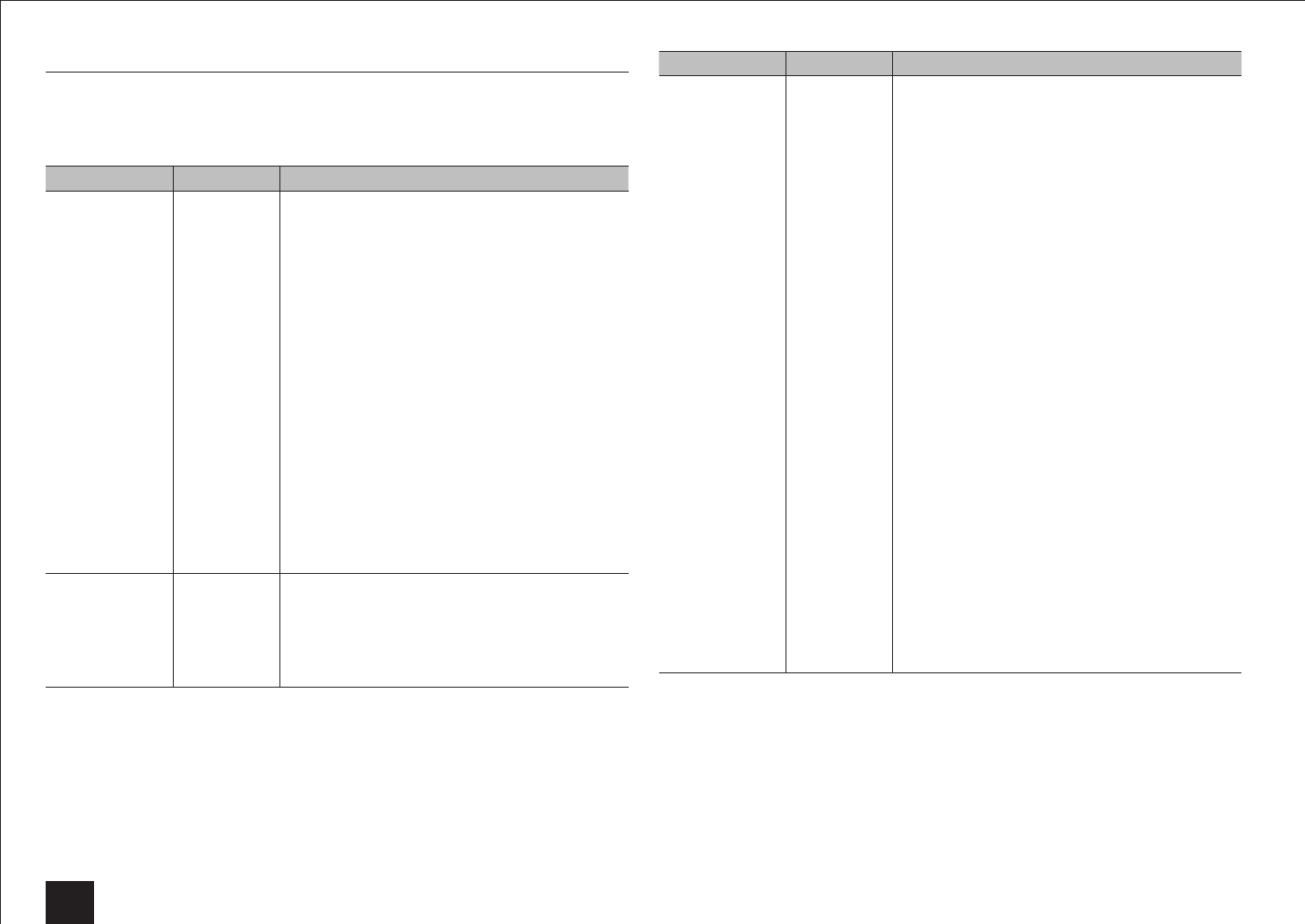
Advanced Settings
24
1.Input/Output Assign
Monitor Out
The video input signals input to the unit will be converted when they are output from the
HDMI OUT jack to the TV so that their resolution can match that of the TV used.
Setting Item Default Value Setting Details
Monitor Out MAIN Select the jack to be used for HDMI output.
"MAIN": When connecting the TV to the HDMI OUT
MAIN jack
"SUB": When connecting the TV to the HDMI OUT
SUB jack
•
The resolution of the input signal does not change
when output through HDMI OUT SUB jack.
"MAIN+SUB": When connecting to both the MAIN
and SUB jacks
•
Video signals input to the composite video input
jack or the COMPONENT VIDEO input jacks will
be upconverted to HDMI signals and then output
from the HDMI output jack.
•
If "MAIN+SUB" is selected
– Only "Through" or "Auto" can be selected in
"Resolution".
– The resolution of the input signal does not
change when output through HDMI OUT SUB
jack.
•
HDCP2.2 protected video from HDMI OUT SUB
will not be displayed.
Zone 2 Monitor
Out
Not Use This is the setting to output to TV of Zone 2 which is
connected to the HDMI OUT ZONE2 jack.
"Use": Enable this function
"Not Use": Disable this function
•
The setting is set to "Not Use" if "Monitor Out" is
set to "SUB" or "MAIN+SUB".
Setting Item Default Value Setting Details
Resolution Through Specify the output resolution of the HDMI OUT jacks.
The image resolution of the unit will be converted so
that it can match the resolution supported by the TV
used.
"Through": The output resolution will be the same as
that of the input signals.
"Auto": The resolution will automatically be converted
according to the resolution supported by the TV.
"480p (480p/576p)", "720p", "1680×720p", "1080i",
"1080p", "2560×1080p": Select the desired
resolution.
"4K": About four times as high resolution as 1080p
(3840×2160 or 4096×2160 pixels depending on the
resolution supported by the connected TV)
•
If "1080p" is selected, 1080p/24 input signals will
be output with an unchanged resolution.
•
If the selected resolution is not supported by
the monitor, the video is displayed in the same
resolution as the input signal.
•
If "4K" is selected, video signals may not
be output to some types of TV. For details,
see "Regarding the Video Resolution" in
"Troubleshooting".
•
If "Monitor Out" is set to "SUB", this setting will be
set to "Through".
•
Press ENTER if you output signals from the HDMI
OUT MAIN jack and check the video on the TV
while making this setting. Press RETURN if no
video is displayed. (except when "NET", "USB" or
"BLUETOOTH" is selected)
•
For THX playback, selecting the HDMI output
and setting the resolution to "Through" is
recommended for the best image quality.