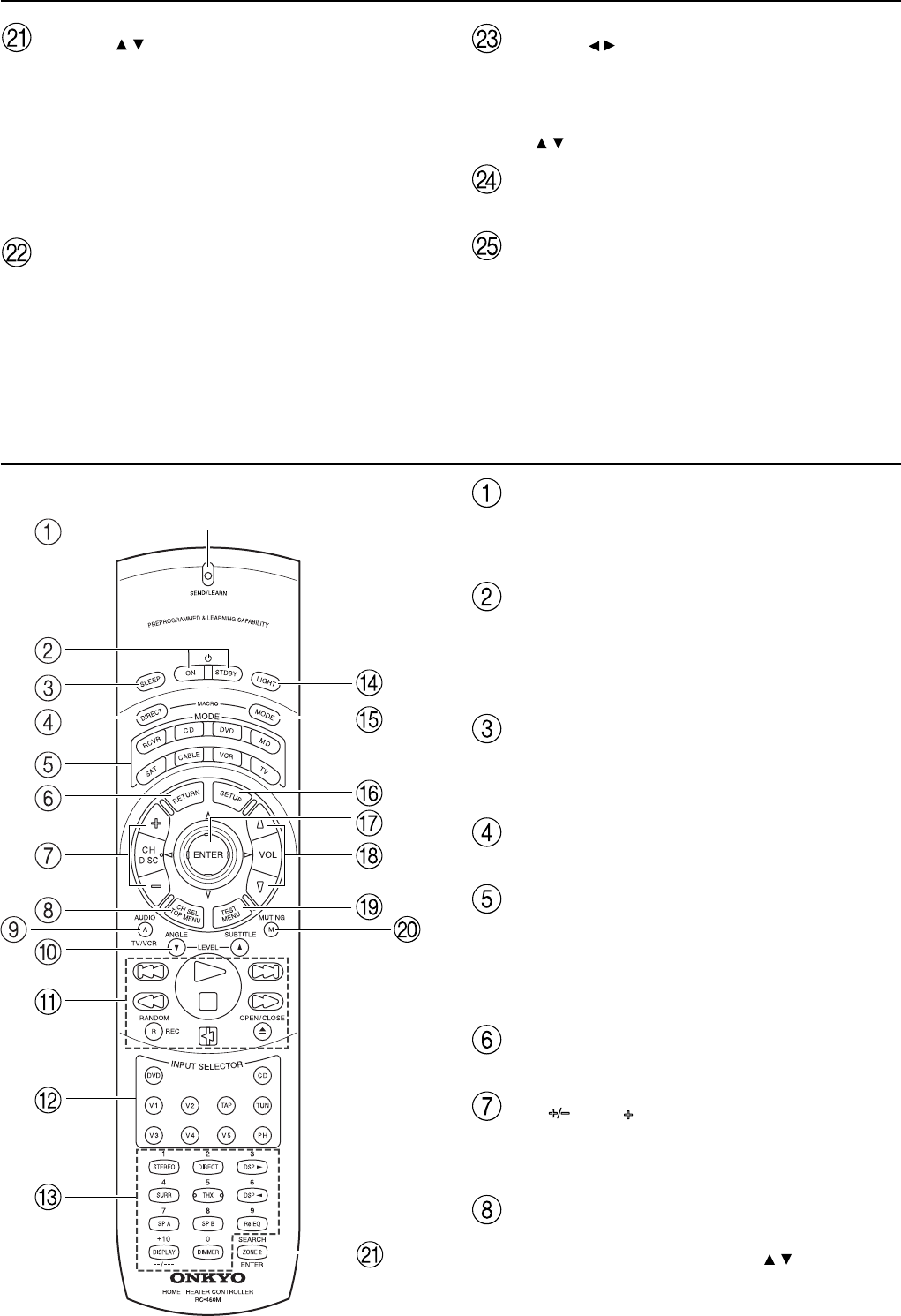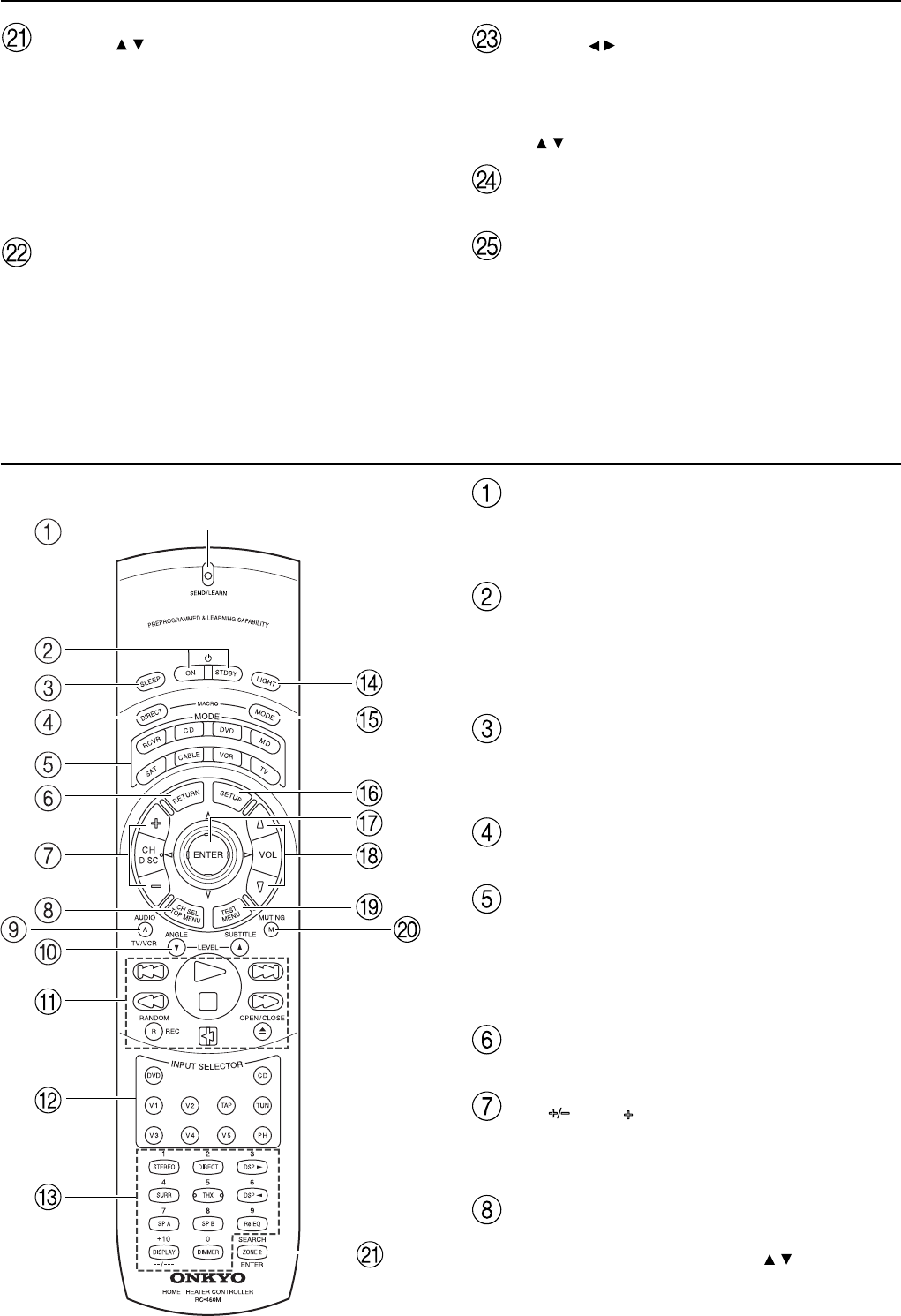
10
Remote controller
SEND/LEARN indicator
This indicator acts as a guide when commands are programmed into
or sent by the remote controller. It also warns the user when an error
is made or battery power is low.
ON/STDBY button
ON: Turns on the TX-DS898.
STDBY: Places the TX-DS898 in the standby state.
Be aware that pressing the STDBY button only places the TX-
DS898 in standby and does not turn the power completely off.
SLEEP button [50]
Sets the sleep function.
The SLEEP button enables you to set the TX-DS898 to turn off
automatically after a specified time period.
DIRECT MACRO button [67]
For executing and programming the Direct Macro function.
MODE buttons and indicators [48, 55-58]
For selecting the component to be operated by the remote controller.
When a MODE button is pressed, it will light green for 8 seconds.
The selected MODE button will also light whenever any other
operation button is pressed to tell you which mode the remote
controller is in.
RETURN button [27]
For entering the selected setting and returning to the previous menu.
CH , DISC button [47, 56, 57]
When in the RCVR mode, for selecting a tuner preset channel.
For selecting the disc to be played back for components with disc
changers when in the DVD or CD modes.
CH SEL/TOP MENU button
CH SEL: For selecting the speaker for level adjustment when in the
RCVR mode. Used together with the LEVEL
/ buttons. [11]
TOP MENU: When in the DVD mode, for displaying the menu
screen(s) recorded on DVD media. [57]
TUNING / buttons [46]
Use these buttons to change the tuner frequency. The tuner
frequency is displayed in the front display and it can be changed in
50 kHz increments for FM and 10 kHz increments for AM.
When FM is selected, you can hold down one of the tuning buttons
and then release it to activate the auto-search feature. It will search
for a station in the direction of the button you pressed and stop when
it tunes into one. When navigating through the menu settings, these
buttons move the cursor up or down (or change the highlighted
item).
ENTER button [27]
Press to display the screen for the selected item in the OSD Menu.
Front panel facilities
PRESET / buttons [47]
When AM or FM is selected as the input source, press one of these
buttons to jump to a radio station that you preset using the
MEMORY button. When navigating through the menu settings,
these buttons select the value or item that you selected with the
TUNING
/ buttons.
RETURN button [27]
Press to exit the Main menu level or go back one level up.
VIDEO 5/VIDEO CAM INPUT terminals [18]
For connecting a video camera or game device.