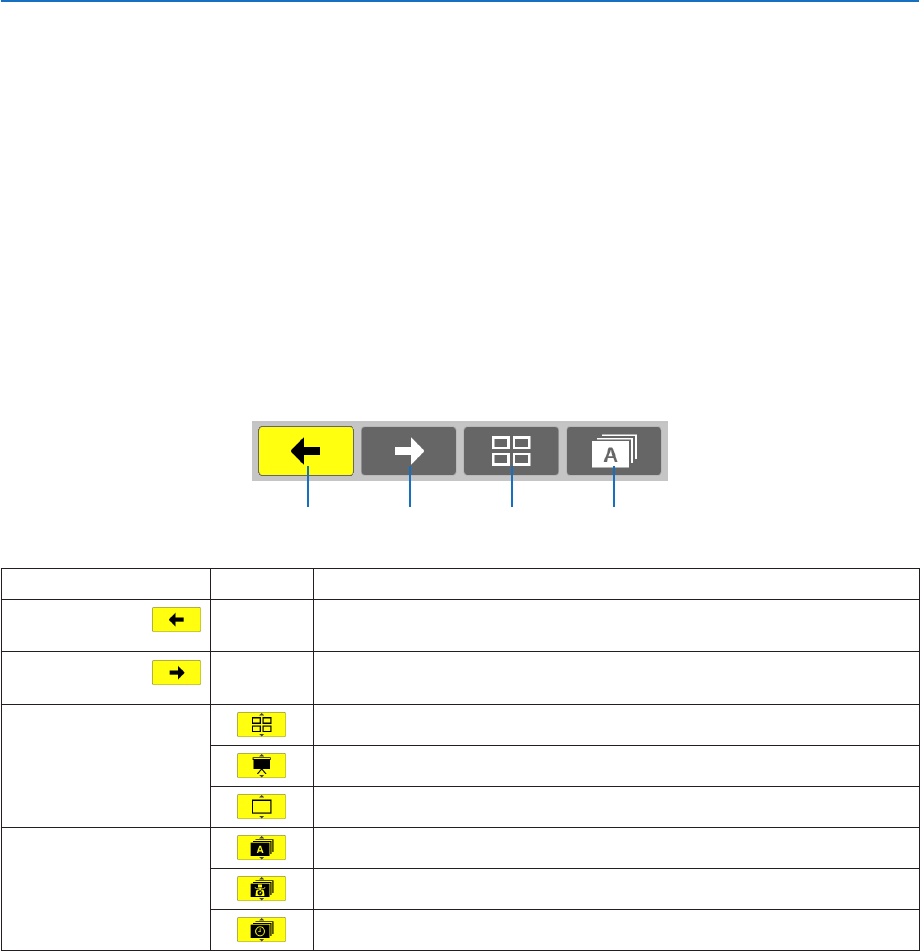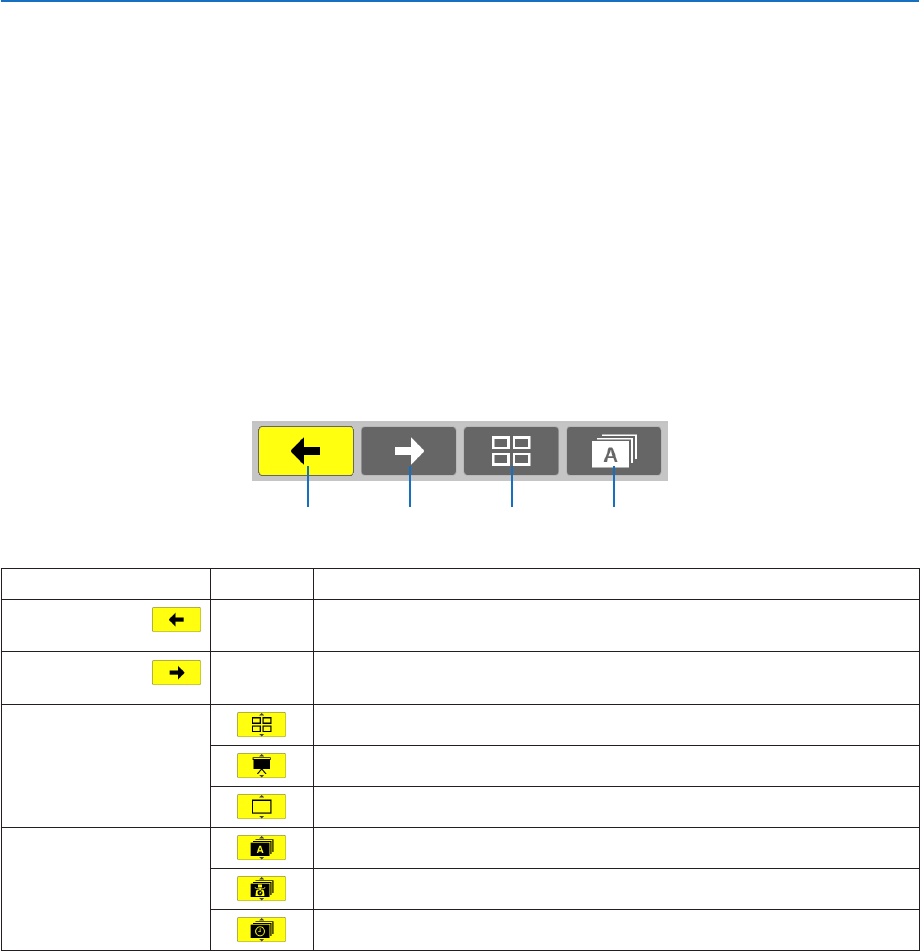
64
4. Using the Viewer
Using the toolbar
1. PresstheMENUbutton.
The toolbar will be displayed.
The SOURCE screen will be displayed as Viewer connection screen.
2. Usethe◀ or ▶buttontoselectanitemandusethe▲ or ▼buttontoselectitsavailableoption.
When the cursor is placed, the selected item will be changed to yellow.
The ▲ or ▼ shows more available choices.
3. PresstheENTERbutton.
The selected item will be displayed.
4. PresstheMENUbuttontwotimes.
The toolbar will be closed and the SOURCE list will be displayed. Press the MENU button again to close the
SOURCE list.
Thumbnailtoolbar
Menu Options Description
(1)Back — Goesbacktothepreviousimage.Whenthecursorreachesthetopleftof
thescreen,itwillgotothepreviouspage.
(2)Forward — Goestothenextimage.Whenthecursorreachesthebottomrightofthe
screen,itwillgotothenextpage.
(3)Display Closesthemenuandreturnstothethumbnailscreen.
Closesthemenuandstartstheslideshowfromthehighlighteditem.
Closesthemenuanddisplaystheslidescreen.
(4)Order Displaystheiconsalphabeticallybyname.(numberbeforealphabet)
Displaystheiconsindescendingorderoflesize.
Displaystheiconsintheorderofcreationdate
(1) (2) (3) (4)