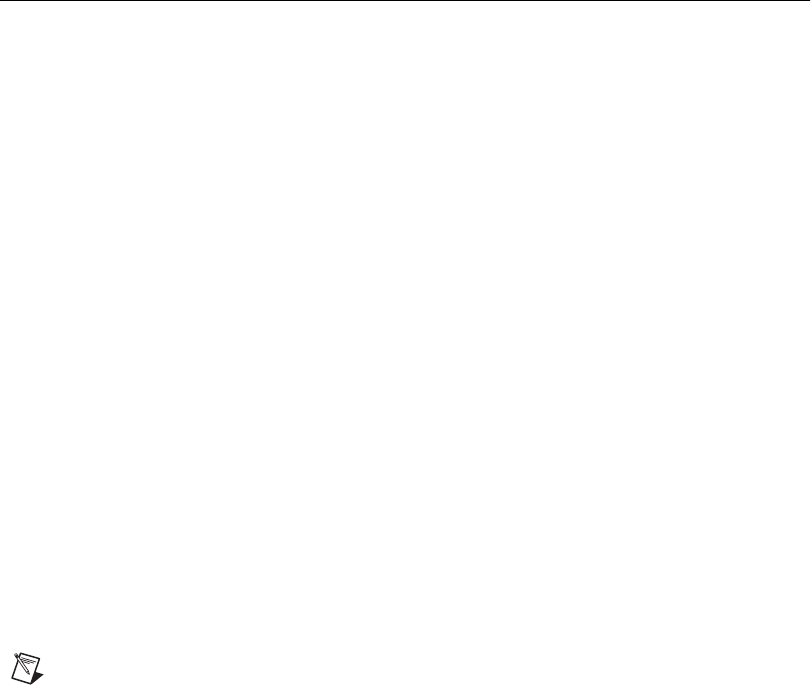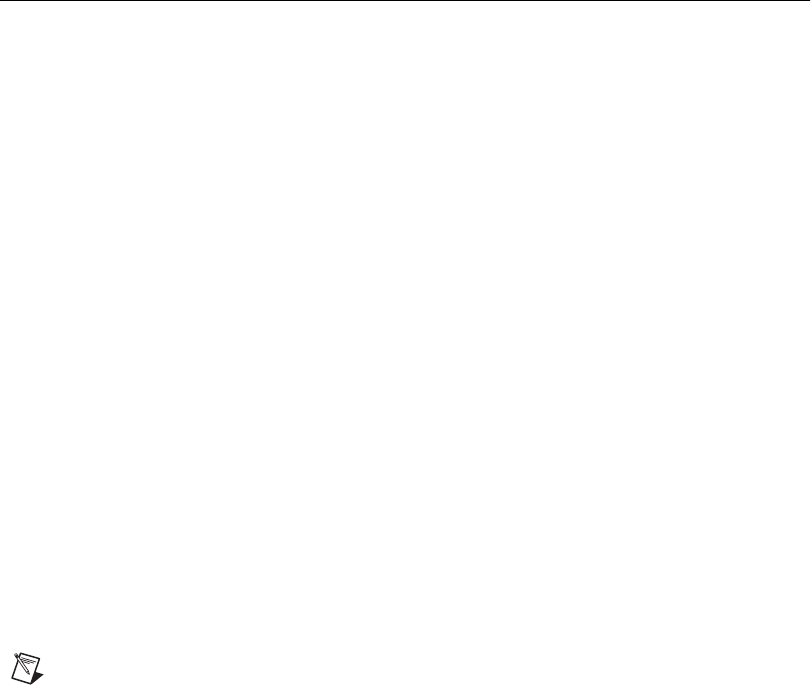
Chapter 1 Installing and Configuring the SCXI-119X
© National Instruments Corporation 1-9 SCXI-1190/1191/1192 User Manual
Configuring and Self-Testing the SCXI-119X
Run Measurement & Automation Explorer (MAX) to configure and test
your SCXI-119X. If you need help during the configuration process, open
the Measurement & Automation Help file by selecting Help»Help Topics.
1. Double-click the Measurement & Automation Explorer icon on
your desktop.
2. To add a new chassis, right-click Devices and Interfaces and select
Create New.
3. Select the appropriate chassis from the list box and click Finish.
4. To configure the chassis, select the Chassis ID. The chassis ID is an
arbitrary number that you choose for use by the software to uniquely
specify the chassis.
5. Select the Chassis Address (refer to your SCXI Chassis User Manual
for further information).
For the SCXI-2000, you also need to select the Baud Rate and
COM Port.
You now have the choice of auto-detecting your modules or manually
adding them depending on your application.
Auto-Detecting Modules
If you selected auto-detect and the chassis is not an SCXI-2000 remote
chassis, you must have your chassis connected to your National
Instruments device.
Note
Make sure you have your chassis powered on.
1. Click Next.
2. Select your communication path, except in the case of the SCXI-2000,
and click Next.
3. Select the module cabled to your communication path, except in the
case of the SCXI-2000 or if your module supports Auto Cable Detect,
and click Finish.