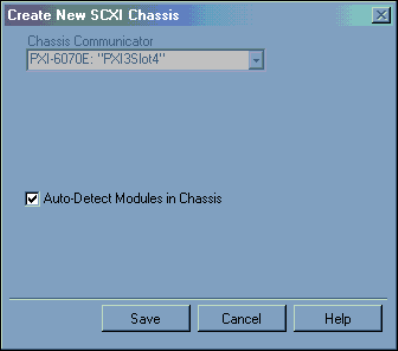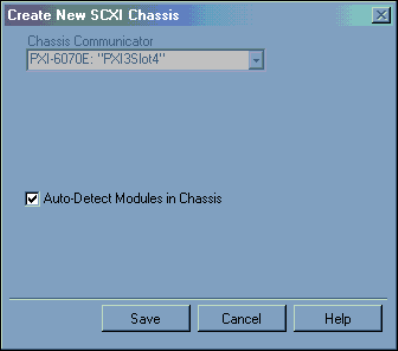
Chapter 2 Installation and Configuration
NI PXI-1052 User Manual 2-14 ni.com
5. Click Finish. A configuration window opens. Refer to the DAQ Quick
Start Guide included with your kit for more information.
There is an alternative way to add an SCXI chassis. Right-click Devices &
Interfaces»NI-DAQmx Devices and select Create New NI-DAQmx
Device. Select NI-DAQmx SCXI Chassis and choose the
PXI-1052 (SCXI) chassis.
Configure the Chassis
Complete the following steps to configure the chassis.
1. Select whether or not to auto-detect SCXI modules as shown in
Figure 2-7. If you do not auto-detect modules, MAX disables
Communicating SCXI Module Slot.
Figure 2-7. Auto-Detection of Modules in SCXI Chassis
2. Click Save.
3. The SCXI Chassis Configuration window opens. The Modules tab is
selected by default. If you did not auto-detect modules, select an SCXI
module from the Modules listbox. Be sure to locate the module in the
correct slot.
4. MAX provides a default name for the Device Name field. To change
the name, click in the field and enter a unique alphanumeric ID for the
SCXI module.
5. If you are using a connected accessory, select it from Accessory.