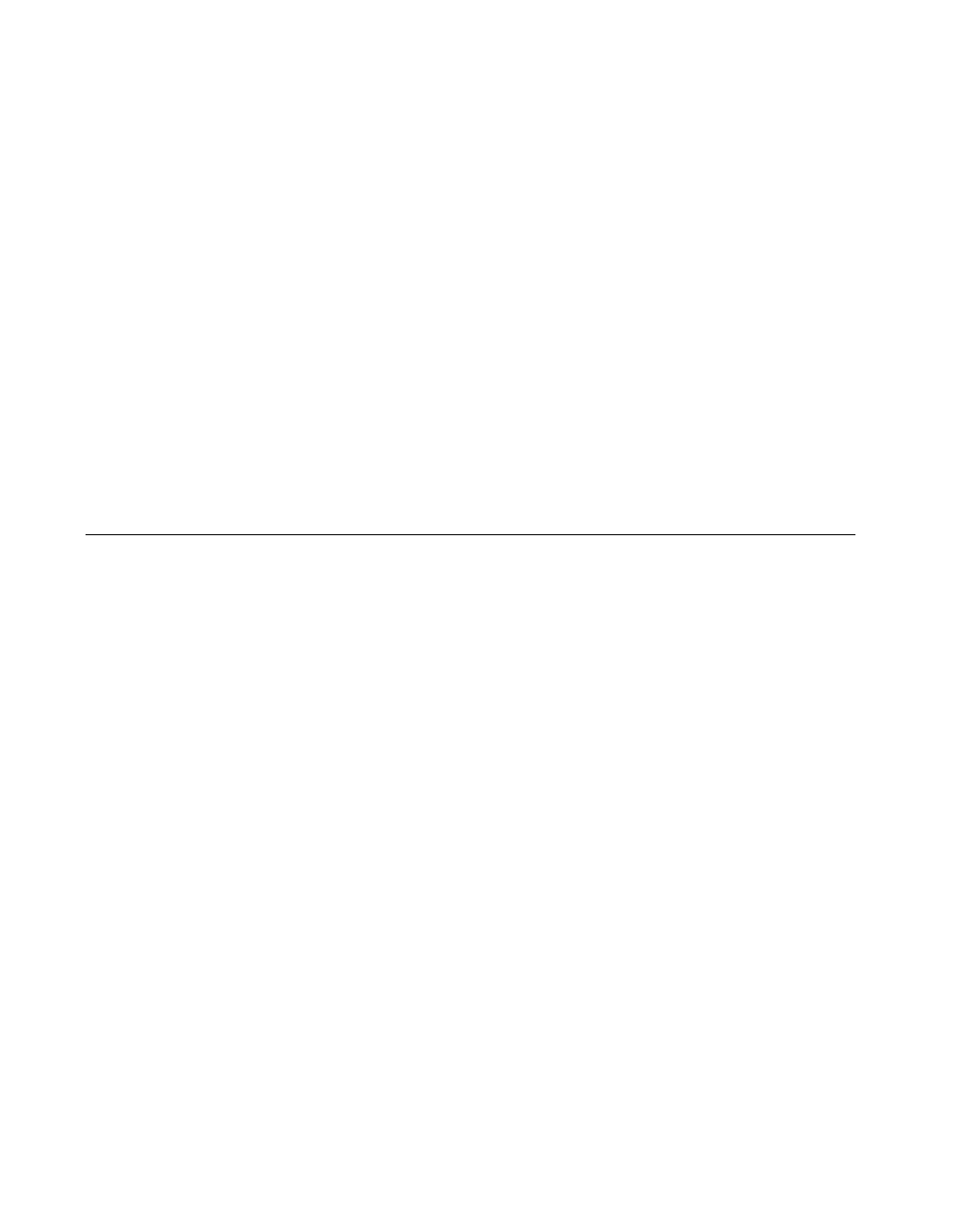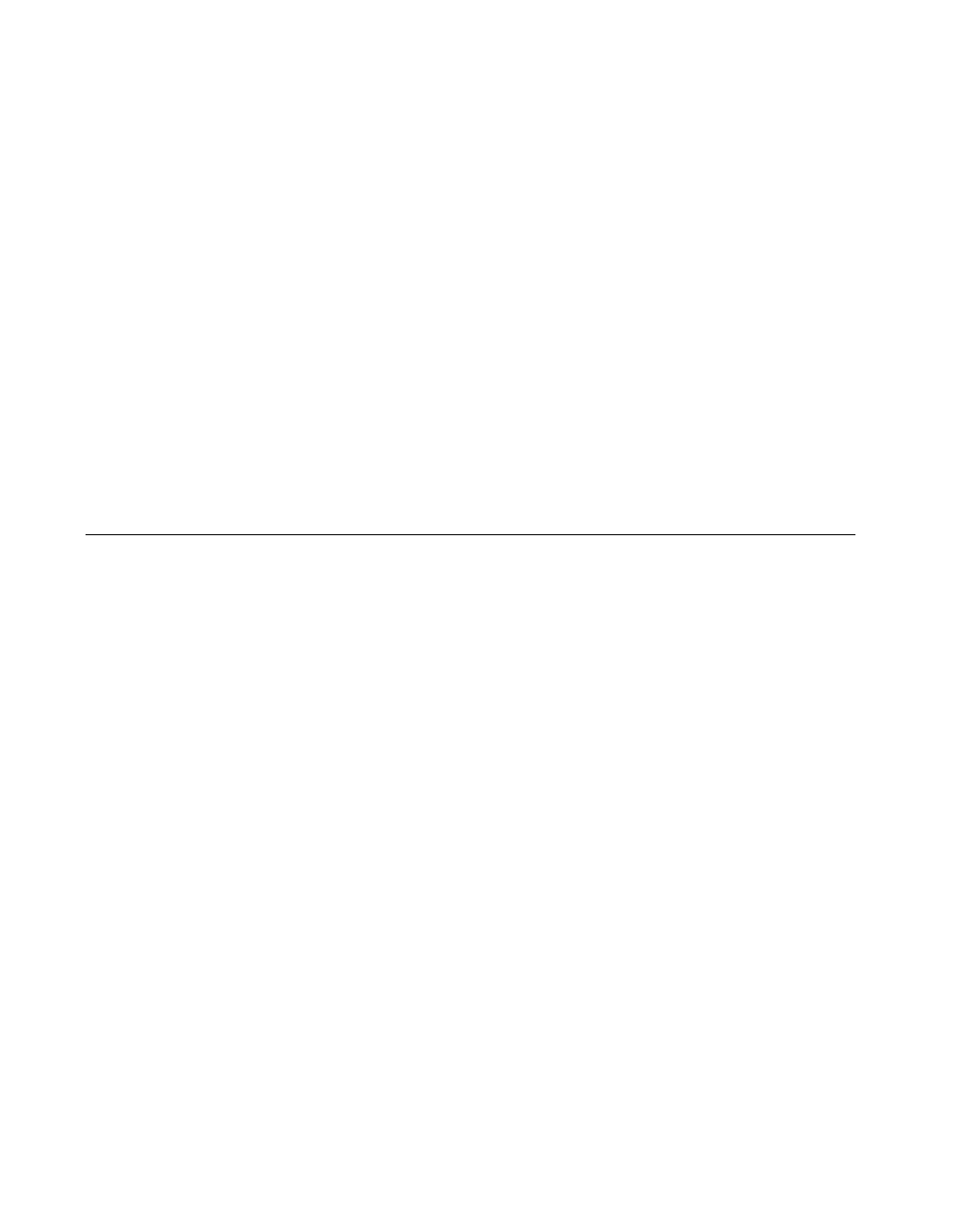
Chapter 2 Installation and Configuration
Getting Started with CAN for Windows NT 2-6
©
National Instruments Corporation
3. Connect the PCMCIA-CAN cable to the card.
4. Power on your computer.
When you have finished installing the hardware, proceed to the next
section, Connect the Cables.
Connect the Cables
Because exact cabling requirements will vary for each application,
National Instruments does not provide cables, other than the
PCMCIA-CAN cable. Refer to Appendix B, Cabling Requirements,
for information about the cabling requirements of the CAN hardware.
After you have installed the CAN interface, connect your CAN cables to
the interface. The CAN hardware installation is now complete. Proceed
to the next section, Configure the NI-CAN Software.
Configure the NI-CAN Software
The NI-CAN Configuration utility is located in the Windows NT Control
Panel. You can use it to examine or modify the configuration of the
NI-CAN software. The context-sensitive online help, available by
right-clicking on any of the controls on the configuration utility buttons,
includes all of the information that you need to configure the NI-CAN
software properly.
To use the NI-CAN Configuration utility, you must first log in as
Administrator or as a user that has Administrator privileges. To
configure the NI-CAN software, double-click on the NI-CAN
Configuration icon in the Control Panel:
• Windows NT 3.51: Open the Control Panel in the Main group of the
Program Manager.
• Windows NT 4.0 or later: Select Start»Settings»Control Panel.
Figure 2-5 shows a CAN interface that is working properly. If no interfaces
are listed under NI-CAN Configuration, refer to the Missing CAN
Interface in the NI-CAN Configuration Utility section in Appendix C,
Troubleshooting and Common Questions,
to resolve the problem.