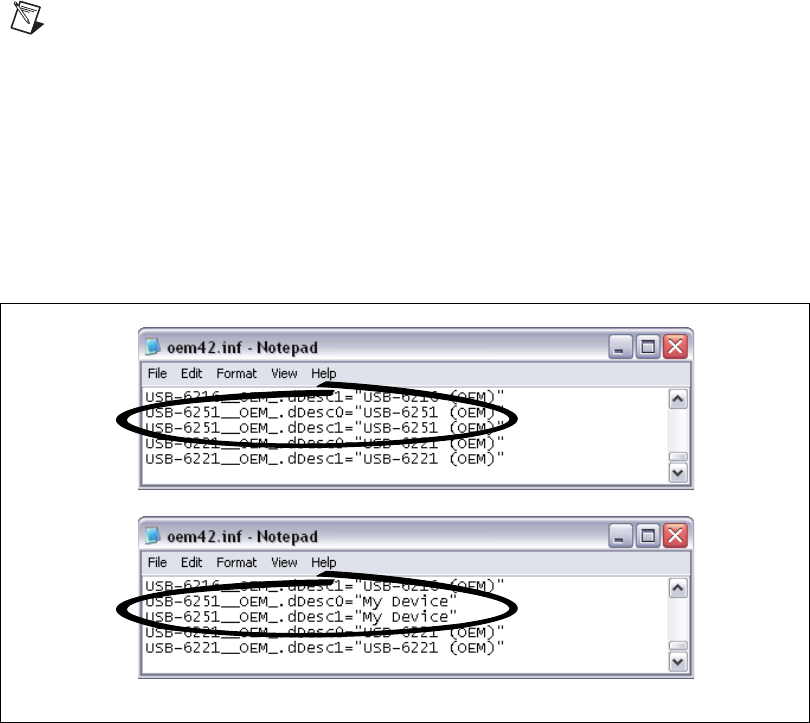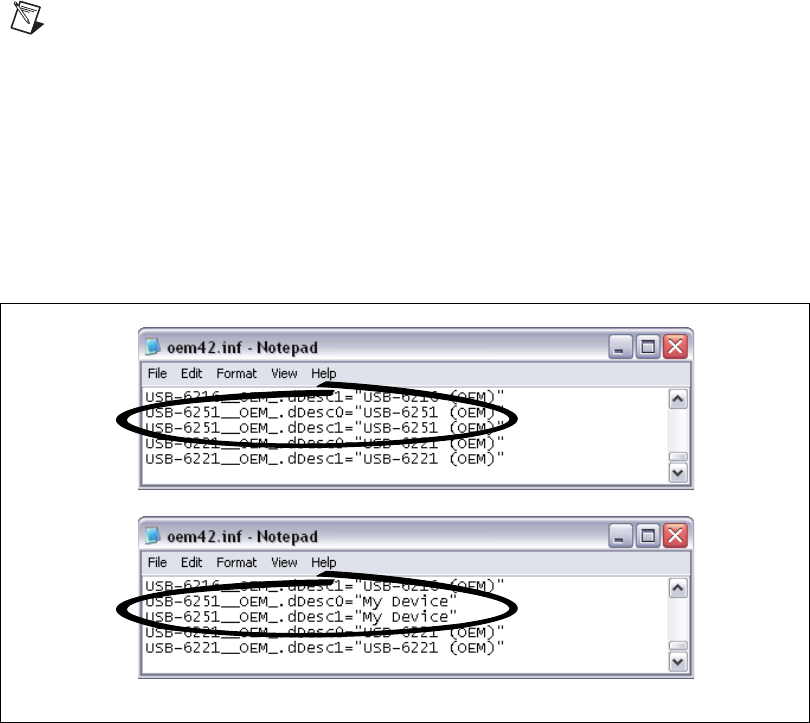
© National Instruments Corporation 19 NI USB-622x/625x/628x OEM User Guide
Note New security updates to Microsoft Vista and NI-DAQ 8.6 or later create random INF
files for NI hardware. Windows assigns random file numbers to all INF files, which causes
the user to search through several INF files until the correct file is located.
If you want to revert back, save a copy of this file as
OEM
x
_original.inf in a different location.
2. Edit the device INF file by opening
OEM
x
.inf with a text editor.
At the bottom of this file are the descriptors where Windows looks to
identify the device. Locate the two lines of text that contain in quotes
the descriptors for the device name you are modifying. Change the
descriptor on both lines to the new device name, as shown in Figure 15.
Figure 15. INF File Descriptors Changed to “My Device” (Windows Vista/XP)
3. Save and close the INF file.
4. Go to the Windows Device Manager.
(Windows Vista) In the Device Manager, notice that the OEM device
now appears as
My Device, as shown in Figure 16.
(Windows XP) In the Device Manager, right-click the OEM device under
Data Acquisition Devices, and select Uninstall. Power down the OEM
device and disconnect the USB cable from your PC.
Original File
Modified File