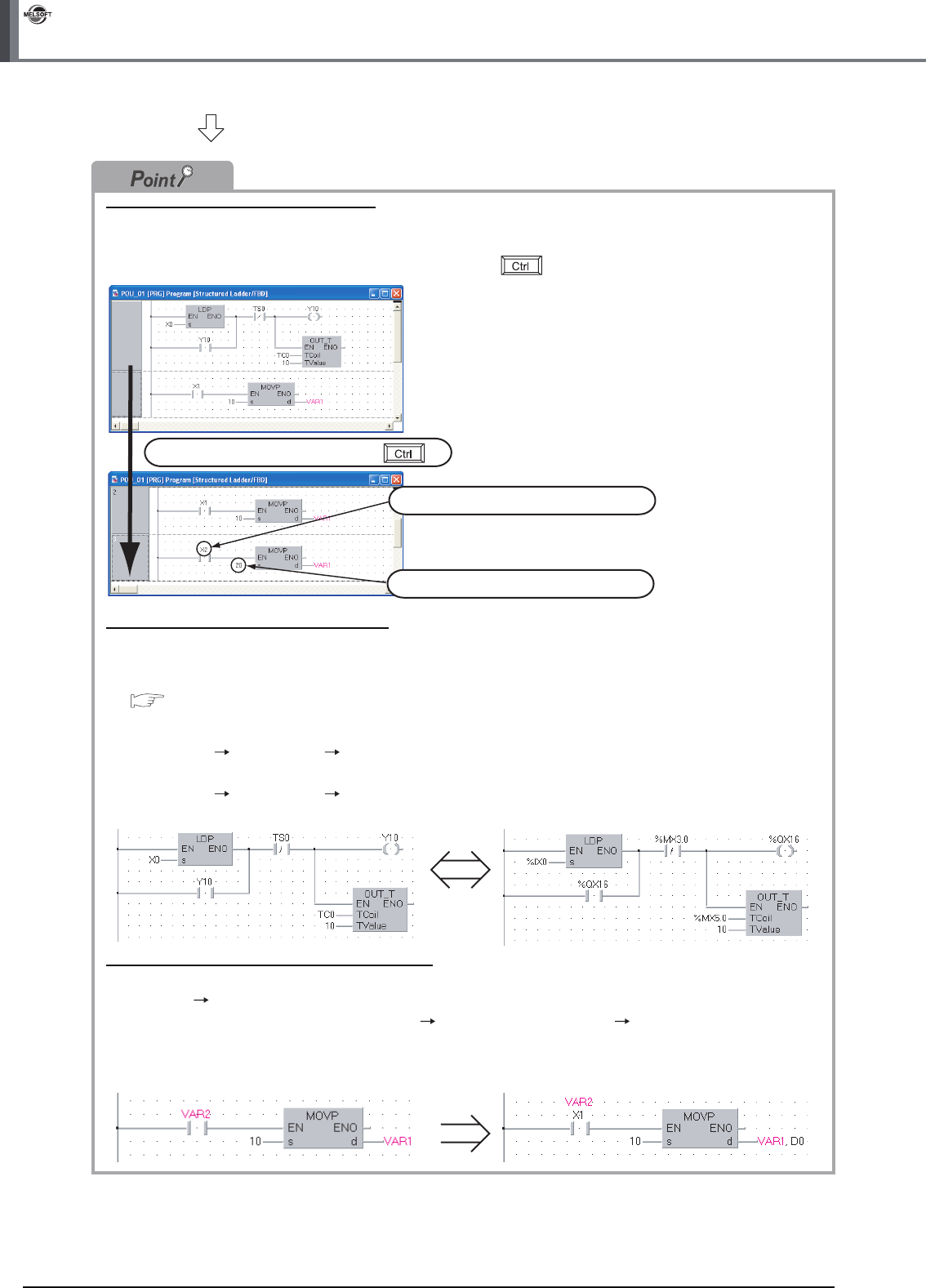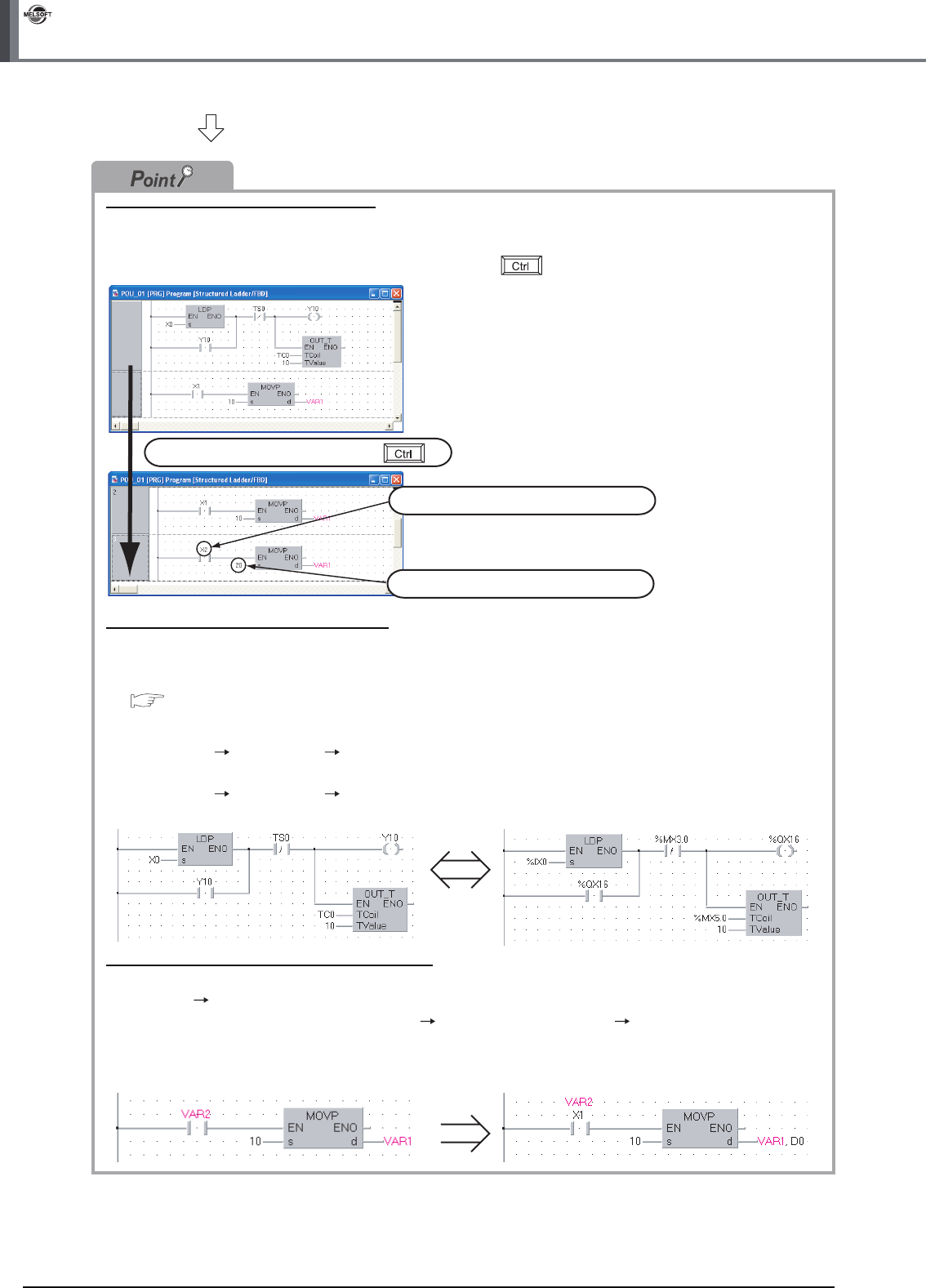
3 - 18
3.2.6 Creating a program
3 CREATING PROGRAM IN STRUCTURED LADDER/FBD LANGUAGE
GX Works2
Copying a ladder block by drag & drop
When there is a similar ladder block, you can create a new ladder block efficiently by copying the existing
similar ladder block and editing necessary portions.
Drag an existing ladder block, and drop it while pressing the key to copy the existing ladder block.
Changing over the device display format
You can check a program by changing over the device display format between "Device" and "Address".
Switch the device display format after performing compiling or compiling all when using local labels.
Refer to the following section for compiling:
3.2.7 Compiling a program
● Procedure to display Device
Select [View] [View Mode] [Device].
● Procedure to display Address
Select [View] [View Mode] [Address].
Displaying labels and devices at the same time
You can display devices also in the label display mode by adding an optional setting.
Select [Tool] [Options] to display the Options screen.
On the Options screen, select "Program Editor" "Structured Ladder/FBD " "Label", and check "Display
label and devices".
In the example below, "X1" and " D0" are labels.
Change "X1" to "X2" in this example.
Change "10" to "20" in this example.
Drag it, and drop it while pressing .
< Device mode> < Address mode >
< Display Label mode > < Display label and devices mode >