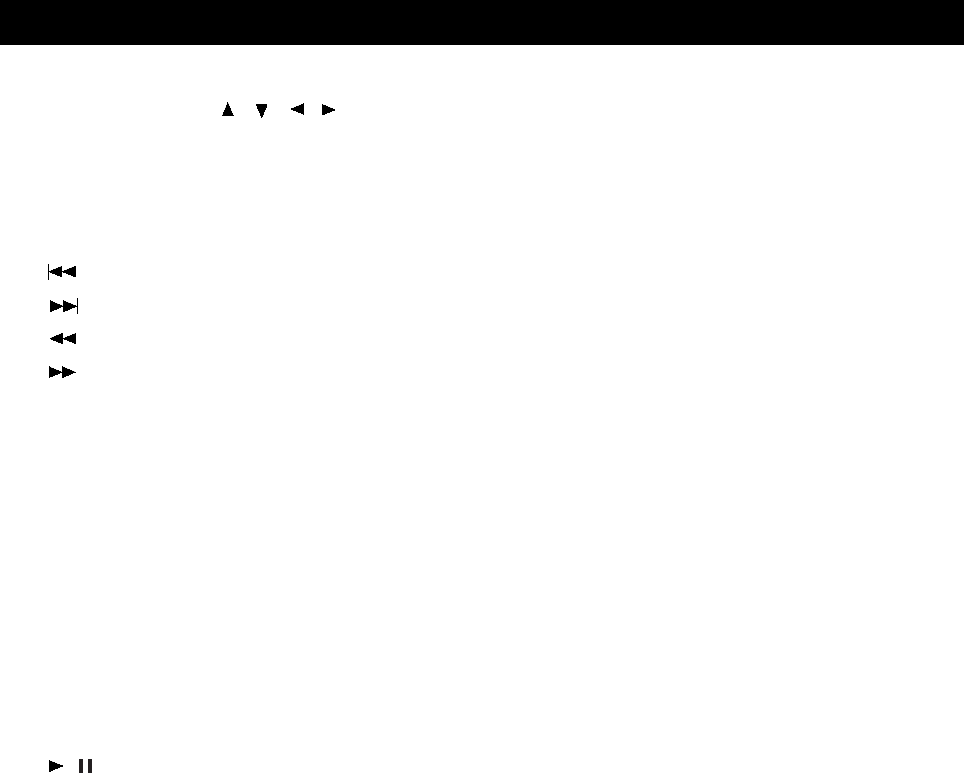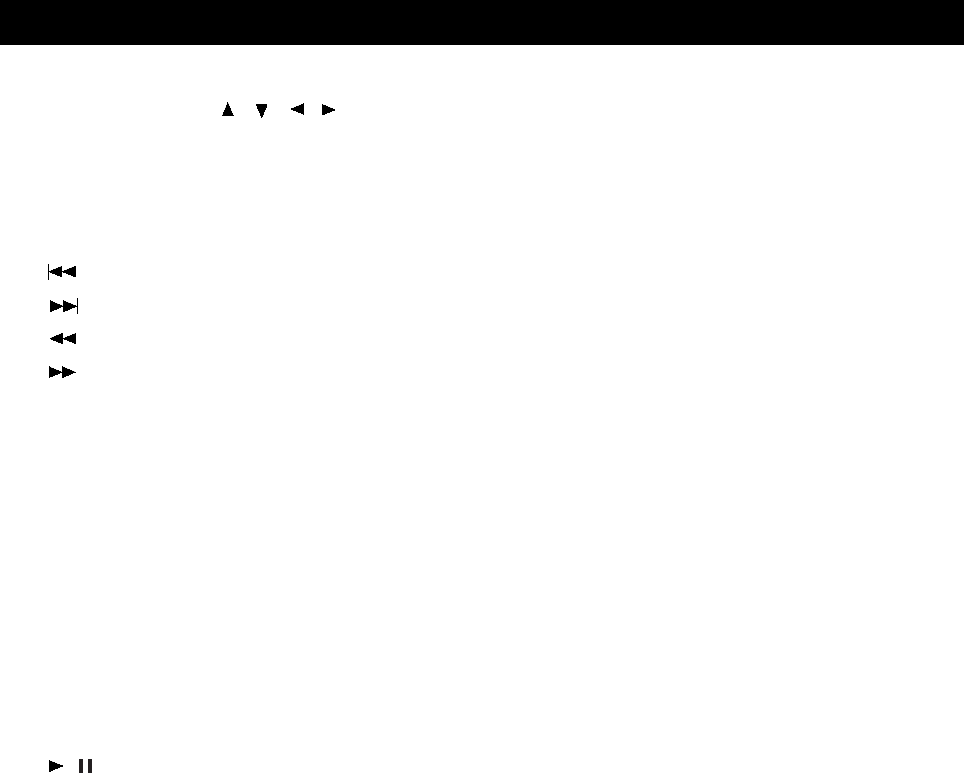
8) Cursor Buttons ( , , , ): Use to select a desired item on the setting screen. And move
the picture on the screen.
9) OK: Use to confirm your selections.
10) DVD TITLE: Use to bring up the DVD title menu.
11) STOP: Use to stop the DVD playback.
12) : Press to skip to the previous chapter or track.
13) : Press to skip to the next chapter or track.
14) : Press to play in fast backward.
15) :Press to play in fast forward.
16) PLAY MODE: Use to shift DVD play mode.
17) SUBTITLE: Use to shift DVD subtitle language.
18) VIEW MODE: Use to select a viewing mode.
19) OSD: Use to bring up the DVD on screen display.
20) EJECT BUTTON: Use to eject the disc being played in the disc slot.
21) AUDIO: Use to shift DVD audio language.
22) REPEAT: Use to repeat the DVD playback.
23) ZOOM: Use to zoom the DVD playback picture.
24) SETUP: Use to bring up the DVD setup menu.
25) DVD/USB/CARD: In DVD mode, use to shift between DVD and CARD. In other mode,
press to change to DVD mode directly.
26) / : Use to begin/pause the DVD playback.
27) DVD MENU: Use to bring up the DVD root menu.
28) FLASH BACK: Use to return to the previous channel.
29) MUTE: Use to mute the sound.
30) CH
∧∧
/
∨∨
: Use to skip to the next/previous channe.
31) CC: This is used to select closed caption.
32) S.MODE: Use to select a sound mode among: Normal, News, Music, Dance, Rock and User.
33) P.MODE: Use to select a picture mode among: Standard, Movie, Sport and User.
34) VIDEO: Use to select the input signal source among: Digital TV, Analog TV, Composite 1,
Composite 2, S-Video1, S-Video2, Component, DVD/CARD, HDMI1 and HDMI2.
35) TV/DVD: Set the remote control between TV and DVD mode.
If the red light flashes when pressed, the buttons for TV operations work. If the
green light flashes when pressed, the buttons for DVD operations work.
NOTE: If the remote control does not operate, press the “TV/DVD” button on the remote
control and try again.
REMOTE CONTROL
page9