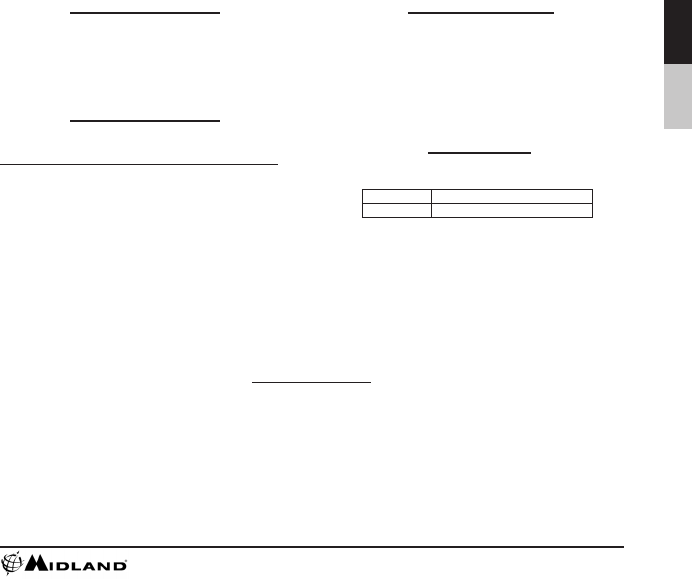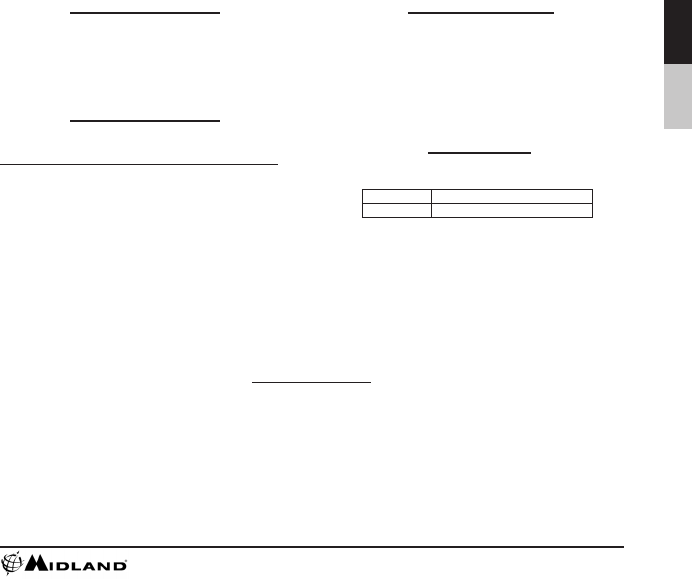
www.midxtc.com
5
English François
Downloading Videos
Downloading Videos on a PC with a WINDOWS Operating System
1. Connect the camera to the USB port using the included cable.
2. Turn the camera on by moving the RECORD switch to the
record position.
3. The device should automatically install.
4. Operating system
a. Windows XP
i. Open “My Computer”. The camera will be
listed under devices with removable storage.
b. Windows Vista
i. Open “Computer”. The camera will be
listed under devices with removable storage.
c. Windows 7
i. Open “Computer”. The camera will be
listed under devices with removable storage.
5. Click on the device.
6. Open DCIM Folder.
7. Open 100COACH folder.
8. Your videos will be in this folder.
Compatible Systems
The XTC-100/150 can be used on both a PC or MAC. Below are the
compatible operating systems:
Windows XP SP2
Windows Vista
Windows 7
Macintosh OSX 10.4 and higher
For Windows we recommend Windows Media Player 9 or higher.
For Macintosh we recommend Quick Time 6.5 or higher.
There is no need to install any software with the XTC-100/150. It is a plug
and play device. With this, follow the below instructions depending upon
whether you have a PC or a MAC.
Ensure batteries are new or fully charged before downloading video.
Downloading Video on a MAC
1. Connect the camera to the USB port using the included cable.
2. Turn the camera on by moving the RECORD switch to the record
position.
3. MAC will automatically recognize the camera external hard drive.
4. Click on the icon on the desktop.
5. Open DCIM Folder.
6. Open 100COACH folder.
7. Your videos will be in this folder.
8. Drag video les to your hard drive or double click to view.
Downloading Videos
This device complies with part 15 of the FCC Rules. Operation is subject to the following two conditions: (1) This device may not cause harmful interference,
and (2) this device must accept any interference received, including interference that may cause undesired operation.
Warning: Changes or modications to this unit not expressly approved by party responsible for compliance could void the user’s authority to operate the
equipment. Note: This equipment has been tested and found to comply with the limits for a Class B digital device, pursuant to Part 15 of the FCC Rules.
These limits are designed to provide reasonable protection against harmful interference in a residential installation. This equipment generates, uses and
can radiate radio frequency energy and if not installed and used in accordance with instructions, it may cause harmful interference to radio
communications. There is no guarantee that interference will not occur in a particular installation. If this equipment does cause harmful interference to radio
or television reception, which can be determined by turning the equipment off and on, the user is encouraged to try to correct the interference by one or
more of the following measures:
Reorient or relocate the receiving antenna.
Increase separation between equipment and receiver.
Connect the equipment into an outlet on a circuit different from that to which the receiver is connected.
Consult the dealer or an experienced radio/TV technician for help.
FCC Information
Editing Videos
It’s fun to edit video and share with friends. If you want to edit, we
recommend the following software:
PC Windows Movie Maker
MAC i Movie