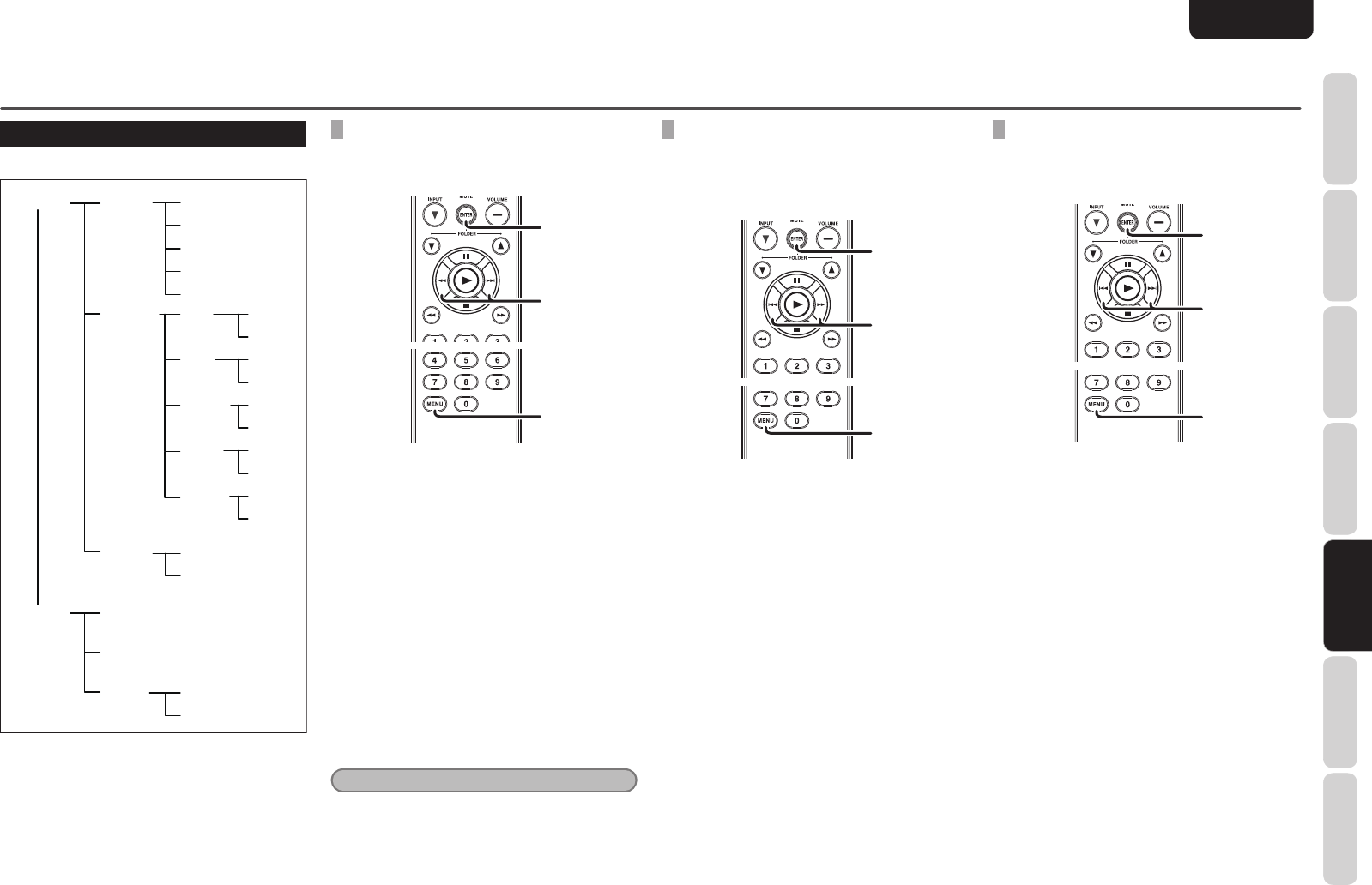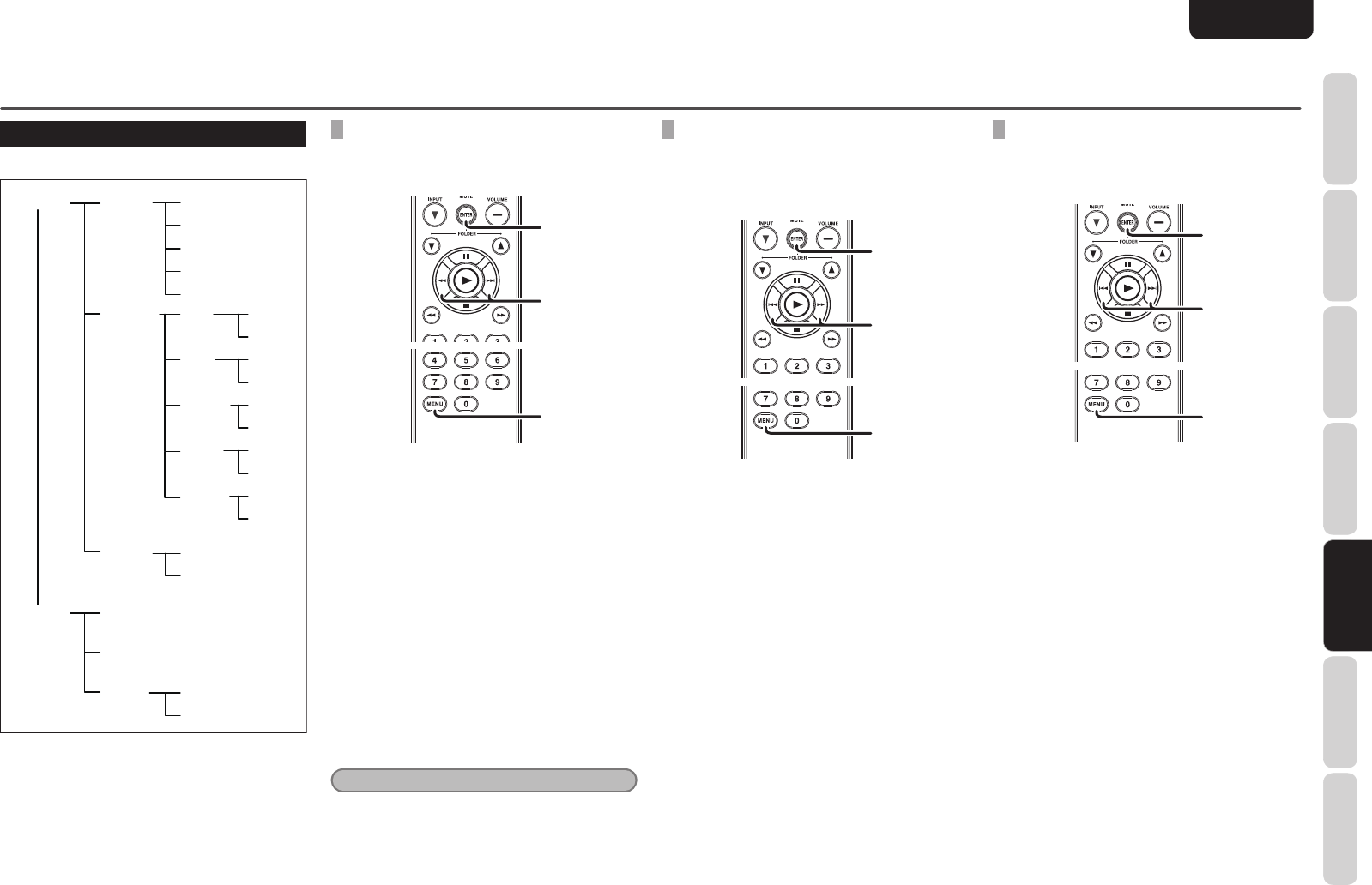
19
NAMES AND
FUNCTIONS
BASIC
CONNECTION
BASIC
OPERATION
ADVANCED
CONNECTIONS
REMOTE CONTROLLER
OPERATION
TROUBLESHOOTING
OTHERS
APPLICATION
OPERATION
ENGLISH
APPLICATION OPERATION (USB/iPod OPERATION)
USB MEDIUM OPERATION
Sounds do not come out during search operations.
USB Setup
1 File Name*
2 Title
1 Off*
2 On
1 Off*
2 On
3 Artist
4 Album
5 Time
File Info
Play
AMS
1 All*
2 Folder
1 All*
2 Folder
1 All*
2 Folder
1 All*
2 Folder
1 All*
2 Folder
Random
Repeat
Direct Sel
Range Spec
Resume
iPod Setup
Database
File Info
Resume
PLAYING TRACKS FROM WHERE THEY
WERE PREVIOUSLY STOPPED (RESUME
PLAY)
1. Press the MENU button on the remote
control.
2. Use the 4, ¢ buttons to display
“
USB
Setup=>
”
or
“
iPod Setup
”
and press ENTER
button on the remote control.
3. Use the 4, ¢ buttons to display
“
Resume=>
”
and press ENTER button on
the remote control.
4. To enable Resume Play, use the 4, ¢
buttons to display
“
2 On
”
and press ENTER
button on the remote control.
To disable Resume Play, use the 4, ¢
buttons to display
“
1 Off
”
and press ENTER
button on the remote control.
5. Press the MENU button on the remote
control unit to complete the setting.
Note:
• Resume Play only works when an identical USB
medium is inserted. If another USB medium is
inserted, the unit will start playing from the first
file.
• The unit may not play your desired track if files
have been added to or deleted from the identical
USB medium.
• In the case of the iPod, tracks will resume play
starting from the beginning of the track.
PLAYING YOUR FAVORITE TRACKS
You can specify whether tracks you want to hear
are selected using track numbers within a folder
or selected directly from all tracks on the USB
medium.
1. Press the MENU button on the remote
control.
2. Use the 4, ¢ buttons to display
“
USB
Setup=>
”
and press ENTER button on the
remote control.
3. Use the 4, ¢ buttons to display
“
Range
Spec=>
”
and press ENTER button on the
remote control.
4. Use the 4, ¢ buttons to display
“
Direct
Sel=>
”
and press ENTER button on the
remote control.
5. To select tracks using track numbers within
a folder, use the 4, ¢ buttons to display
“
2 Folder
”
and press ENTER button on the
remote control.
To select tracks from all tracks on the
USB medium, use the 4, ¢ buttons to
display
“
1 All
”
and press ENTER button on
the remote control.
6. Press the MENU button on the remote
control unit to complete the setting.
REPEAT PLAY
You can specify whether to
“
repeat play
”
tracks
within a folder or to
“
repeat play
”
all tracks on the
USB medium.
1. Press the MENU button on the remote
control.
2. Use the 4, ¢ buttons to display
“
USB
Setup=>
”
and press ENTER button on the
remote control.
3. Use the 4, ¢ buttons to display
“
Range
Spec=>
”
and press ENTER button on the
remote control.
4. Use the 4, ¢ buttons to display
“
Repeat=>
”
and press ENTER button on
the remote control.
5. To
“
repeat play
”
tracks within a folder, use
the 4, ¢ buttons to display
“
2 Folder
”
and press ENTER button on the remote
control.
To
“
repeat play
”
all tracks on the USB
medium, use the 4, ¢ buttons to
display
“
1 All
”
and press ENTER button on
the remote control.
6. Press the MENU button on the remote
control unit to complete the setting.
* Default setting