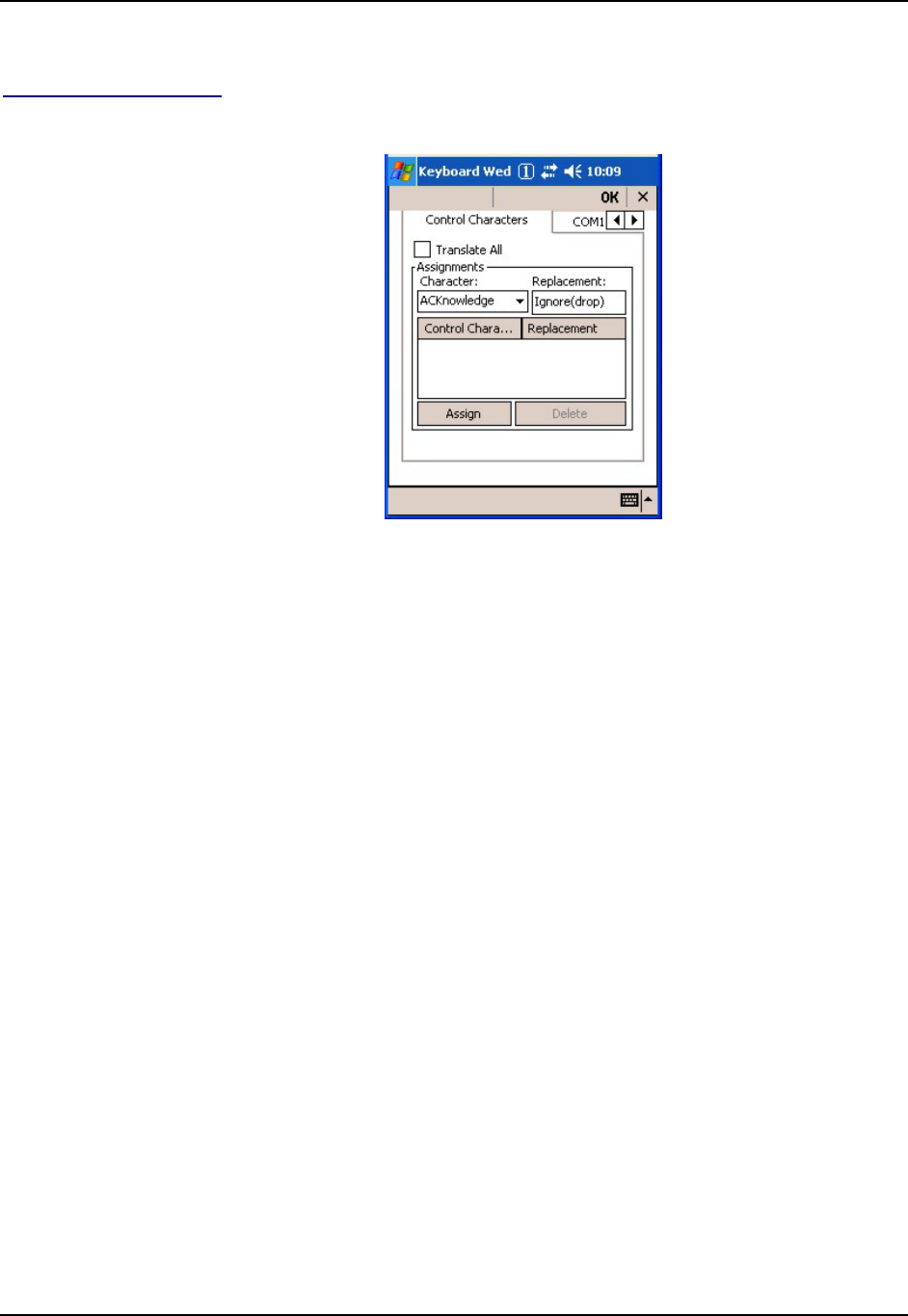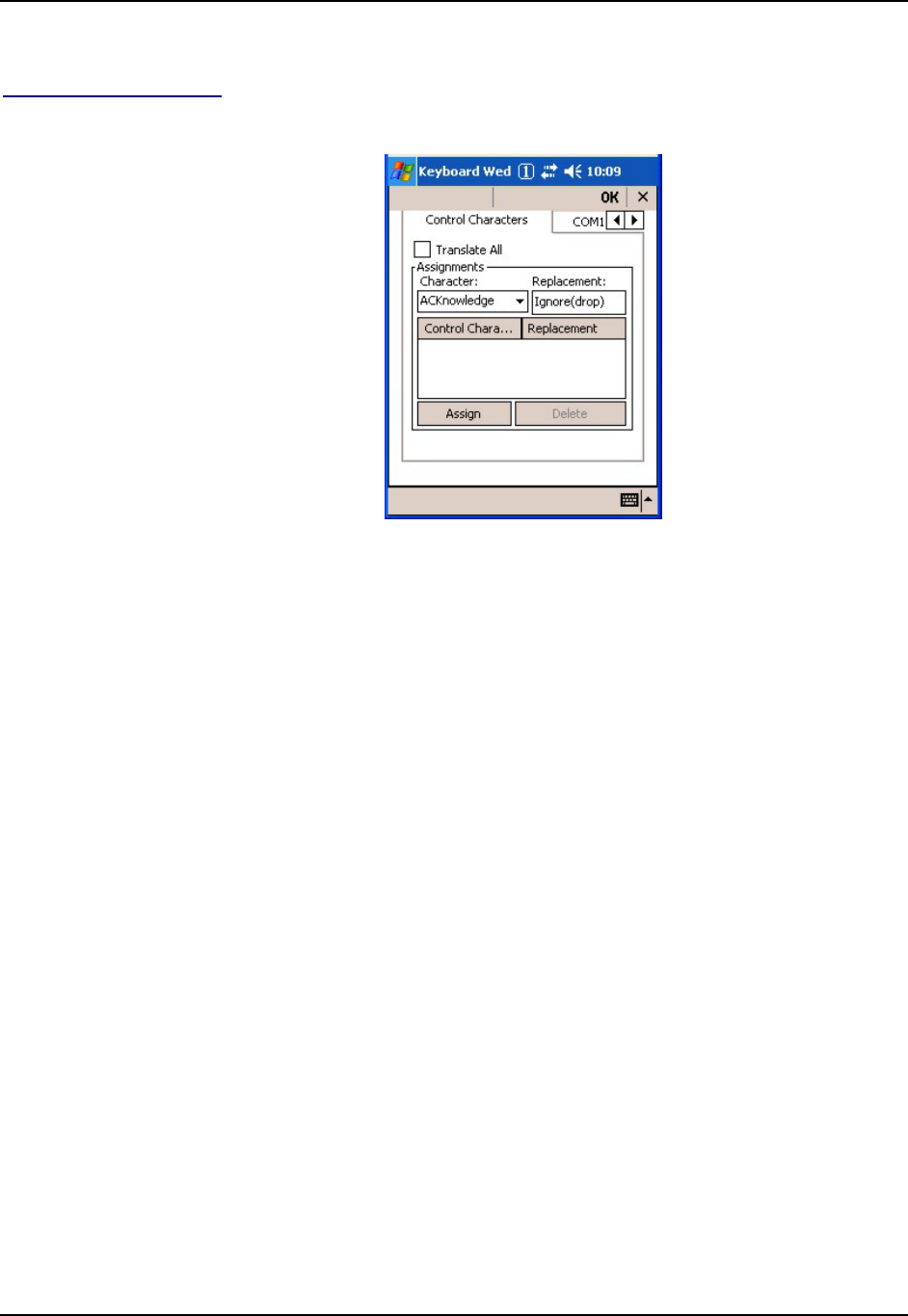
Settings Options 113
E-EQ-MX6RG-E-ARC MX6 Reference Guide
See “Hat Encoding” and “Decimal-Hexadecimal Chart” at the end of this chapter.
Control Characters Tab
Access: Start | Settings | System tab | Scanner | Control Characters tab
Figure 4-32 Scanner -- Keyboard Wedge -- Control Characters Tab
The wedge provides a one-to-one mapping of control characters to their equivalent
control+character sequence of keystrokes in Key Message mode. This is referred to as translation.
Translation is performed on the prefix, barcode and suffix.
Additionally, a control character can be assigned a replacement which is referred to as
replacement. If a control character is replaced by another control character, the replacement is
performed on the barcode data, prefix, and suffix before the keystrokes are simulated.
For example, if ‘Carriage Return’ is replaced by Line Feed (by specifying ‘^J’ or ‘0x0A’) in the
configuration, the value 0x0d received in any scanned barcode will be replaced with the value
0x0a. The Wedge then sends Ctrl+J to the receiving application, rather than Ctrl+M.
Translate All This option is grayed unless the user has Key Message mode (on the Main tab)
selected. In Key Message mode, when this option is enabled, control
characters embedded in a scanned barcode are translated to their equivalent
‘control’ key keystroke sequence (13 [0x0d] is translated to Control+M
keystrokes as if the user pressed the CTRL, SHIFT, and m keys on the
keypad). It does not replace control characters in the prefix and suffix. The
assignments provided by this enhancement allow the user to override the one-
to-one translation provided by Translate All.
Assignments
Character This is a drop down combo box that contains the control character name.
Refer to the table in “Assigned Replacements for block and key Message
Modes” for the list of control characters and their names. When a character
name is selected from the combo box, the text ‘Ignore (drop)’ is shown and
highlighted in the Replacement edit control. ‘Ignore (drop)’ is highlighted so
the user can type a replacement if the control character is not being ignored.
Once the user types into the Replacement edit control, reselecting the character
from Character combo box redisplays the ‘Ignore (drop)’ default in the
Replacement edit control.