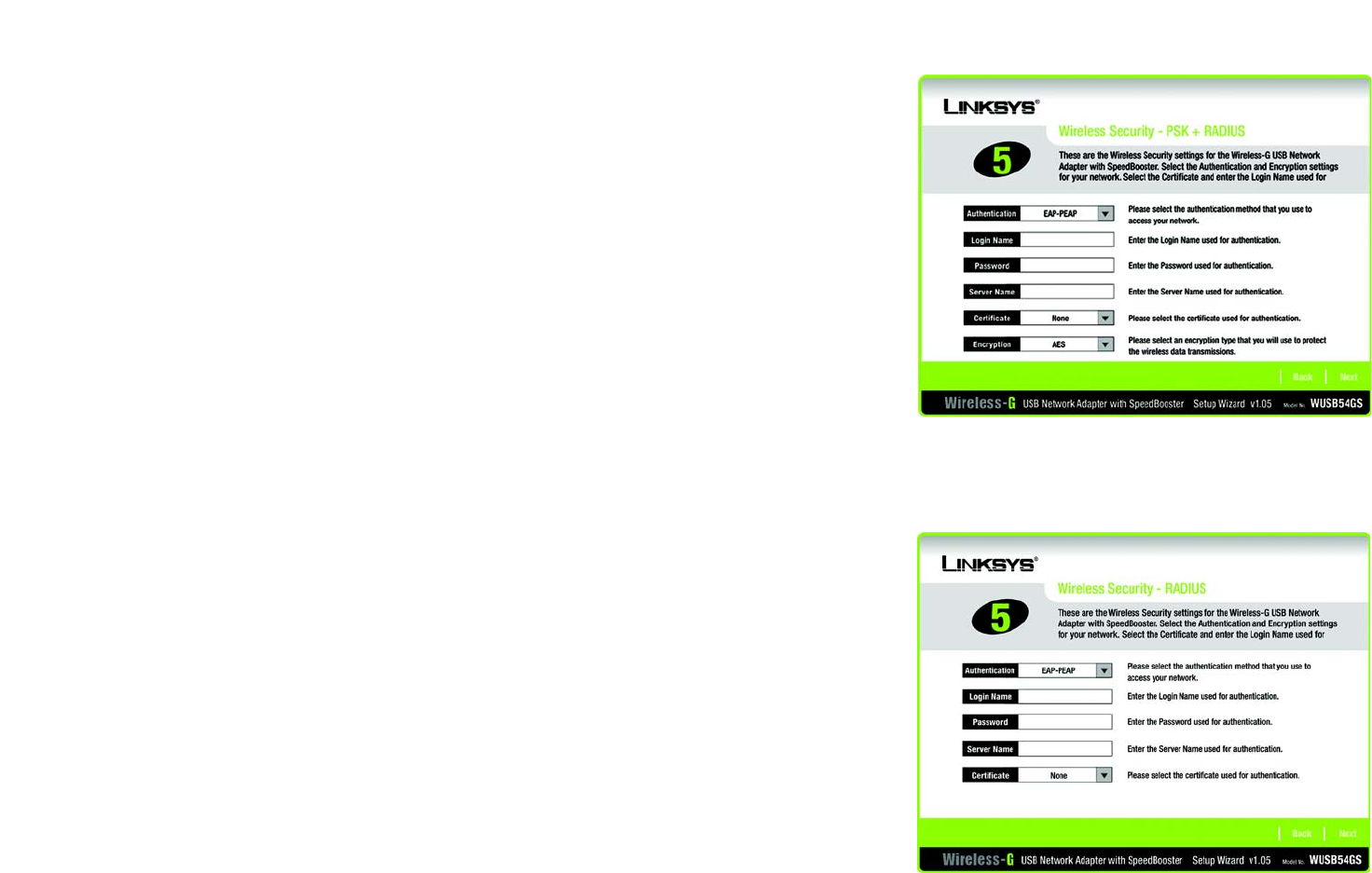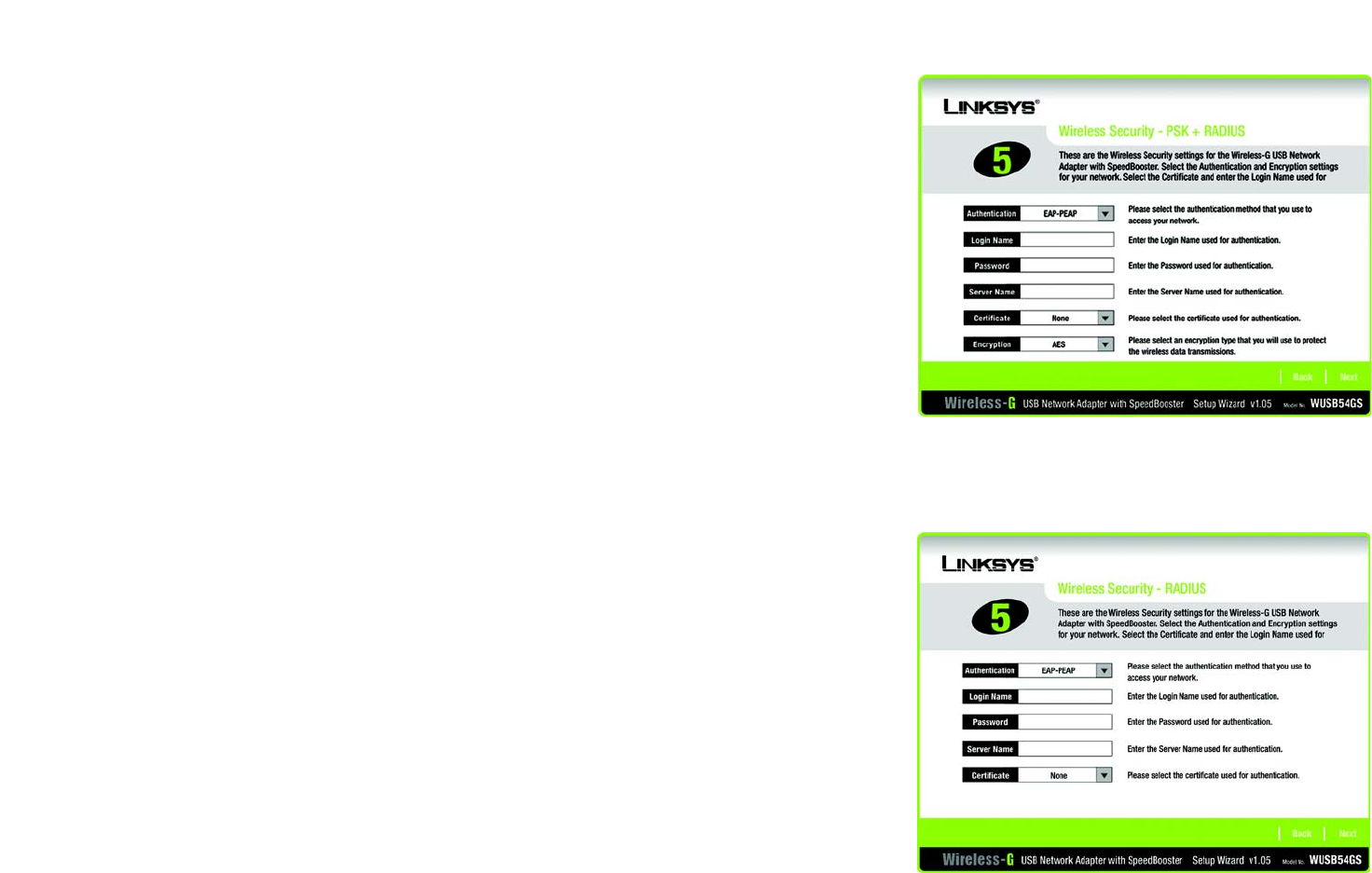
10
Chapter 3: Using the USB Network Adapter’s Setup Wizard
Wireless-G USB Network Adapter with SpeedBooster
PSK+RADIUS
PSK + RADIUS features a Pre-Shared Key used in coordination with a RADIUS server. (This should only be
used when a RADIUS server is connected to the Router.) PSK + RADIUS offers two encryption methods, TKIP
and AES, with dynamic encryption keys, as well as two authentication methods, EAP-TLS and EAP-PEAP.
If you select EAP-TLS, enter the login name of your wireless network in the Login Name field. Enter the name
of the authentication server in the Server Name field. From the Certificate drop-down menu, select the
certificate you have installed to authenticate you on your wireless network. Select the type of encryption,
TKIP or AES, from the Encryption drop-down menu.
If you select EAP-PEAP, enter the login name of your wireless network in the Login Name field. Enter the
password of your wireless network in the Password field. Enter the name of the authentication server in the
Server Name field. From the Certificate drop-down menu, select the certificate you have installed to
authenticate you on your wireless network. Select the type of encryption, TKIP or AES, from the Encryption
drop-down menu.
Click the Next button to continue. Click the Back button to return to the previous screen.
RADIUS
RADIUS features use of a RADIUS server. (This should only be used when a RADIUS server is connected to the
Router.) RADIUS offers two authentication types: EAP-TLS and EAP-PEAP.
If you selected EAP-TLS, enter the login name of your wireless network in the Login Name field. Enter the
name of the authentication server in the Server Name field. From the Certificate drop-down menu, select the
certificate you have installed to authenticate you on your wireless network.
If you selected EAP-PEAP, enter the login name of your wireless network in the Login Name field. Enter the
password of your wireless network in the Password field. Enter the name of the authentication server in the
Server Name field. From the Certificate drop-down menu, select the certificate you have installed to
authenticate you on your wireless network.
Click the Next button to continue. Click the Back button to return to the previous screen.
Figure 3-8: The Wireless Security
PSK+RADIUS (EAP-TLS) Screen
Figure 3-9: The Wireless Security
RADIUS (EAP-PEAP) Screen