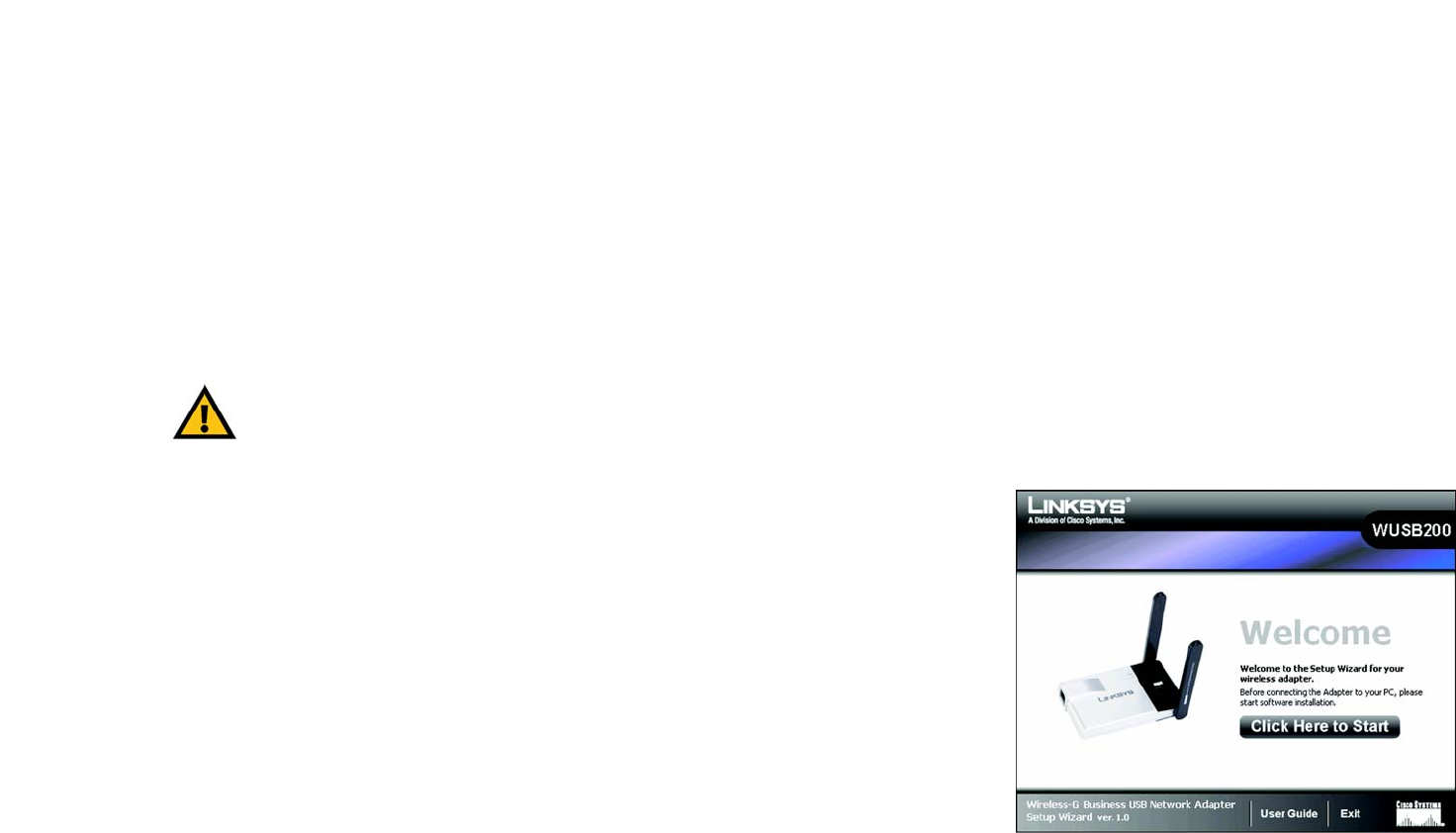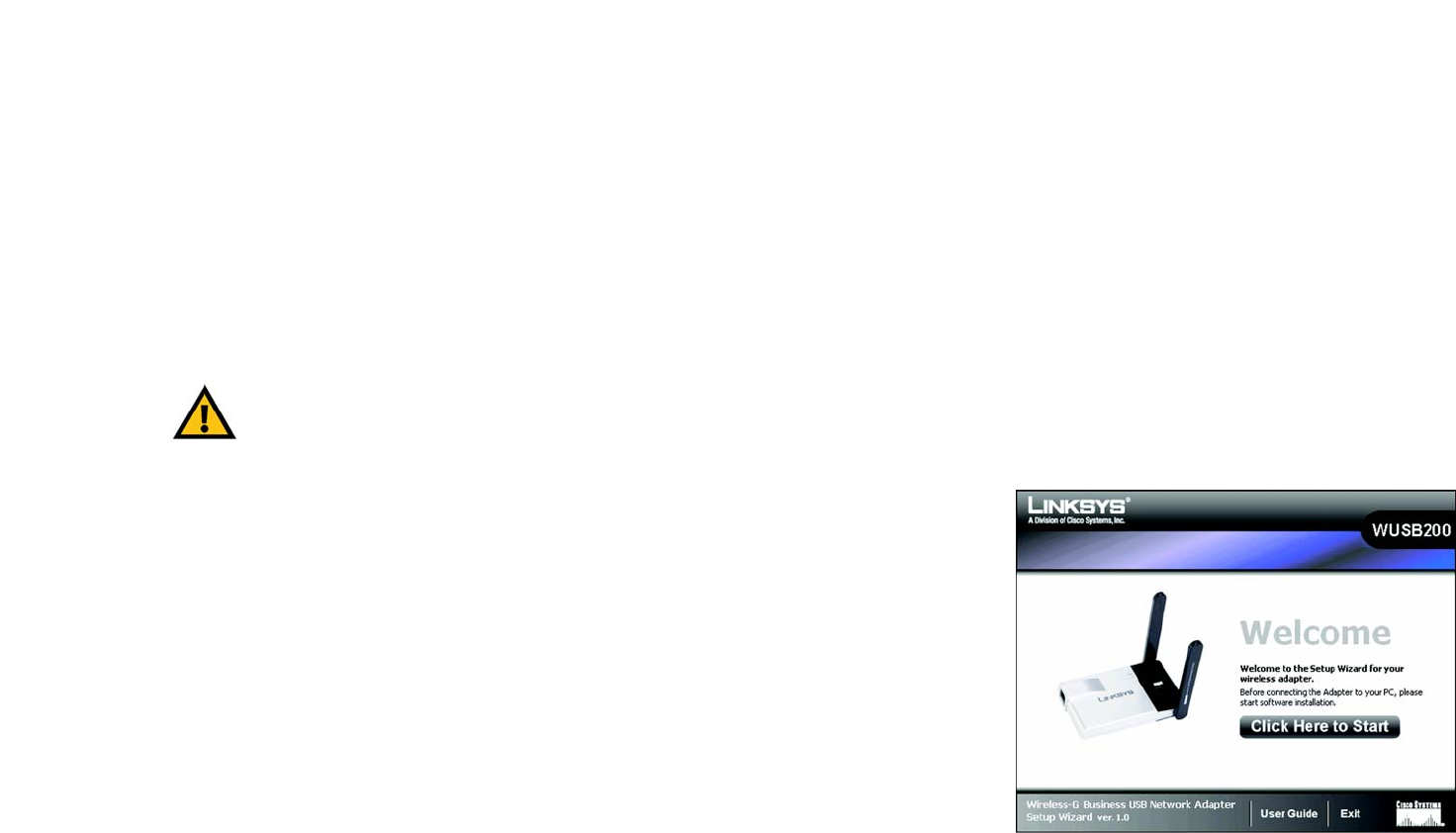
7
Chapter 4: Setting up and Connecting the Wireless-G Business USB Network Adapter
Starting the Setup
Wireless-G Business USB Network Adapter with RangeBooster
Chapter 4: Setting up and Connecting the Wireless-G
Business USB Network Adapter
Starting the Setup
The Wireless-G Business USB Network Adapter Setup Wizard will guide you through the installation procedure.
The Setup Wizard will install the driver and Wireless Network Monitor, as well as connect and configure the
Adapter.
Insert the Setup Wizard CD-ROM into your CD-ROM drive. The Setup Wizard should run automatically, and the
Welcome screen should appear. If it does not, click the Start button and choose Run. In the field that appears,
enter D:\setup.exe (if “D” is the letter of your CD-ROM drive).
On the Welcome screen, you have the following choices:
Click Here to Start- Click the Click Here to Start button to begin the software installation process.
User Guide - Click the User Guide button to open the PDF file of this User Guide.
Exit - Click the Exit button to exit the Setup Wizard.
1. To install the Adapter, click the Click Here to Start button on the Welcome screen.
Figure 4-1: Setup Wizard’s Welcome Screen
IMPORTANT: Do not connect the Adapter until you are instructed to
do so or the setup will not work correctly.