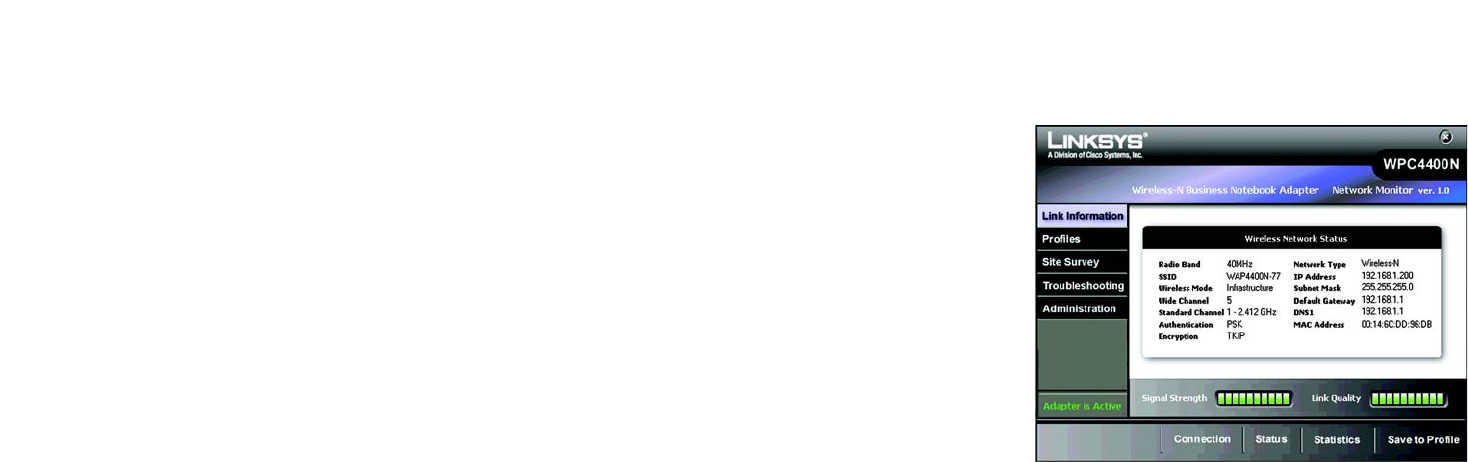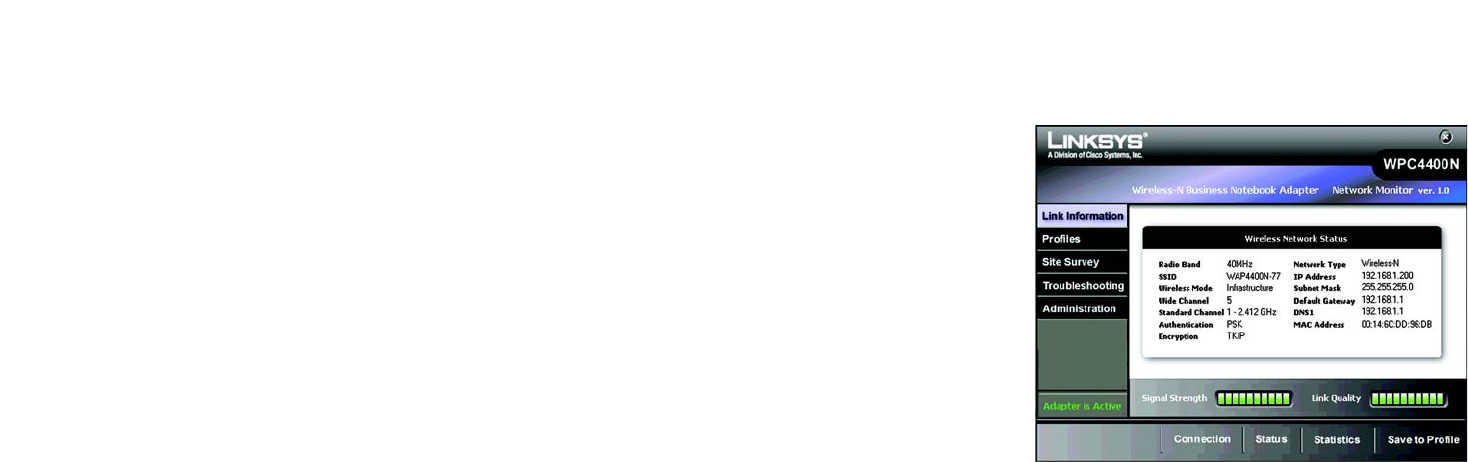
19
Chapter 5: Using the Wireless Network Monitor
Link Information
Wireless-N Business Notebook Adapter
Status
Click the Status tab to view the Wireless Network Status screen. The Status screen provides information on your
current network settings.
Radio Band - This shows the radio band used on the wireless network.
SSID - Service Set Identifier, a 32-character unique identifier attached to the header of packets sent over a
WLAN. This is the unique name of the wireless network which differentiates one wireless network to another.
Wireless Mode - The mode of the wireless network currently in use is displayed here.
Wide Channel - This displays the Wireless-N primary channel used with a 40 MHz radio band network.
Standard Channel - This displays the channel used by your wireless network.
Security - The status of the wireless security feature is displayed here.
Authentication - This is your wireless network’s authentication method.
Network Type - The type of your network connection in either wireless-a, wireless-b,wireless-g or wireless-n is
displayed here.
IP Address - The IP Address of the Adapter is displayed here.
Subnet Mask - The Subnet Mask of the Adapter is shown here.
Default Gateway - The Default Gateway address of the Adapter is displayed here.
DNS - This is the DNS (Domain Name Service) address of the Adapter.
MAC Address- The MAC address of the wireless network’s access point or wireless router is shown here.
Click the Statistics tab to view the Wireless Network Statistics screen. Click the Connection button to return to
the initial Link Information screen. Click the Save to Profile button to save the currently active connection
settings to a profile.
Figure 5-3: Link Information - Wireless Network Status