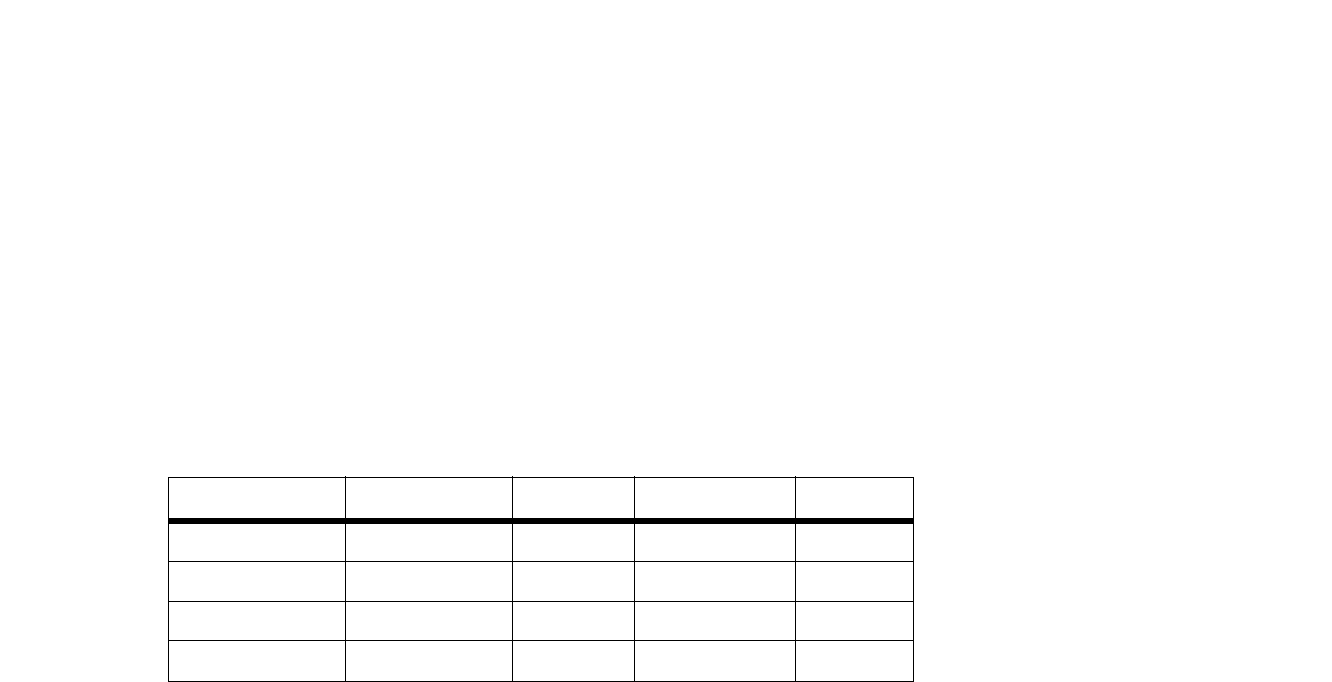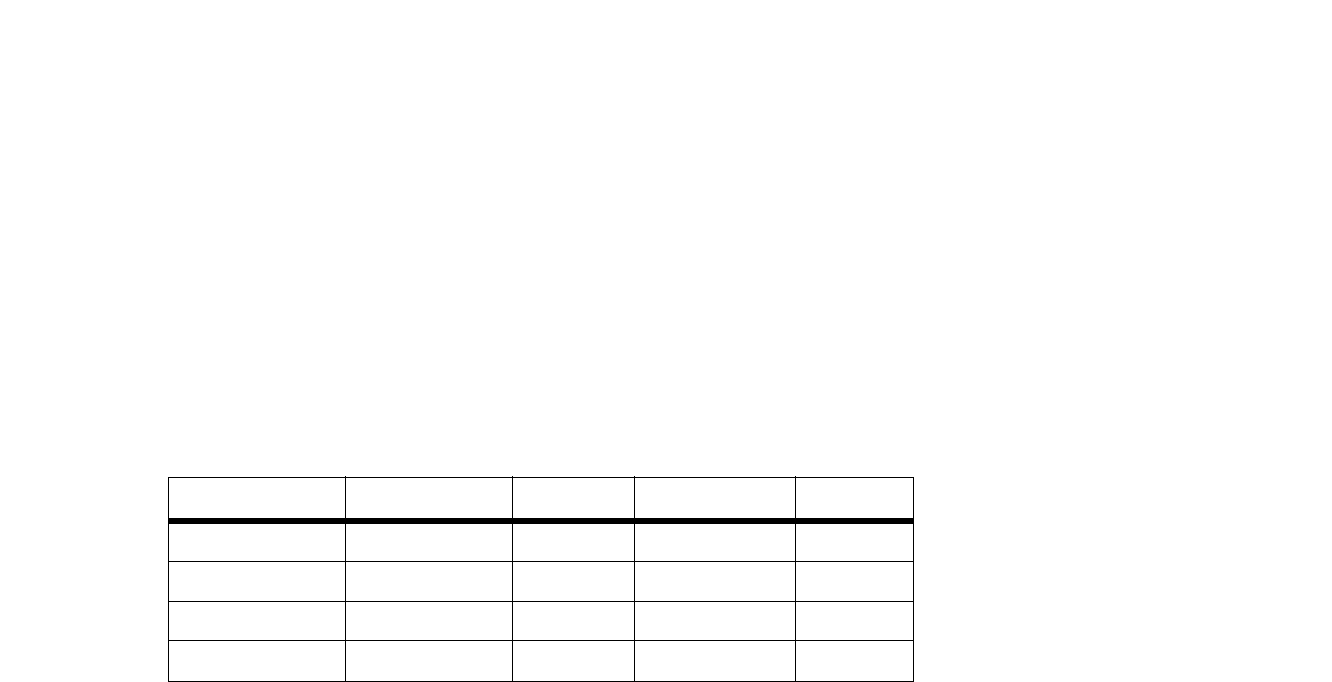
34
Appendix A: Troubleshooting
Common Problems and Solutions
Broadband Router
6. I need to set up a server behind my Router.
To use a server like a web, ftp, or mail server, you need to know the respective port numbers they are using.
For example, port 80 (HTTP) is used for web; port 21 (FTP) is used for FTP, and port 25 (SMTP outgoing) and
port 110 (POP3 incoming) are used for the mail server. You can get more information by viewing the
documentation provided with the server you installed. Follow these steps to set up port forwarding through
the Router’s Web-based Utility. We will be setting up web, ftp, and mail servers.
A. Access the Router’s Web-based Utility by going to http://192.168.1.1 or the IP address of the Router. Go
to the Advanced Setup => Forwarding tab.
B. Select the Service from the pull-down menu. If the Service you need is not listed in the menu, click the
Service Management button to add the new Service Name, and enter the Protocol and Port Range. Click
the Add to List button. Then click the Save Setting button. Click the Exit button.
C. Enter the IP Address of the server that you want the Internet users to access. For example, if the web
server’s Ethernet adapter IP address is 192.168.1.100, you would enter 100 in the field provided. Check
“Appendix C: Finding the MAC Address and IP Address for Your Ethernet Adapter” for details on getting an
IP address. Then check the Enable checkbox for the entry. Consider the examples below:
D. Click the Add to List button, and configure as many entries as you like.
When you have completed the configuration, click the Save Settings button.
Application Start and End Protocol IP Address Enable
Web server 80 to 80 Both 192.168.1.100 X
FTP server 21 to 21 TCP 192.168.1.101 X
SMTP (outgoing) 25 to 25 Both 192.168.1.102 X
POP3 (incoming) 110 to 110 Both 192.168.1.102 X