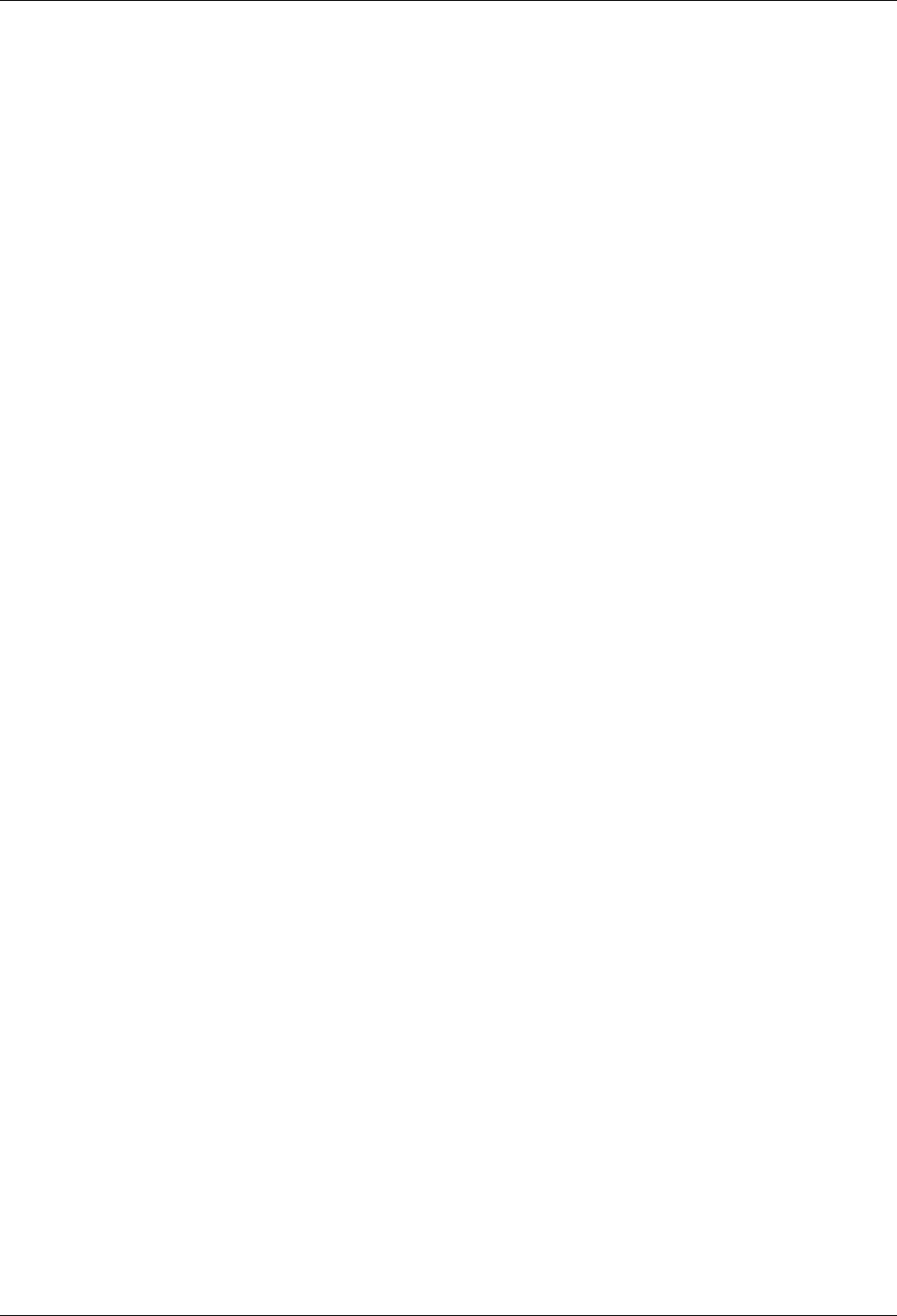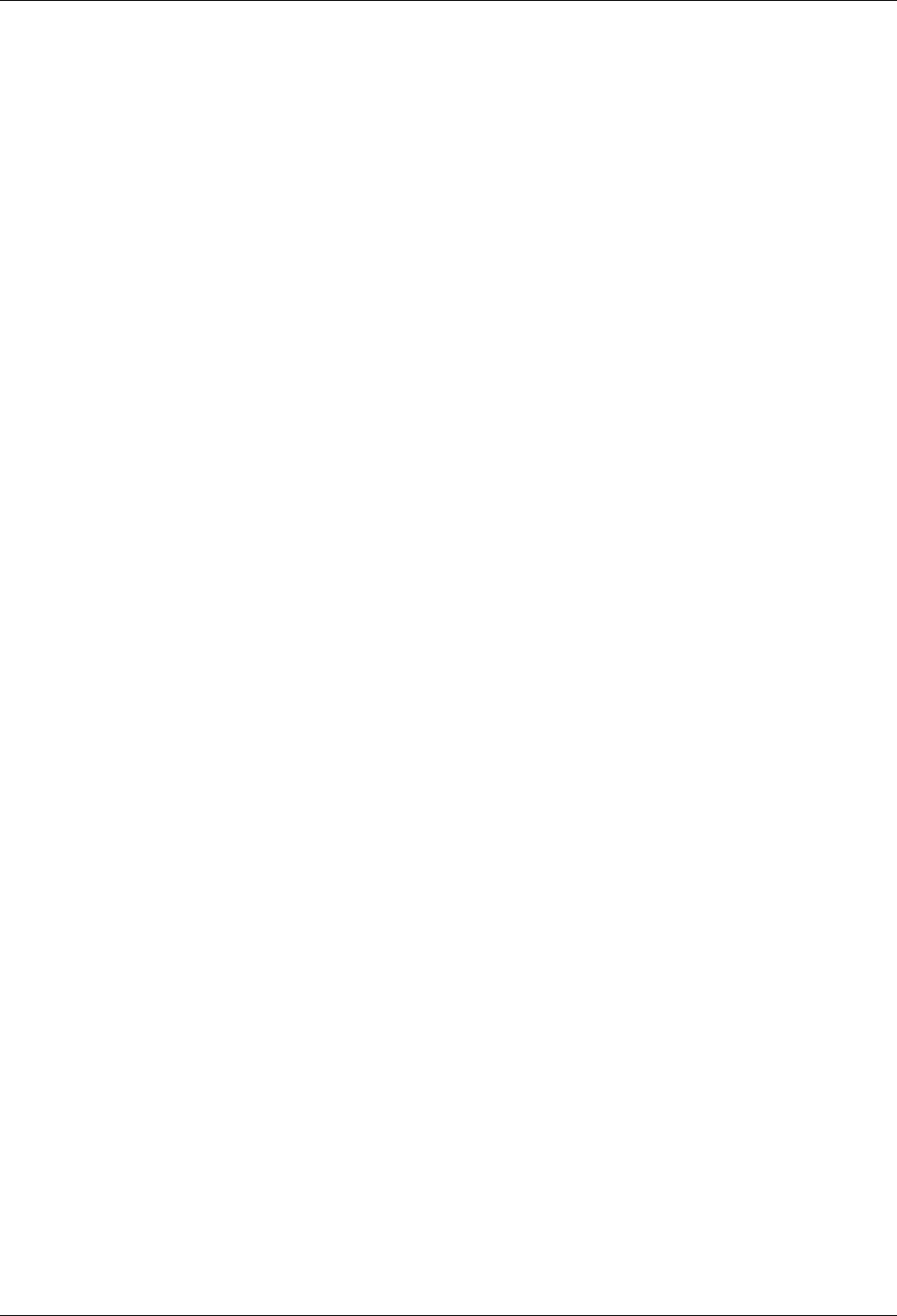
English Manual
LINDY KVM Extender C5 PRO-300 Installation and Use page 19
Recognising an IntelliMouse driver
Before hot plugging your Extender C5 (or afterwards using only keyboard control), access the
Windows Control Panel and select either the Mouse option (on Windows NT, 2000 and XP) or the
System
option (on Windows 95, 98, ME). Look for the name of the driver, which will usually include
the words PS/2 or IntelliMouse.
To restore mouse operation when hot plugging:
1 Carefully connect the Extender C5 modules to the system and its keyboard, mouse, monitor,
audio and serial device.
2 Simultaneously, press the hotkeys (by default CTRL> and <SHIFT>) along with <RETURN>
to enter configuration mode.
3 Enter the appropriate restore function code:
•
PS/2 –
press <M> <6> <RETURN>
•
IntelliMouse –
press <M> <7> <RETURN>
4 To exit configuration mode, press <RETURN>.
5 Move the mouse a short distance and check for appropriate onscreen cursor movement. If
the mouse cursor darts erratically around the screen, then cease moving the mouse. This is
an indication that the chosen restore function is incorrect. Try again using the other restore
function.
Note: The restore functions predict the likely mouse resolution settings but may not restore
the exact speed or sensitivity settings that were originally set.
Microsoft and Logitech – specific mouse settings
In certain installations some Logitech mouse drivers may lose the action of the mouse buttons when
used with the standard ‘Microsoft compatible’ signalling protocol used between the modules. To
solve this problem, select the ‘Logitech compatible’ mouse signalling protocol.
To change mouse signalling protocols
1 Simultaneously, press the hotkeys (by default, <CTRL> and <SHIFT> along with
<RETURN> to enter configuration mode.
2 Enter the appropriate protocol code:
•
Microsoft compatible –
press <M> <3> <RETURN>
•
Logitech compatible –
press <M> <4> <RETURN>
3 To exit configuration mode, press <RETURN>