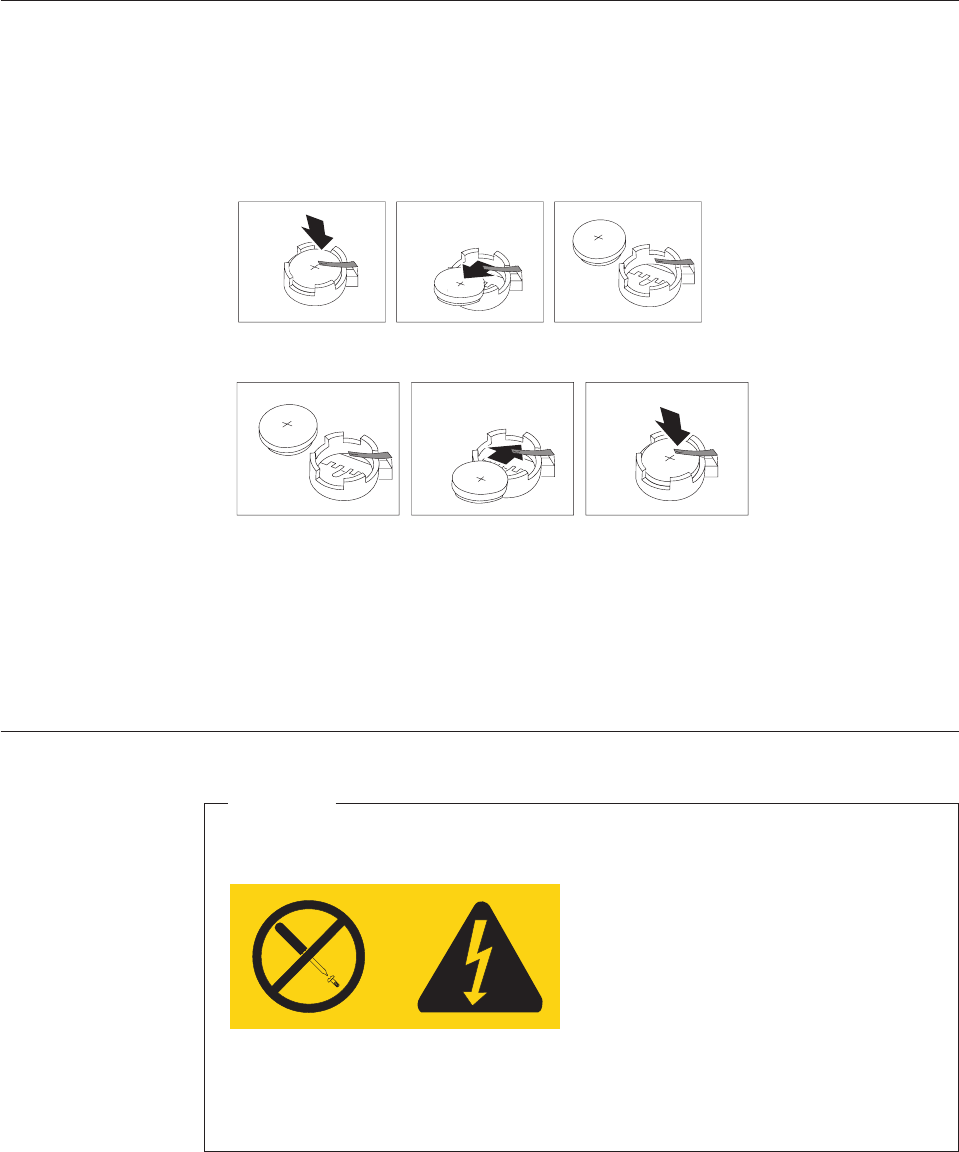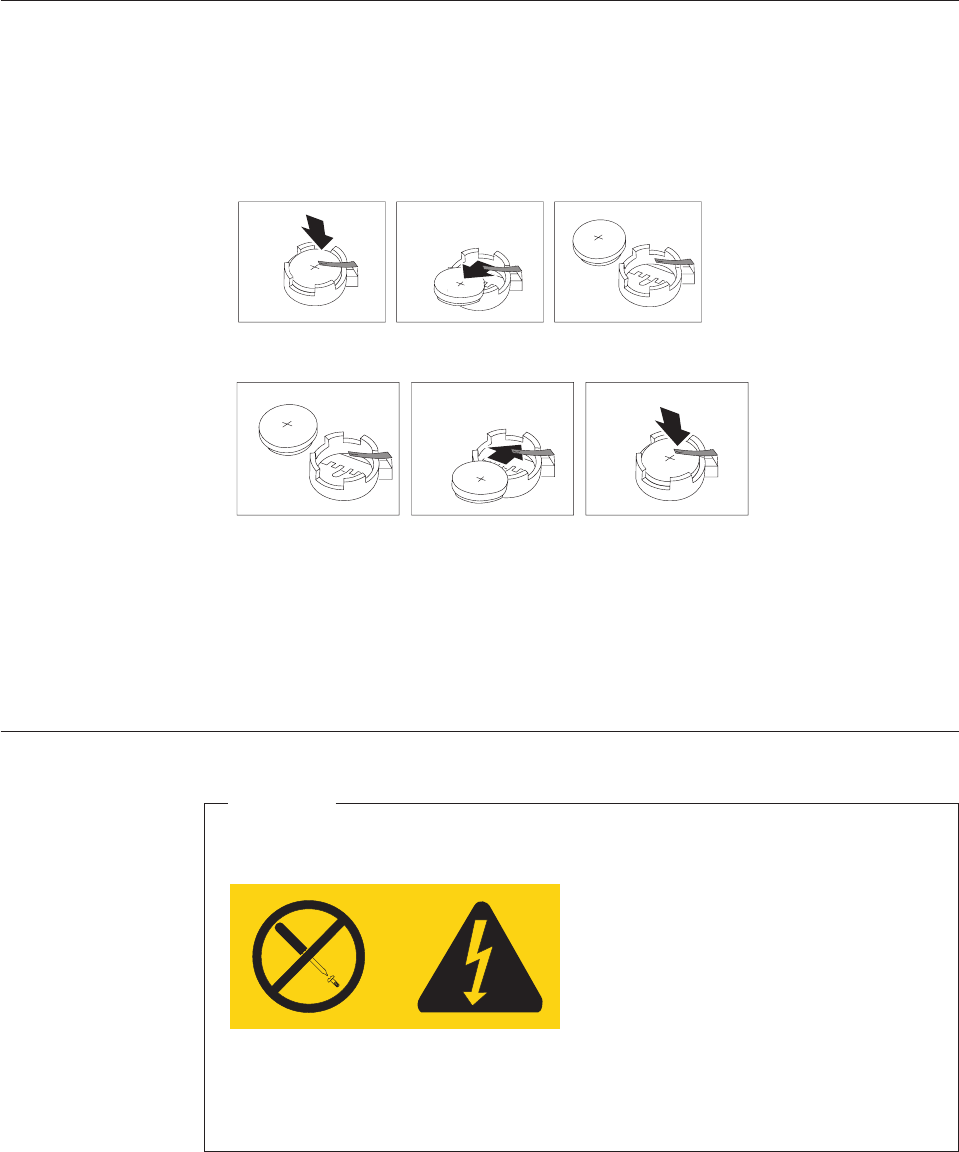
Removing and replacing the battery
1. Open the cover. See “Removing the cover” on page 116.
2. Refer to “Identifying parts on the system board” on page 118 and locate the
battery.
3. Remove any parts that impede access to the battery.
4. Remove the old battery.
5. Install the new battery.
6. Install any parts that were removed to gain access to the battery.
7. Replace the cover, and connect the cables. See “Replacing the cover and
connecting the cables” on page 135.
Note: When the computer is turned on for the first time after battery
replacement, an error message might be displayed. The Setup Utility will
start automatically. This is normal after replacing the battery.
Removing and replacing the power supply
Attention
Never remove the cover on a power supply or any part that has the
following label attached.
Hazardous voltage, current, and energy levels are present inside any
component that has this label attached. There are no servicable parts inside
these components.
1. Remove the cover. See “Removing the cover” on page 116.
Chapter 9. Replacing FRUs (Types 8143, 8144, 8146, 8422, 8423, and 8427) 121