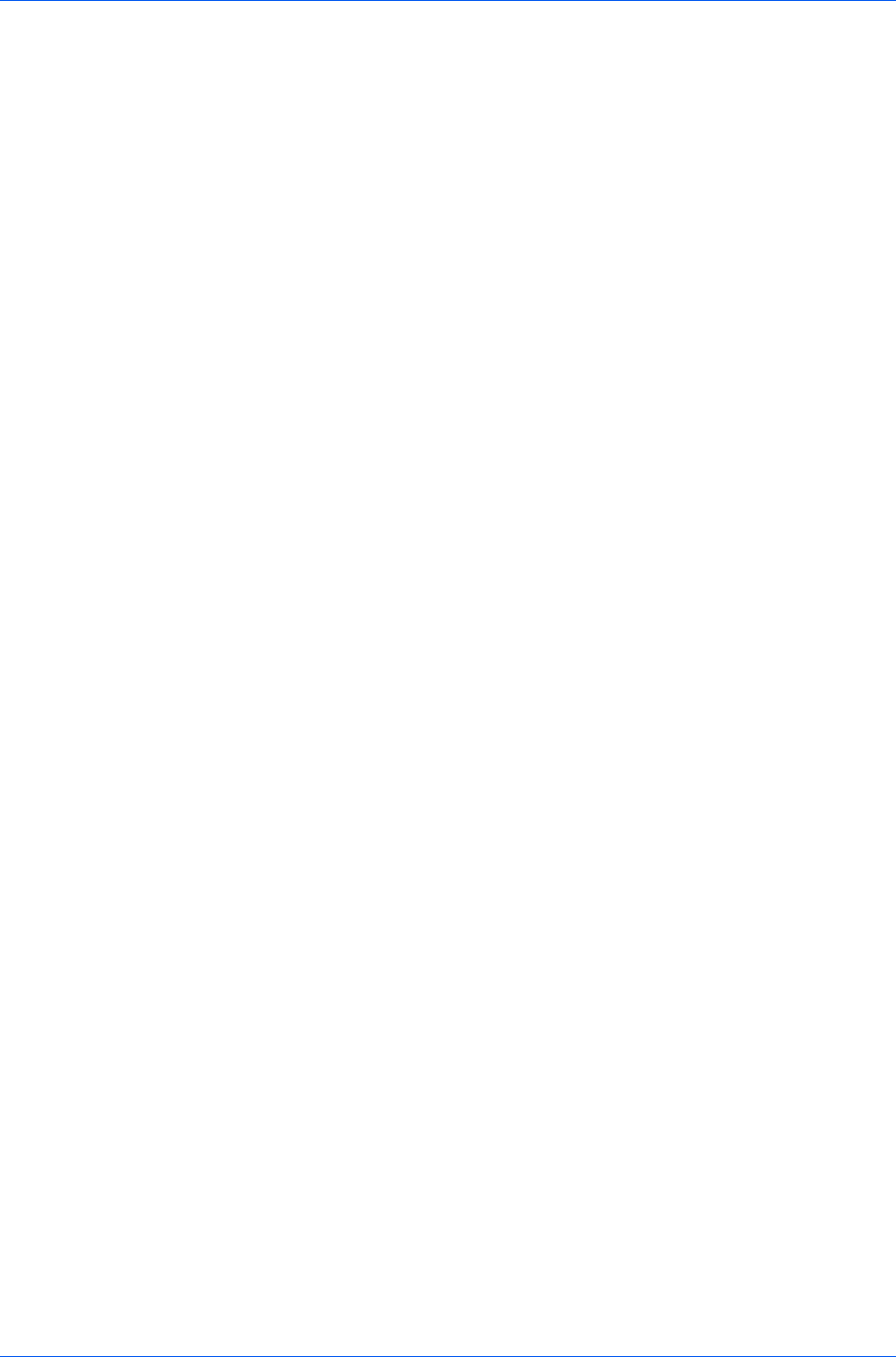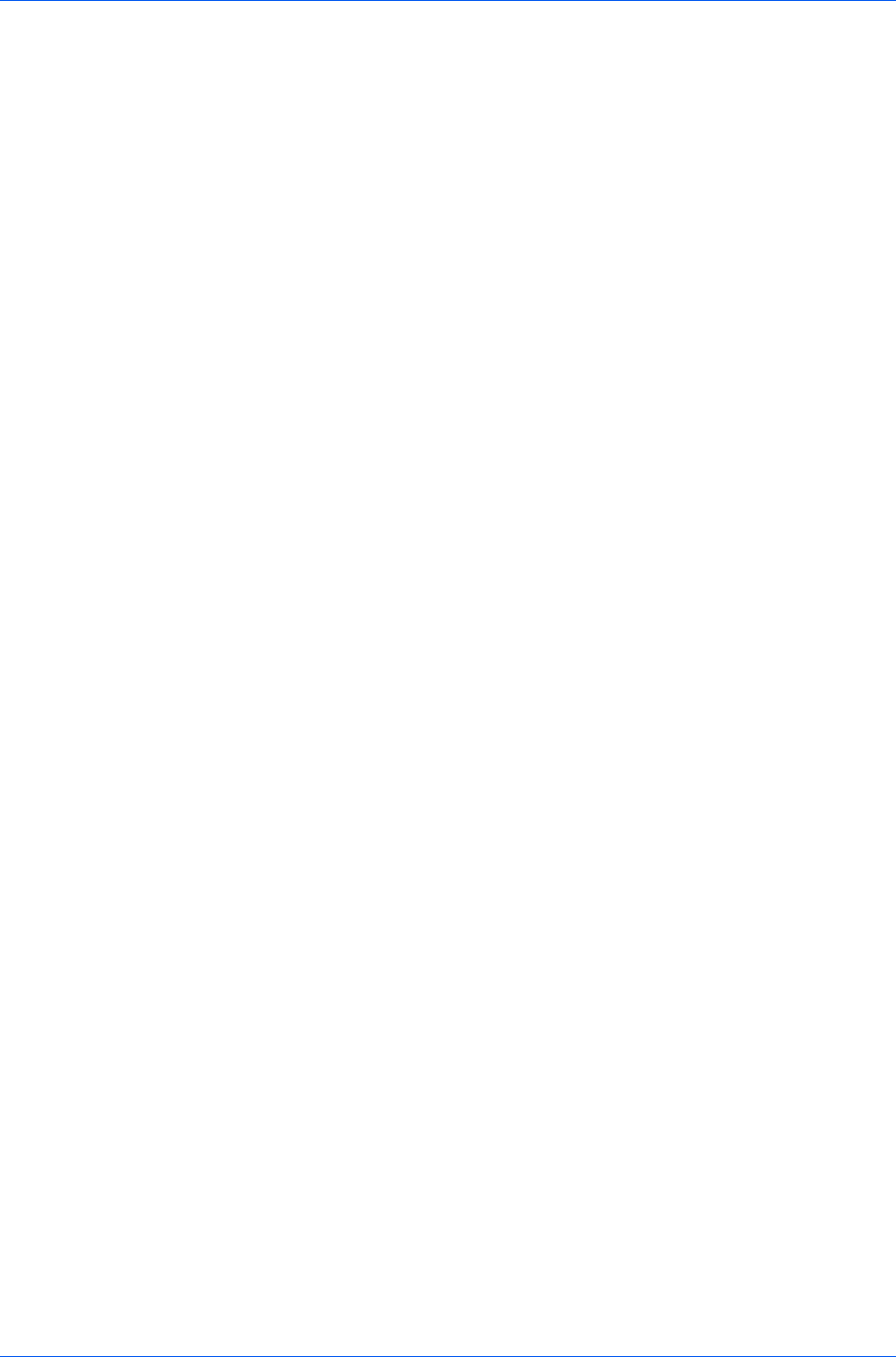
Advanced
First page only
This option prints the watermark on the first document page.
All pages except first page
This option prints the watermark on all pages after the first page.
Only on specified pages
This option prints the watermark on page numbers typed in the box.
Print onto front outside cover
This option prints the watermark on the front cover. It is available when
Cover mode is selected in the Publishing tab. If Cover mode and Front
outside are both selected in the Publishing tab, Print onto front outside
cover is selected automatically.
4
In all dialog boxes, click OK.
Security Watermark
The Security Watermark is a plug-in feature that prints a nearly invisible image
or text against a background pattern. The security watermark appears only
when the printed page is photocopied. This helps to identify printed pages that
should not be photocopied, or to distinguish between original prints and
photocopies. Six standard security watermarks are available as text or image,
and you can create custom security watermark text.
A notable feature of Security Watermark is the Document guard pattern,
which prevents the document from being photocopied, scanned, faxed, or
printed from memory. If a scan, fax, or print from memory is attempted, the
process is stopped and an error message appears on the printer's operation
panel.
The Optional Printer Components wizard offers the opportunity to install the
Security Watermark plug-in following installation of the printer driver.
Security Watermark appears in the Advanced tab after selecting Device
Settings > PDL > Select PDL > PCL XL.
The administrator can ensure that a security watermark is printed on all jobs by
selecting Device Settings > Administrator > Lock Security Settings.
Selecting Security Watermark sets these driver features to the following
values:
Watermark in the Advanced tab is set to Off.
Resolution in the Imaging tab is set to 600 dpi.
Kyocera Image Refinement in the Imaging tab is set to Off.
EcoPrint in Imaging > Quality is set to Off.
Adjustment Settings ( Brightness and Contrast is set to 0) in Imaging >
Grayscale > Custom.
Custom box in the Job tab is unavailable.
The reverse is also true. If these features are changed, then the Security
Watermark selection is set to None, and cannot be used.
Adding or Editing a Security Watermark
You can create a new security watermark that displays text but not an image.
Any security watermark can be edited, though a limited number of options can
be changed for default security watermarks.
User Guide
9-5