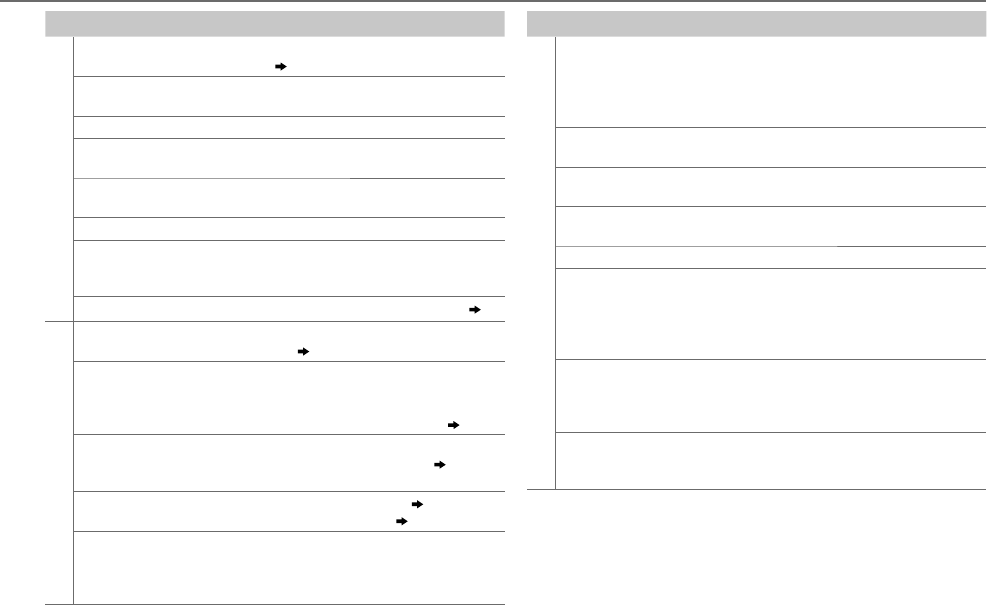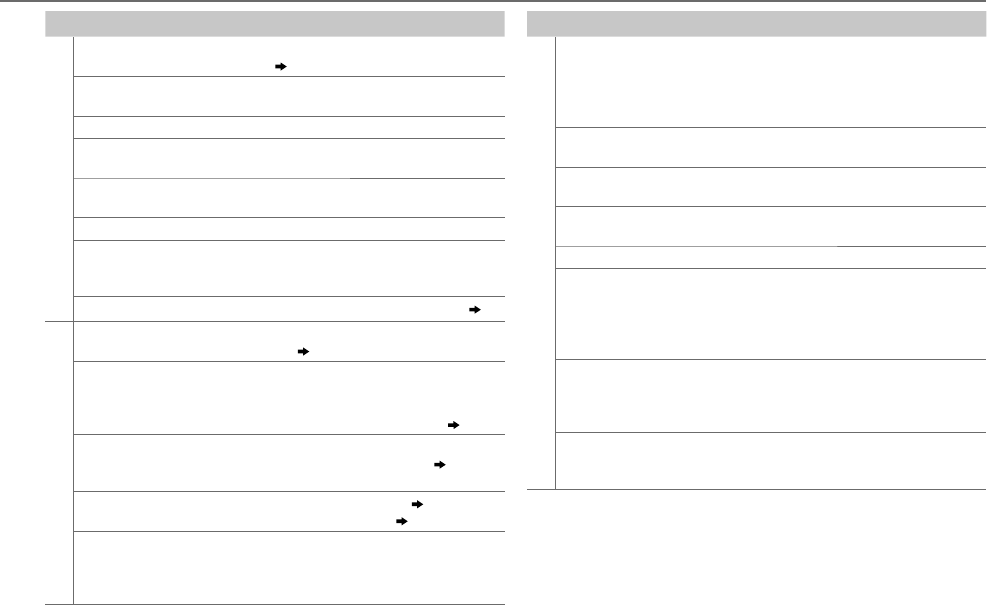
21
ENGLISH |
Data Size: B6L (182 mm x 128 mm)
Book Size: B6L (182 mm x 128 mm)
Symptom Remedy
SiriusXM® Radio
“CHLOCKED” The selected channel is locked. Enter the correct pass code
to unlock.
( 11)
“CHANUNSUB” The selected channel is unsubscribed.
Call 1-866-635-2349 or 1-877-438-9677 to subscribe.
“CHUNAVAIL” The selected channel is unavailable.
“CHECKANTENNA” Check the antenna and its connection are in good
condition.
“CHECKTUNER” Make sure the SiriusXM Vehicle Tuner is connected to the
unit.
“NOSIGNAL” Make sure the antenna is mounted outside the vehicle.
“SUBSCRIPTION
UPDATED – PRESS
ENTER TO CONTINUE.”
Your subscription is updated. Press the volume knob to
continue.
“WRONGCODE” Make sure you have entered the correct pass code.
( 11)
Bluetooth®
No Bluetooth device is
detected.
• Search from the Bluetooth device again.
• Reset the unit.
( 3)
Pairing cannot be
made.
• Make sure you have entered the same PIN code to both the
unit and Bluetooth device.
• Delete pairing information from both the unit and the
Bluetooth device, then perform pairing again.
( 12)
“DEVICE FULL” appears. The number of registered devices has reached its limit.
Retry after deleting an unnecessary device.
( 15,
DEVICE DELETE)
Echo or noise occurs. • Adjust the microphone unit’s position.
( 12)
• Check the
[ECHO CANCEL]
setting.
( 13)
Phone sound quality
is poor.
• Reduce the distance between the unit and the Bluetooth
device.
• Move the car to a place where you can get a better signal
reception.
TROUBLESHOOTING
Symptom Remedy
Bluetooth®
• Voice calling method is
not successful.
• “N/A VOICE TAG”
appears.
• Use voice calling method in a more quiet environment.
• Reduce the distance from the microphone when you
speak the name.
• Make sure the same voice as the registered voice tag is
used.
“NOT SUPPORT”
appears.
The connected phone does not support Voice
Recognition feature.
• “NO ENTRY” appears.
• “NO PAIR” appears.
There is no registered device connected/found via
Bluetooth.
“ERROR” appears. Try the operation again. If “ERROR” appears again, check
if the device supports the function you have tried.
“NO INFO” appears. Bluetooth device cannot get the contact information.
Sound is being
interrupted or skipped
during playback of a
Bluetooth audio player.
• Reduce the distance between the unit and the Bluetooth
audio player.
• Turn off, then turn on the unit and try to connect again.
• Other Bluetooth devices might be trying to connect to
the unit.
The connected
Bluetooth audio player
cannot be controlled.
• Check whether the connected Bluetooth audio player
supports Audio/Video Remote Control Profile (AVRCP).
(Refer to the instructions of your audio player.)
• Disconnect and connect the Bluetooth player again.
• “HF ERROR XX”
appears.
• “BT ERROR” appears.
Reset the unit and try the operation again. If this does
not solve the problem, consult your nearest service
center.
JS_KWD_KDC_X598_KWK0_001B_EN.indd 21JS_KWD_KDC_X598_KWK0_001B_EN.indd 21 16/12/2013 10:15:41 AM16/12/2013 10:15:41 AM