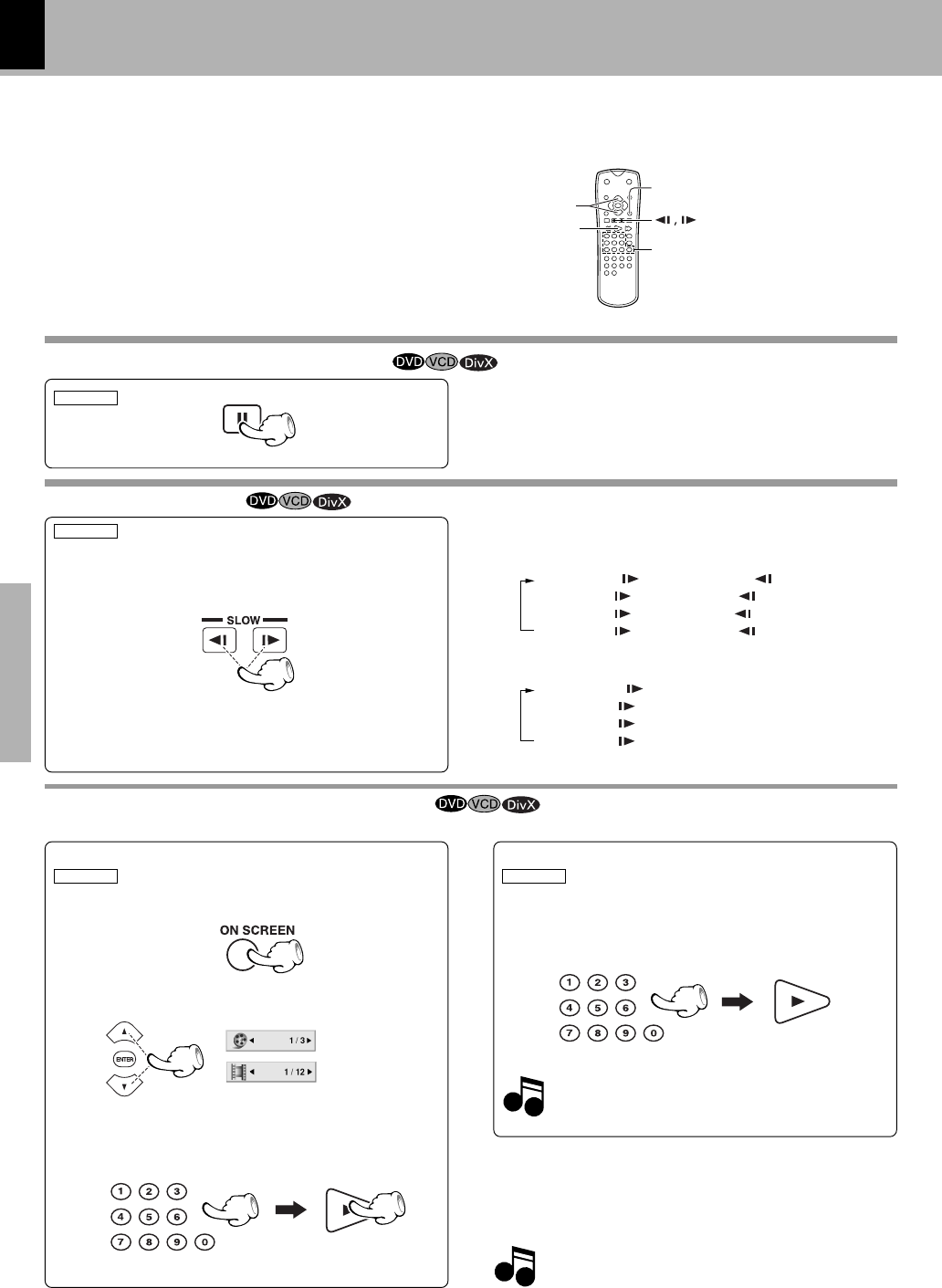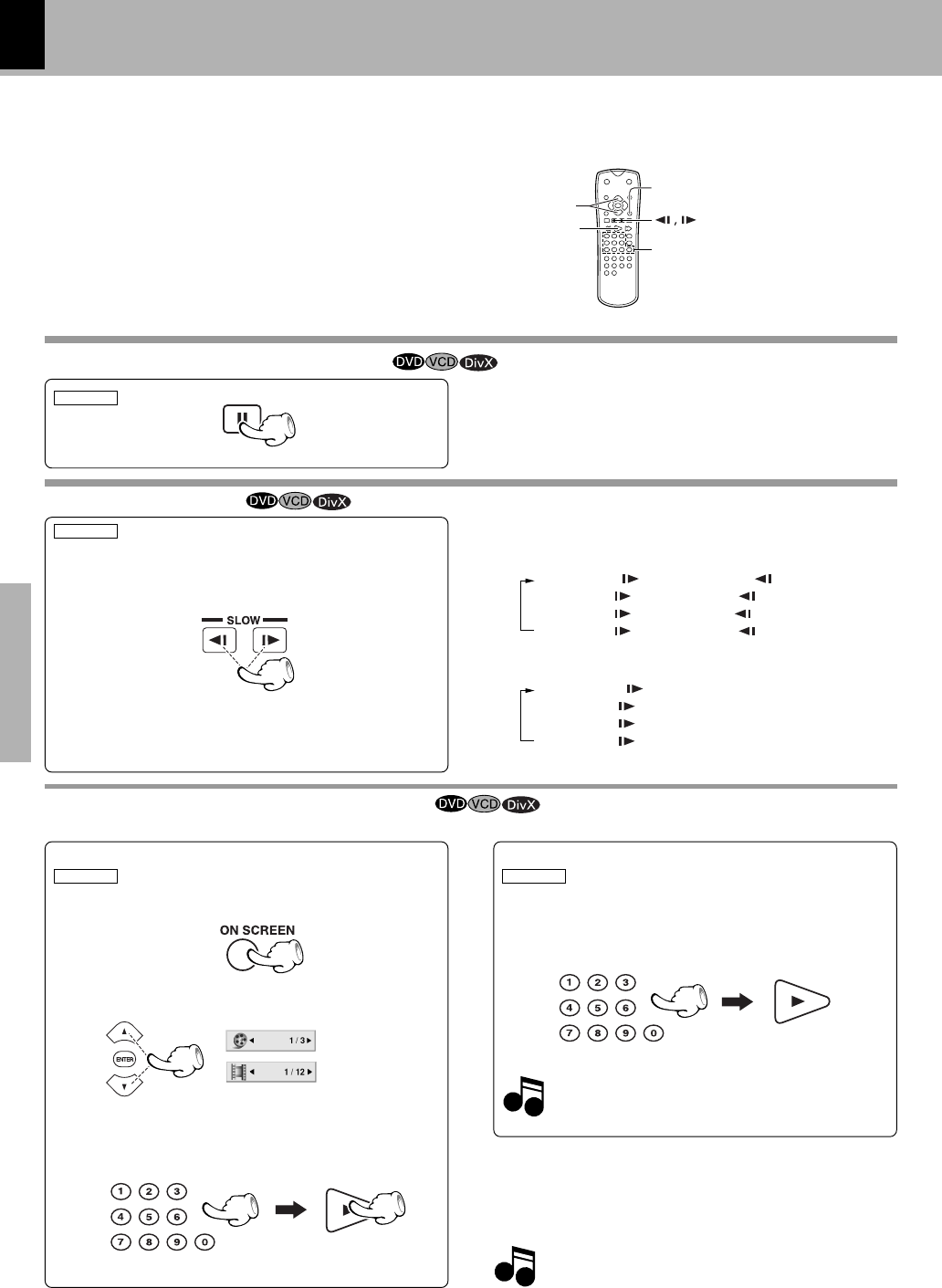
26
DVF-3200/DVF-3250 (EN/K,E,X,)
Operations
Slow motion playback
÷ During playback, press the SLOW keys.
÷ Each press switches the motion speed.
(At the time of VCD playback)
(Slow Reverse is not possible)
1 SF 1 /16 (
key)
2 SF 1 /8 (
key)
3 SF 1 /4 (
key)
4 SF 1 /2 (
key)
÷ Press the 3 key to resume normal playback.
(At the time of DVD video/DivX playback)
1 SF 1/16 (
key) or SR 1/16 ( key)
2 SF 1/8 (
key) or SR 1/8 ( key)
3 SF 1/4 (
key) or SR 1/4( key)
4 SF 1/2 (
key) or SR 1/2 ( key)
REMOTE
Playback from desired title, chapter or track
REMOTE
Because DVD video discs use digital technology, a title can be divided into individual chapters (similar to tracks on a CD).
5,∞
3 PLAY
ON SCREEN
STEP (freeze frame and frame advance)
÷ During playback, press the PAUSE key.
÷ Each time you press the key, the picture advances one
frame.
÷ Press the 3 key to resume normal playback.
REMOTE
(At the time of DVD video playback)
1 Press ON SCREEN key.
2 Press the Cursor up/down (5/∞) keys on the re-
mote to select the title or chapter icon.
3 Press the numeric keys, then pless the 3 (play)
key.
(Example) To select track No. 23 : 23
Numeric keys
REMOTE
(At the time of VCD playback)
1 Press the numeric keys, then pless the 3 (play)
key.
(Example) To select track No. 23 : 23
P.B.C. on mode of VCD, the Selecting a Track func-
tion may not work.
(
The Chapter feature won't work if the disc isn't for-
matted with separate chapters.
Title/Track icon
Chapter icon
Movie disc playback features
*5547/21-31/EN 05.1.24, 2:58 PM26