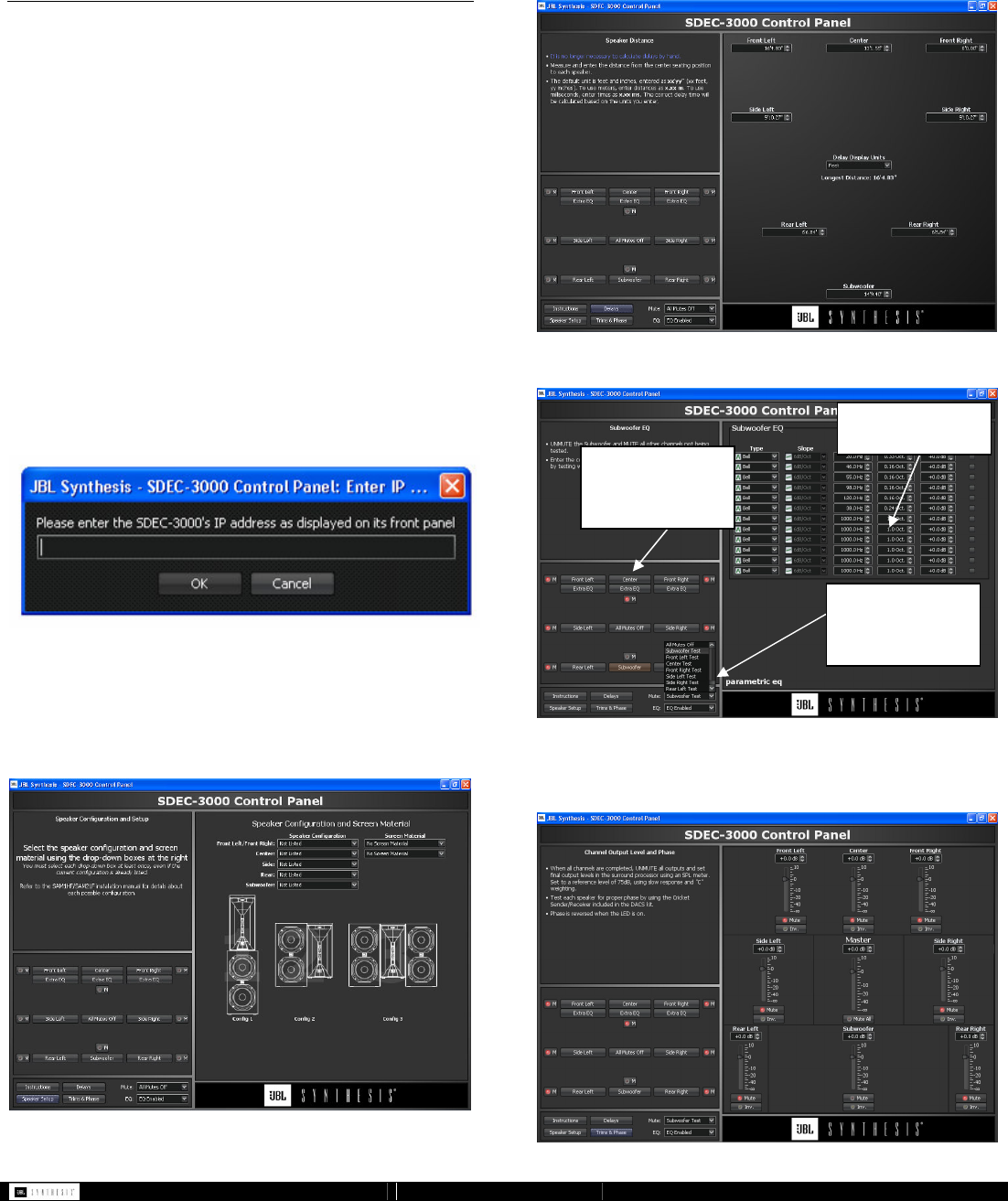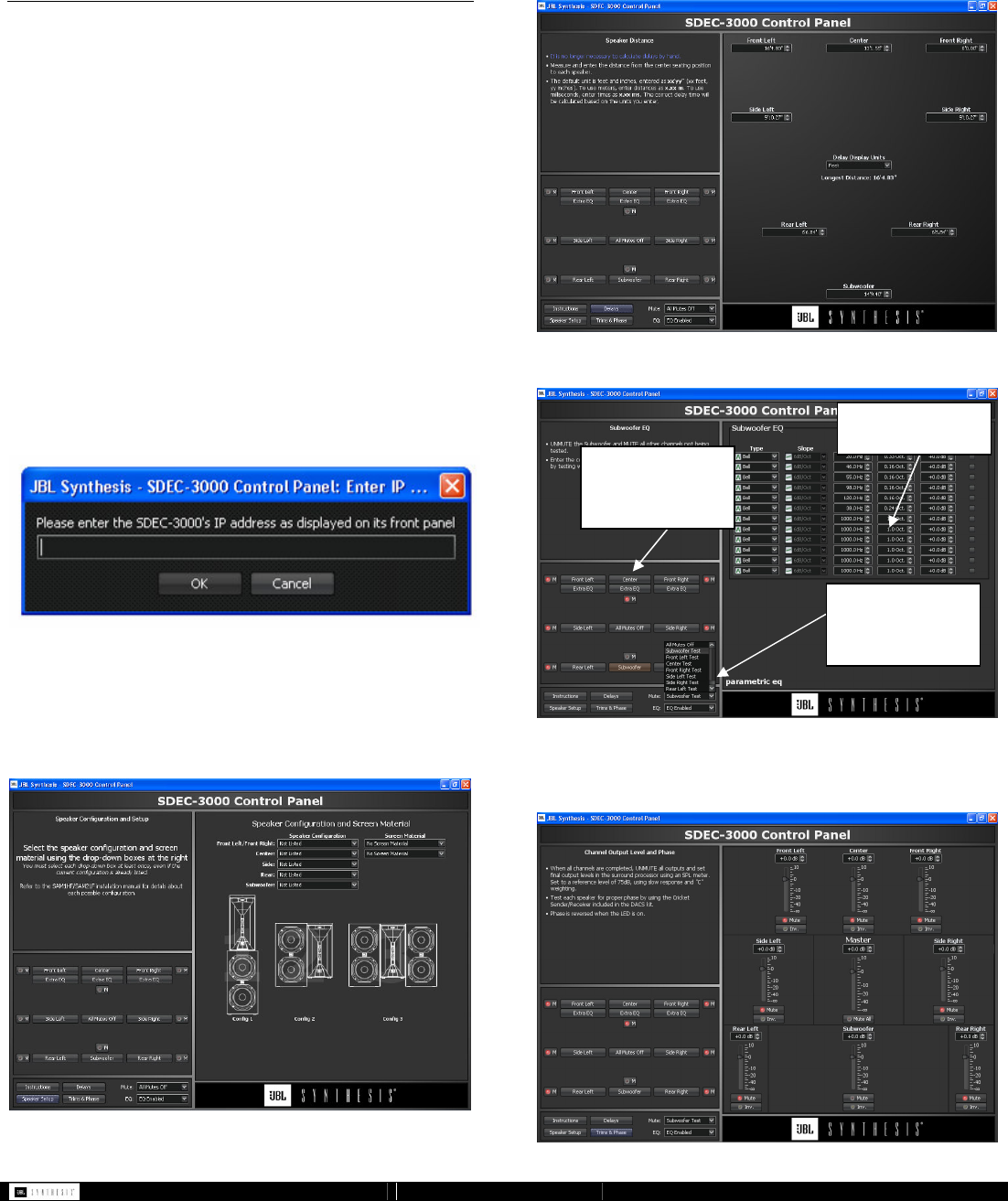
- 9 - SDEC -X000 DACS Calibration Manual v1.0.doc
5 Software Operation using the
Java Remote
The SDEC can be controlled and configured from any
computer that has access to the network via Ethernet. All
necessary features can be accessed and all system setup
parameters can be viewed and adjusted using the JAVA
remote but advanced features can only be accessed if using
London Architect to configure the SDEC. You must use
London Architect to access these additional settings. Functions
that cannot be done through the Java Remote include saving
backup copies of the calibrated file to your computer, saving
backup copies to the network device, seeing a graphic
representation of the EQ curve, creating multiple EQ presets
for different modes and recalling different EQ presets.
5.1 Using the JAVA Remote
After connecting the hardware as outlined in Section 4 SDEC
Hardware Connection, open the folder that contains the
Java Remote panel. Once you have opened the folder double
click on the correct file for your hardware you will be prompted
to enter the IP Address that appears on the front of the SDEC
display. Use the file with the same name as your hardware.
The file will end in a .JAR extension. This stands for JaVa
Remote.
5.1.1 Speaker Setup Screen
Begin with the speaker setup screen and select the correct
speaker for your installation. This only needs to be done the
first time. In the future, or if you go offline and then re-connect
the pull downs will NOT show what you have selected but the
selections are still in memory.
5.1.2 Distance/Delay settings
Measure the distance from the center of the listening area (or
the “hot seat”) to each speaker location. The measurement is
accurate to less then one inch.
5.1.3 EQ settings and Mute Control
5.1.4 Channel Gain/Trim Adjust
Each channel should be adjusted to 75dB output after the
DACS test has been completed.
Click here to mute
the correct channels
during the DACS
test
Click here to select
the correct channel
to enter the EQ
settings
Click here to enter
the EQ settings