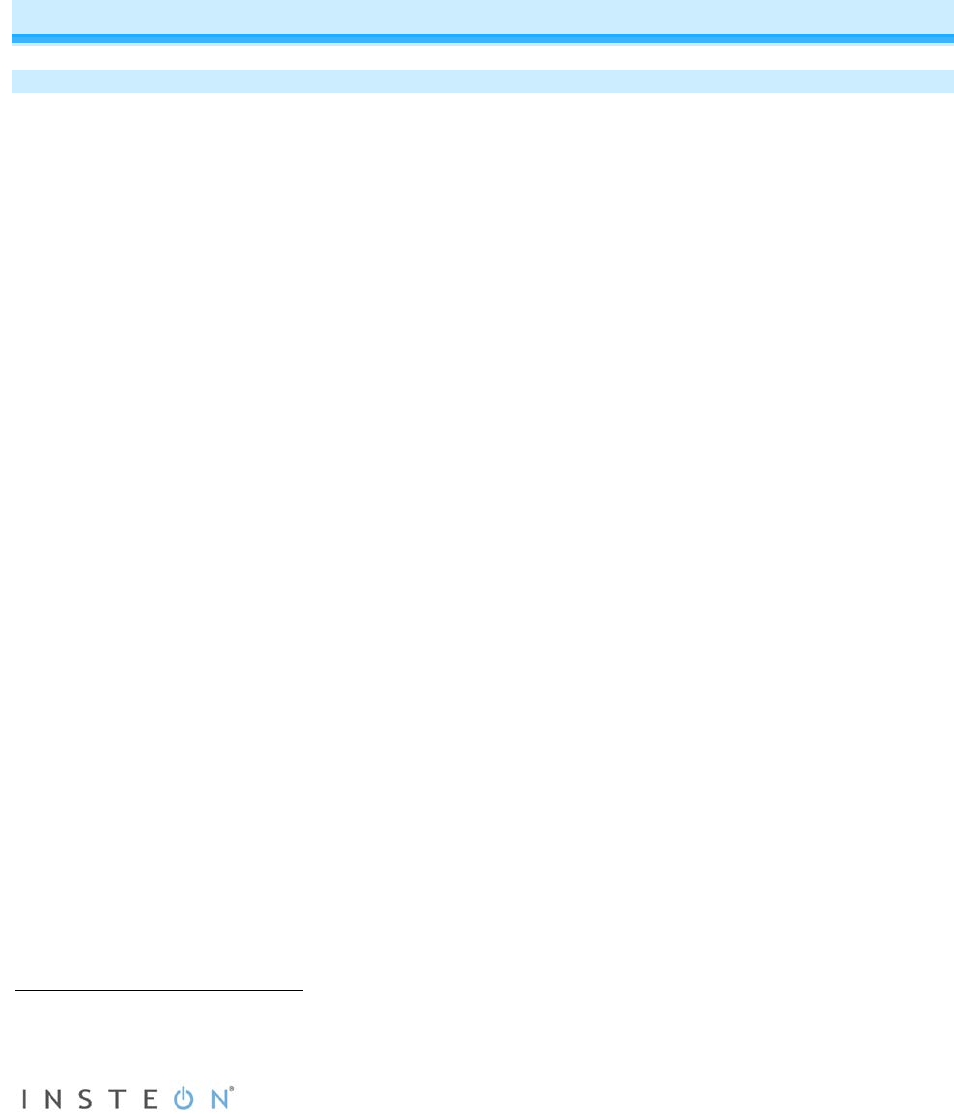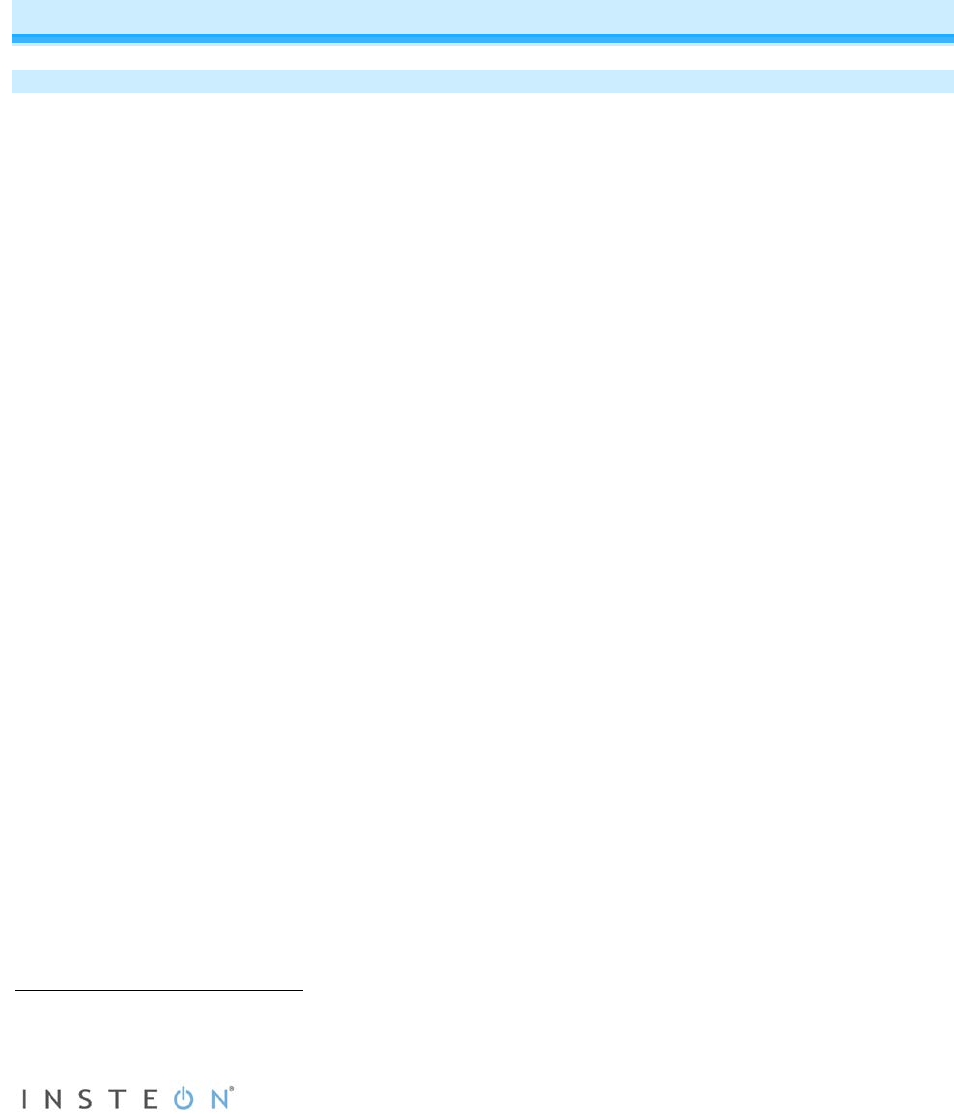
Page 13 of 27 Rev: 1/21/2014 8:36 AM
INSTEON Thermostat will beep, then double-beep
INSTEON Wireless Thermostat will double-beep
3) Test the scene by pressing and holding INSTEON Wireless Thermostat’s Master button.
- When properly synchronized, pressing the Master button on one INSTEON Wireless Thermostat
will illuminate the “Master” segment on that same screen. Additionally, the present room
temperature of the Wireless Thermostat will be displayed in position 1 as temperature segments
at the display’s top center.
- A visual inspection of each display will reveal Master status of INSTEON Thermostat or
INSTEON Wireless Thermostat
Note: Only INSTEON Thermostat is directly wired to the HVAC system. If you plan on operating multiple
INSTEON Wireless Thermostats, you must have an INSTEON Thermostat installed to control the HVAC.
INSTEON Programming
Add INSTEON Wireless Thermostat as a Controller
INSTEON Wireless Thermostat can be set up to control other INSTEON devices or trigger software
events when there is a change. The following INSTEON Wireless Thermostat changes can be configured
as a controller (note that when linked to an INSTEON Thermostat, these commands will not function):
• Group 1 - Cooling mode change (scene control)
• Group 2 - Heating mode change (scene control)
• Group 3 - Dehumidification, high humidity setpoint (scene control)
• Group 4 - Humidification, low humidity setpoint (scene control)
• Group EF - Broadcast on any change (notification group for linked software controllers)
1
NOTE: An INSTEON Wireless Thermostat can also be added to a scene as a controller to Groups 1 - 4.
When it is added as a controller of an INSTEON Thermostat, the setpoints between INSTEON Wireless
Thermostat and INSTEON Thermostat will always be matched. When it is not added as a controller to a
INSTEON Thermostat, the setpoints are local only.
Note: Humidity levels are taken from the local device only; they are not shared or matched among
thermostats.
1) Press and hold INSTEON Wireless Thermostat Set button until it beeps.
INSTEON Wireless Thermostat Set LED will blink green
2) Tap Up or Down arrows to select from Groups 1-4 to add to a scene.
• Group 1 – Cooling mode change (default)
• Group 2 – Heating mode change
• Group 3 – Dehumidification, high humidity setpoint
• Group 4 – Humidification, low humidity setpoint
3) Adjust scene responder (such as OutletLinc with connected humidifier) to the state you want when
scene is activated (e.g., 50%, 25% or even off)
2
4) Press and hold responder Set button until it double-beeps or its LED flashes
INSTEON Wireless Thermostat will double-beep upon completion
LED will turn off
5) Confirm scene addition was successful by raising or lowering INSTEON Wireless Thermostat
setpoint
After INSTEON Wireless Thermostat changes to active mode set in step 2 above, responder will
toggle between the scene on-level and off
6) To add more responders to the scene, repeat steps 1-5 for each additional responder
1
Group EF is a hexadecimal representation of Group 254 and can only be configured using software
2
If the responder is a multi-scene device such as a KeypadLinc, tap the scene button you wish to control until its LED is in the desired scene state (on or off)