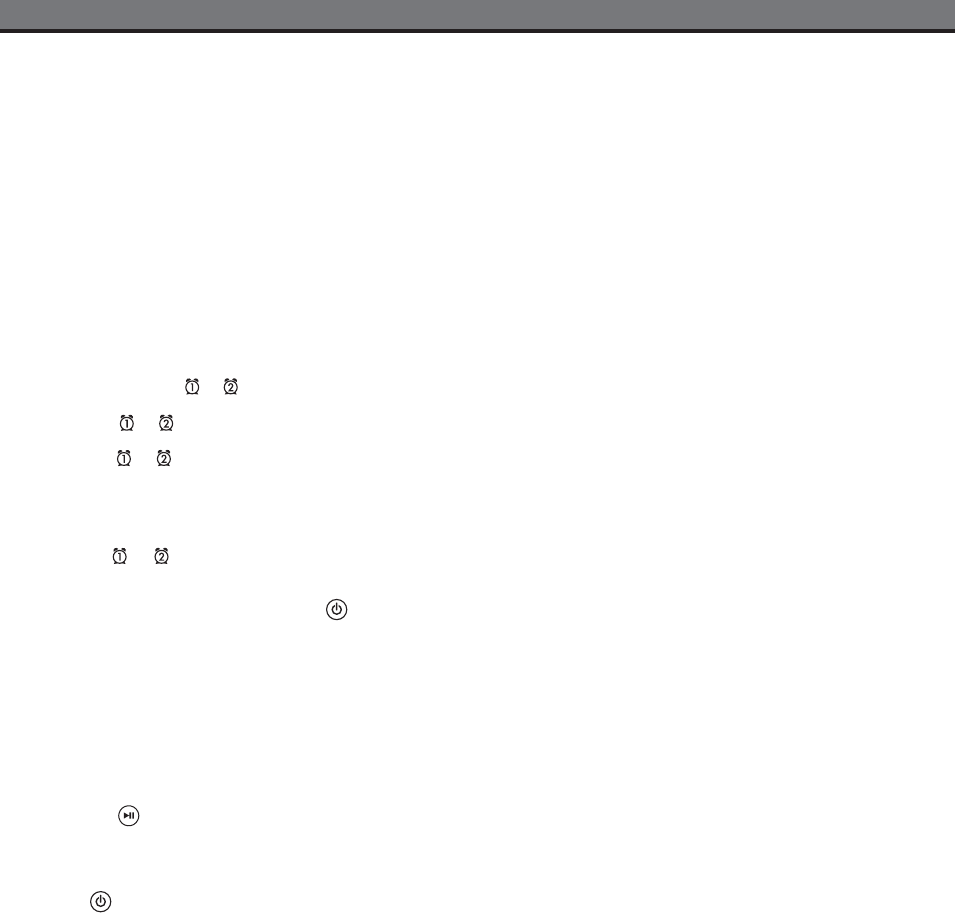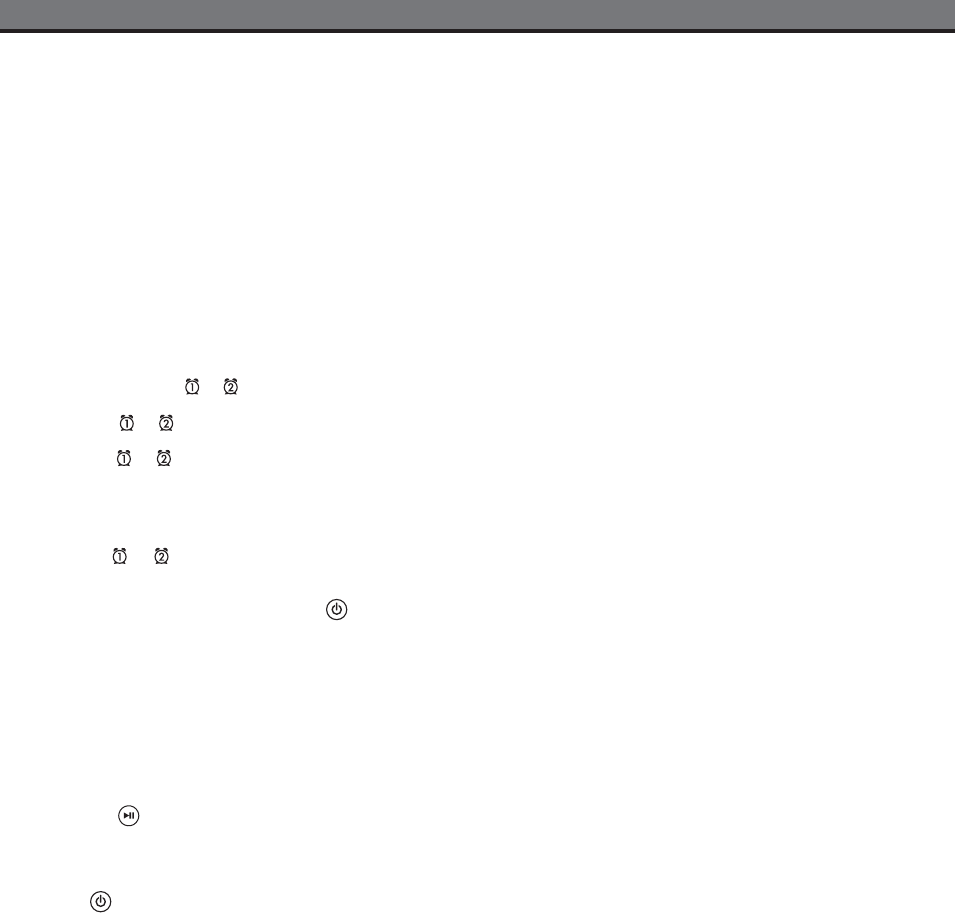
iP9 IB_new 3 inserts_1027r.fh10 11/13/08 4:11 PM Page 5
3
Using the iP9
Connect iP9 to Power Source
Plug the AC adaptor cable into the AC Adaptor Jack and the other end into a standard 120 VAC wall socket. Adaptor must be
plugged in to operate. The iP9 does not operate on batteries.
Setting the Clock
a) Press and hold the Time Zone Button until the display flashes.
b) Turn the Set Wheel to select your time zone.
c) Press the Time Zone Button again. The clock will display the current time in your time zone.
d) To adjust the time for Daylight Saving Time, slide the DST switch to +1 to advance the time 1 hour.
Slide to -1 to turn the clock back 1 hour.
To Set Clock Manually
a) Press and hold the Clock Adjust Button. The clock display will flash.
b) Turn the Set Wheel until the current time is displayed (a PM indicator appears when time is set to PM; there is no AM indictor).
c) Press the Clock Adjust Button to accept the time. The year display will flash.
d) Turn the Set Wheel to adjust the year and press the Clock Adjust Button. The date display will flash.
e) Turn the Set Wheel to adjust the date and press the Clock Adjust Button. Two beeps will indicate clock setting is complete. Use
DST switch to adjust for Daylight Saving Time.
Using the Alarms
The iP9 has two independent alarms. Each can be set to wake you to iPod (iPhone), iPod (iPhone) playlist, radio or buzzer at
separate times.
Setting the Alarms
a) Press and hold the
or Button until the alarm time flashes.
b) Turn the Set Wheel to set the alarm time.
c) Press the
or Button again and turn the Set Wheel to select having the alarm come on all week (7days), only weekdays
(5 days) or just weekends (2 days).
d) Press the
or
Button again and then turn the Set Wheel to select a wake source: Buzzer, iPod/iPhone, Playlist* (PLYLST) or
Radio (last selected station).
* PLYLST: To wake to an iPhone/iPod playlist, you must a create a playlist in iTunes called ‘iHome’ and import it to your
iPhone/iPod. When PLYLST is set as your wake to source, the iP9 will wake to random songs in your iHome playlist.
Note: If wake to source is set to iPod (iPhone) or playlist and iPhone/iPod or playlist is not present, the iP9 defaults to buzzer alarm.
Arming and Disarming Alarm (Turn Alarm Function ON and OFF)
a) Press an
or Button to preview current alarm time(s). Press again to arm or disarm alarm function. When armed, the related
alarm icon appears in the display.
Resetting the Alarm to Come on the Next Day
a) When the alarm is sounding, press the
Button to stop the alarm and reset it to come on the following day.
Snooze
a)
Press the Snooze/Dimmer Button after the alarm sounds. The alarm will be silenced and come on again after the selected
snooze time. Snooze can be pressed several times during the 2 hours alarm cycle.
b) To adjust the snooze time, during normal mode press and hold the
Snooze/Dimmer Button until the display flashes. Use the
Set Wheel to adjust snooze time from 1 to 29 minutes.
Sure Alarm
The iP9 has a sure alarm feature so the buzzer alarm will still sound in the event of power failure, if backup batteries are installed.
iPhone/iPod
Playing and charging your iPhone or iPod
a) Place proper insert for your iPhone/iPod (see insert table under Quick Start) in Dock, then gently dock iPhone/iPod. When docked,
your iPod will charge until fully charged. Unit will not overcharge iPhone/iPod.
b) Press the Button to play iPhone/iPod, and again to pause. If your iPhone or iPod Touch is in video mode, you may see the
“locked” slider on the iPhone/iPod display. If so, you will need to unlock your iPhone/iPod.
c) Turn Volume Wheel to adjust iP9 volume up or down
d) Press the EQ Button to select Treble, Bass, 3D sound effect or Balance. Turn the Set Wheel to adjust settings. EQ settings
for iPod and radio mode are independent.
e) Press
Button to turn iP9 and iPhone/iPod off.
Note: If you dock an iPhone/iPod with a drained battery, it may take up to 6 minutes of charging before the iPhone/iPod will respond.