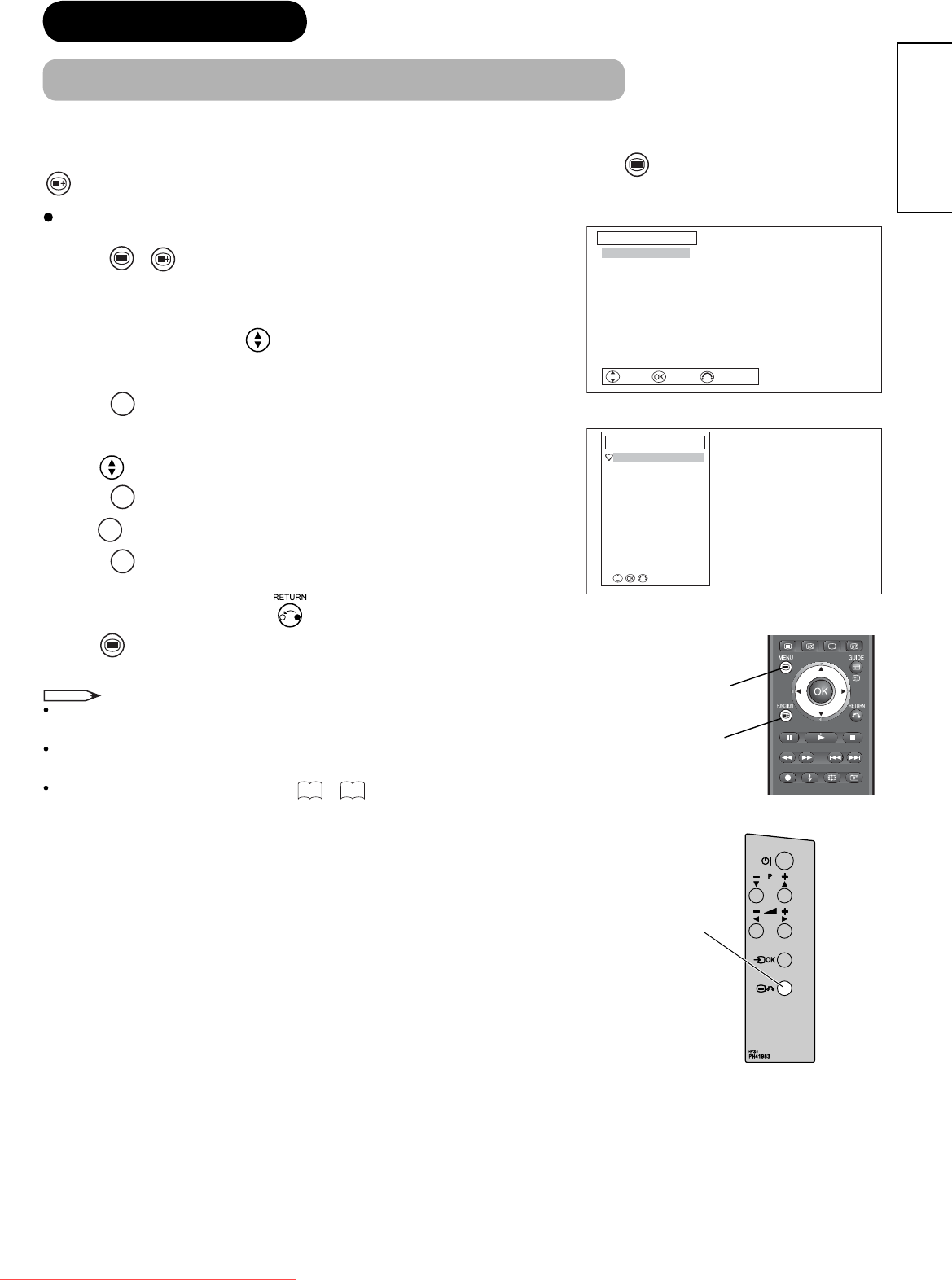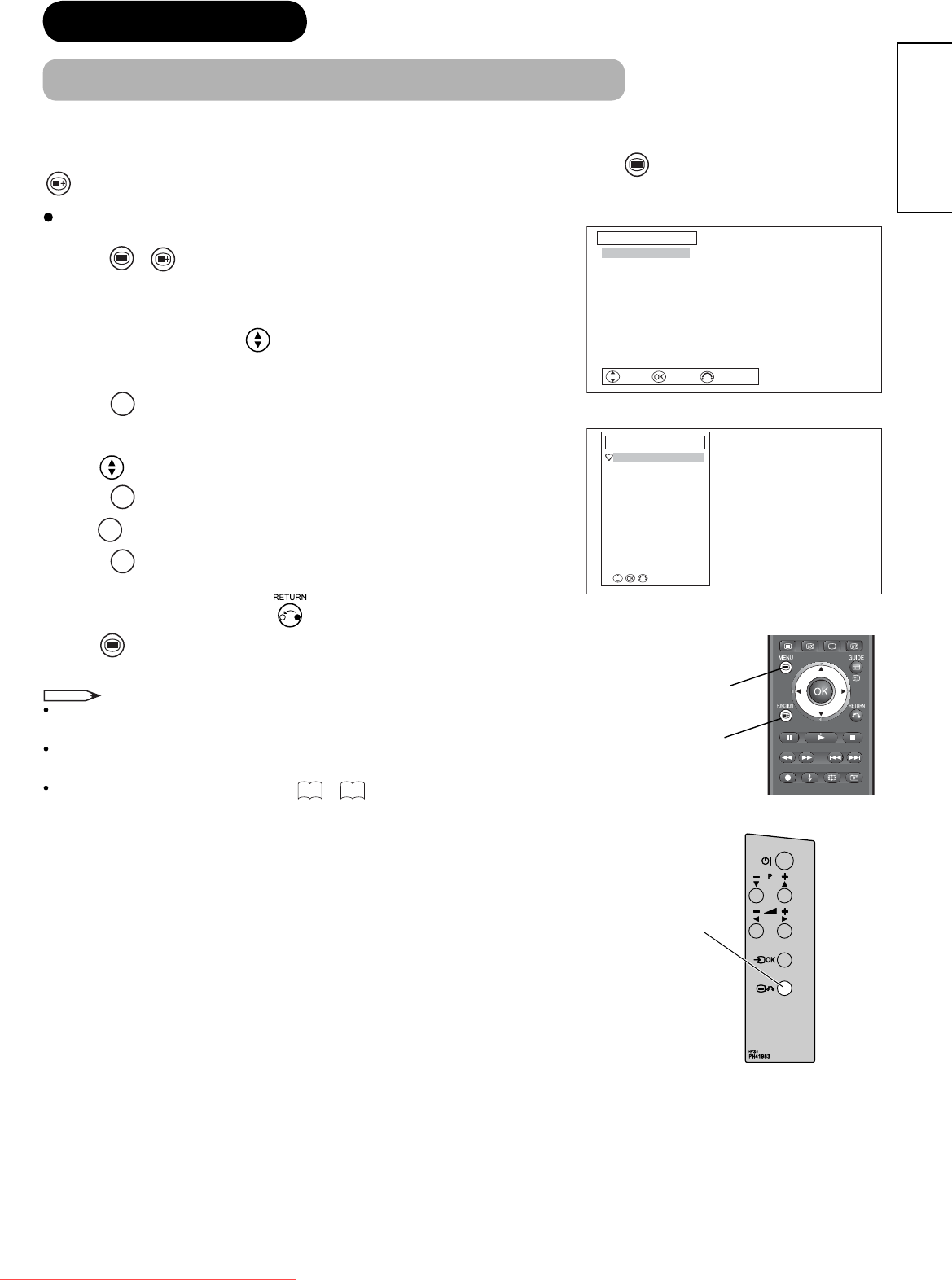
29
ENGLISH
MENU OPERATION
How to use On-Screen Display (OSD) system
With the On-Screen Display system, you can access the various kinds of the features and functions in this product.
There are two setting menus of Main Menu and Function Menu. As usage, press
MENU
button to show Main Menu or
FUNCTION
button to show Function Menu.
<Main Menu>
Main Menu button
<Function Menu>
Menu
Picture
Audio
Channel Manager
Configuration
Initial Setup
Select Enter Return
Function Menu
Favourite
Programme Search
Timers
Lock & Rating
Common Interface
Zoom
Stop Timer Event
Main Menu button
Function Menu button
Basic Operation
1.
Press
MENU
/
FUNCTION
button on the remote control, or Main Menu button on
the control panel of the unit. The Main / Function Menu is displayed on
the screen as shown on the right.
2. To select the item, press button.
The selected item will be highlighted in Orange.
3. Press
OK
button to set your selection.
The selected menu page will be displayed on the screen.
4. Use
button to choose the item on the MENU page.
Press
OK
button to set your selection.
5. Use
◄►
button to adjust the item values or choose options.
Press
OK
button to set your selection.
6. To exit from the menu, press
button (several times if necessary)
and
MENU
button.
NOTE
The OSD menu screen will be closed automatically when no operation
has been made for about one minute.
If the item in menu is shown in grey, it means that it cannot be selected
or adjusted.
The menu items indicated by * on
30
~
43
can be automatically stored.
Downloaded From TV-Manual.com Manuals