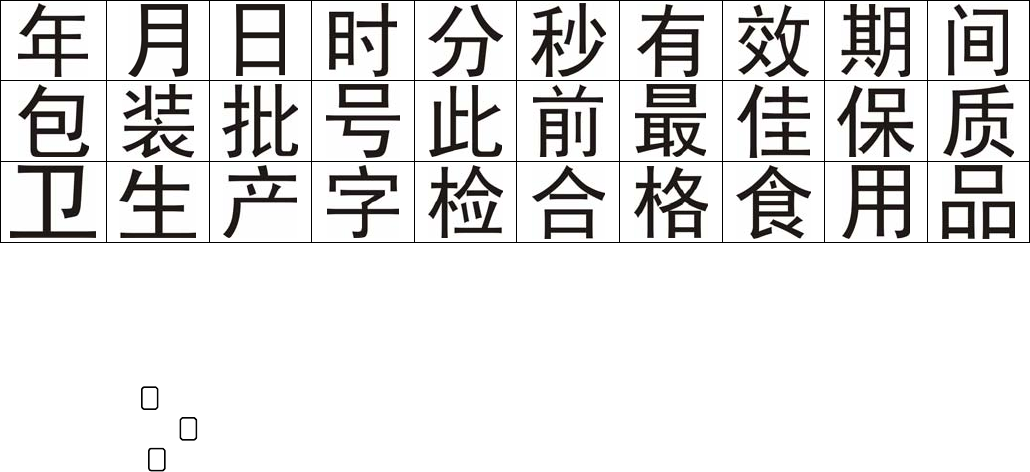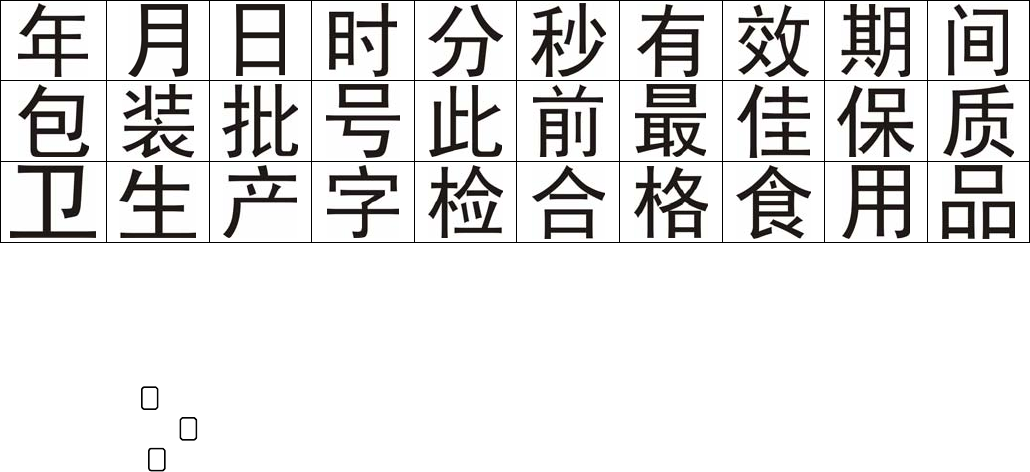
13
MSSC, LLC Collinsville, IL USA Tel: 618-343-1006 Fax: 618-343-1016 55999 9 July 2008
www.msscllc.com
Inputting Chinese Characters (Available in English menus only)
During message creation pressing the FONT key twice accesses the library of 30 simplified Chinese
characters for insertion into a message. Use the arrow keys to select the desired character press ↵
↵↵
↵ to
select and insert into the message.
30 simplified Chinese characters available for use in messages
Creating or Editing 2 Line Text
To create or edit 2 line text
1. If the character is not already inserted in the message being edited, press the FONT key and
select the character and press ↵
↵↵
↵.
2. Select icon in edit window and press MSG.
3. Select the line to edit and press ↵
↵↵
↵.
4. Enter desired text.
5. After editing press ↵
↵↵
↵ to return to the SELECT LINE menu.
6. If done editing the 2 lines select SET and press ↵
↵↵
↵ to return to main edit window.
Selecting Message to Print
To select the message to print:
1. From the main screen press the MSG key.
2. Highlight SELECT and press ↵
↵↵
↵.
3. Select the desired message number to print and press ↵
↵↵
↵. A selection can be made using the ↑
↑↑
↑
and ↓
↓↓
↓ keys or by keying in the message number.
NOTE: The DISP key changes the message preview between a general preview to a detail view
showing the contents of the upper and lower lines of a 2 line message.
4. Select Yes and press ↵
↵↵
↵. The QM2 will return to the main screen.
5. The unit is ready to print as soon as the green ready light turns on. If STOP is displayed in the
upper left corner, press the RUN key.
2
L
2
L
2
L