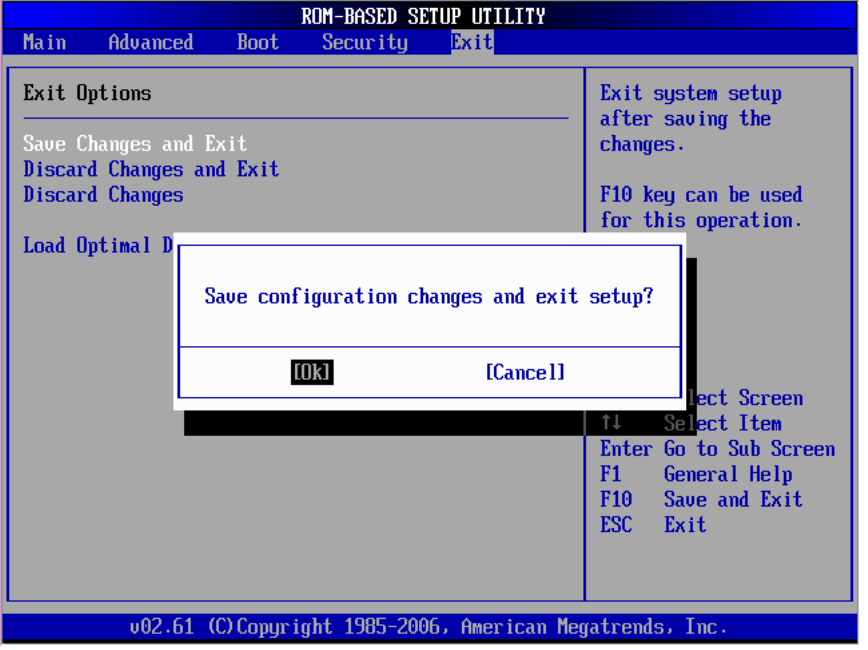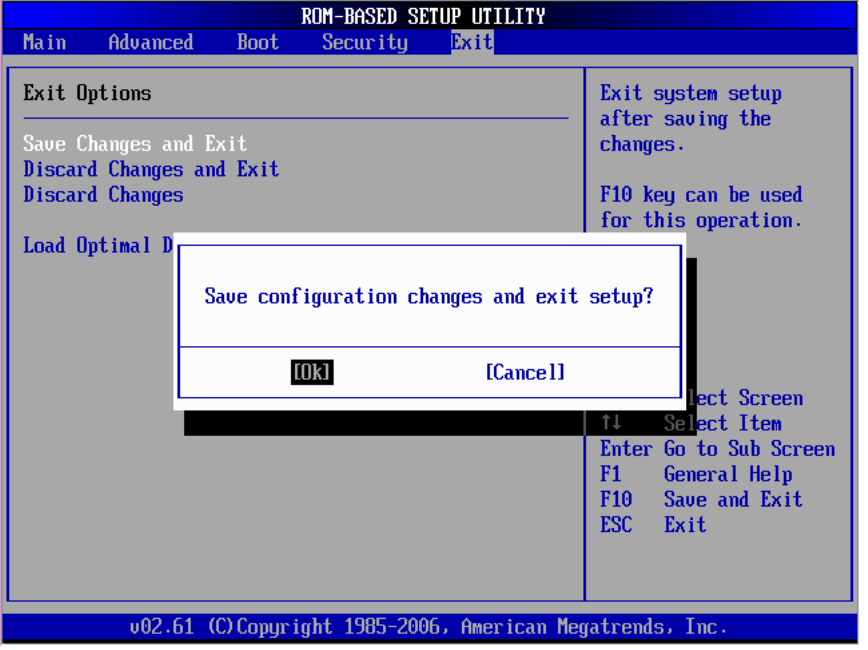
Contents 93
Exit Menu
Figure 8 Exit menu of the BIOS Setup Utility
Use this menu to save changes or discard changes. When you save and exit, the server reboots.
• Save Changes and Exit --- Save the changes you have made and exit the BIOS Setup Utility. (You
can also press F10 key.)
• Discard Changes and Exit --- Exit the BIOS Setup Utility without saving the changes you have
made. (You can also press Esc key.)
• Discard Changes --- Discard any changes you have made. (You can also press F7 key.)
• Load Optimal Defaults --- Load the factory default values for all items. (You can also press F9
key.)
BIOS Update
Perform the steps below to update BIOS:
1. Download the Smart Component (SPxxxxx.exe) to a directory on your hard drive.
2. Execute (SPxxxxx.exe) and followed with direction to complete the steps. “ProLiant Flash Update”
interface will appear.
3. Select items which need to execute:
○ Create a bootable ROMPaq diskette
○ Create a bootable ROMPaq USB Key
○ Create a bootable ROMPaq CD
○ ROMPaq Diskette Flat Files