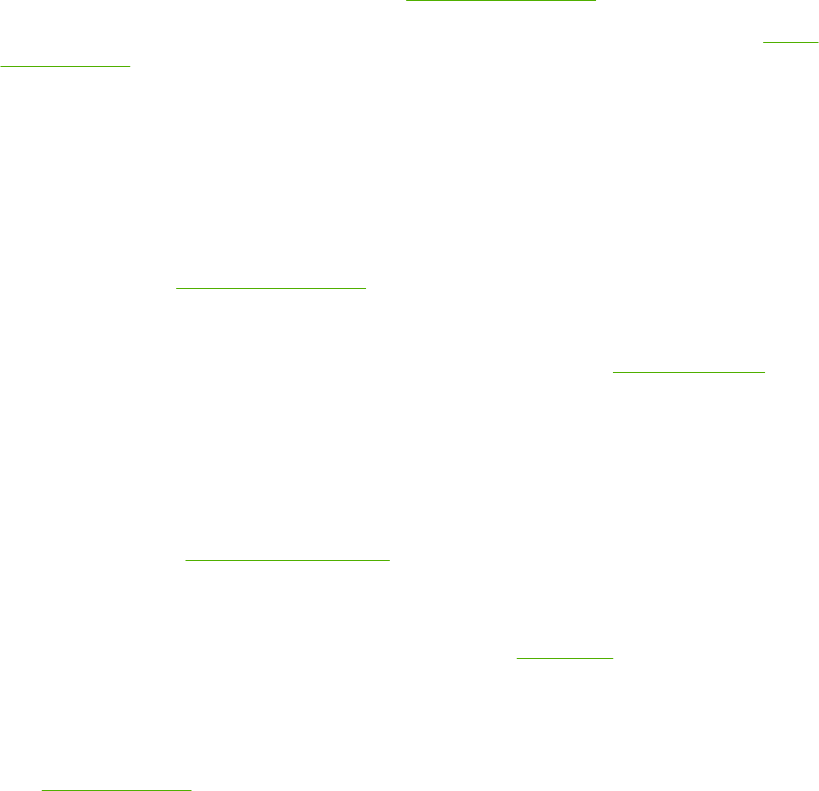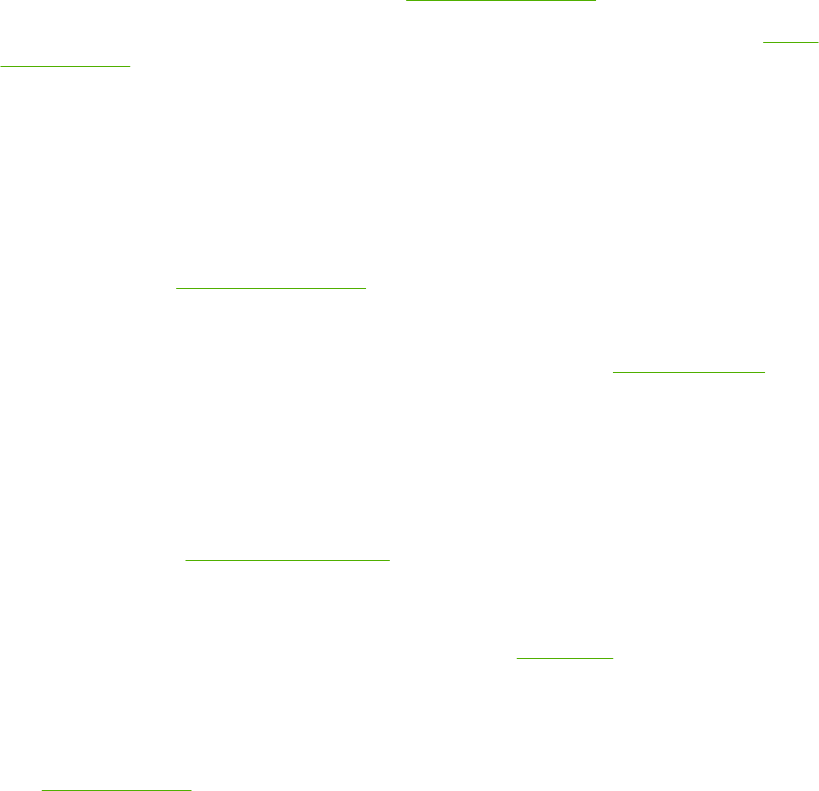
Solve print-quality problems
This section helps you define print-quality problems and what to do to correct them. Often print-quality
problems can be handled easily by making sure that the device is correctly maintained, using print media
that meets HP specifications, or running a cleaning page.
Print-quality problems associated with media
Some print-quality problems arise from the use of inappropriate media.
●
Use media that meets HP specifications. See
Media considerations.
●
The surface of the media is too smooth. Use media that meets HP specifications. See
Media
considerations.
●
The moisture content is uneven, too high, or too low. Use media from a different source or from an
unopened ream.
●
Some areas of the media reject toner. Use media from a different source or from an unopened
ream.
●
The letterhead you are using is printed on rough media. Use a smoother, xerographic media. If this
solves your problem, ask the supplier of your letterhead to use media that meets the specifications
for this device. See
Media considerations.
●
The media is excessively rough. Use a smoother, xerographic media.
●
The driver setting is incorrect. To change the media type setting, see
Control print jobs.
●
The media that you are using is too heavy for the media type setting that you selected, and the
toner is not fusing to the media.
Print-quality problems associated with the environment
If the device is operating in excessively humid or dry conditions, verify that the printing environment is
within specifications. See
Operating environment.
Print-quality problems associated with jams
Make sure that all sheets are cleared from the paper path. See Clear jams.
●
If the device recently jammed, print two to three pages to clean the device.
●
If the sheets do not pass through the fuser and cause image defects on subsequent documents,
print three pages to clean the device. If the problem persists, print and process a cleaning page.
See
Clean the device.
Image defect examples
Use the examples in this image-defect table to determine which print-quality problem you are
experiencing, and then see the corresponding reference pages to resolve the problem. These examples
identify the most common print-quality problems. If you still have problems after trying the suggested
remedies, contact HP Customer Support.
178 Chapter 11 Problem solving ENWW