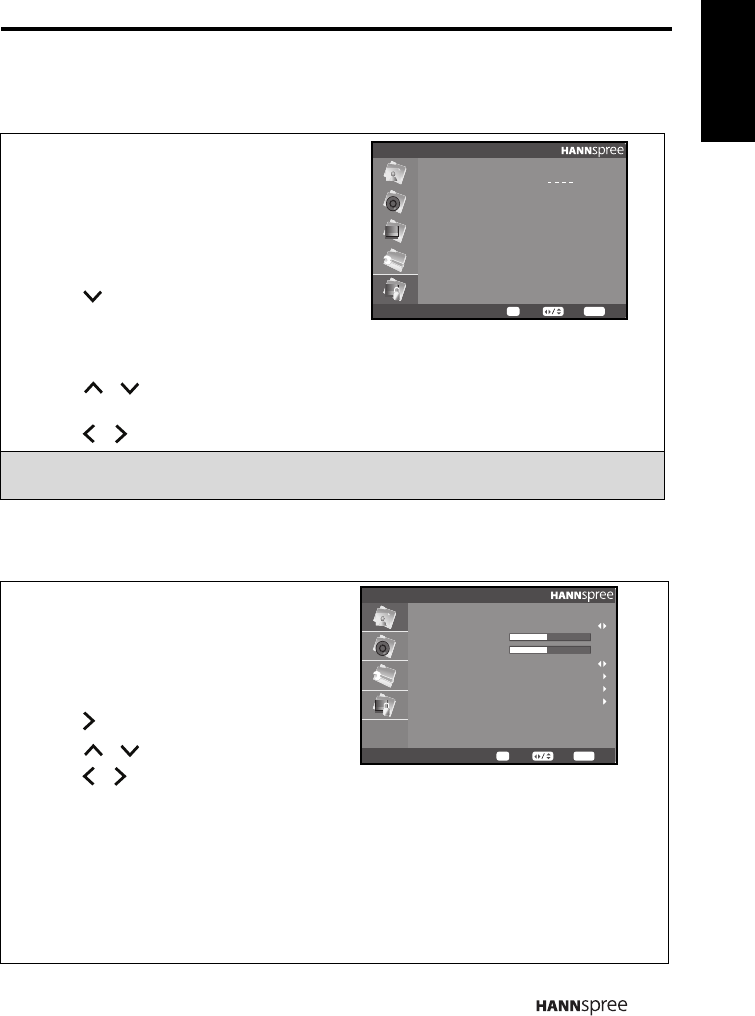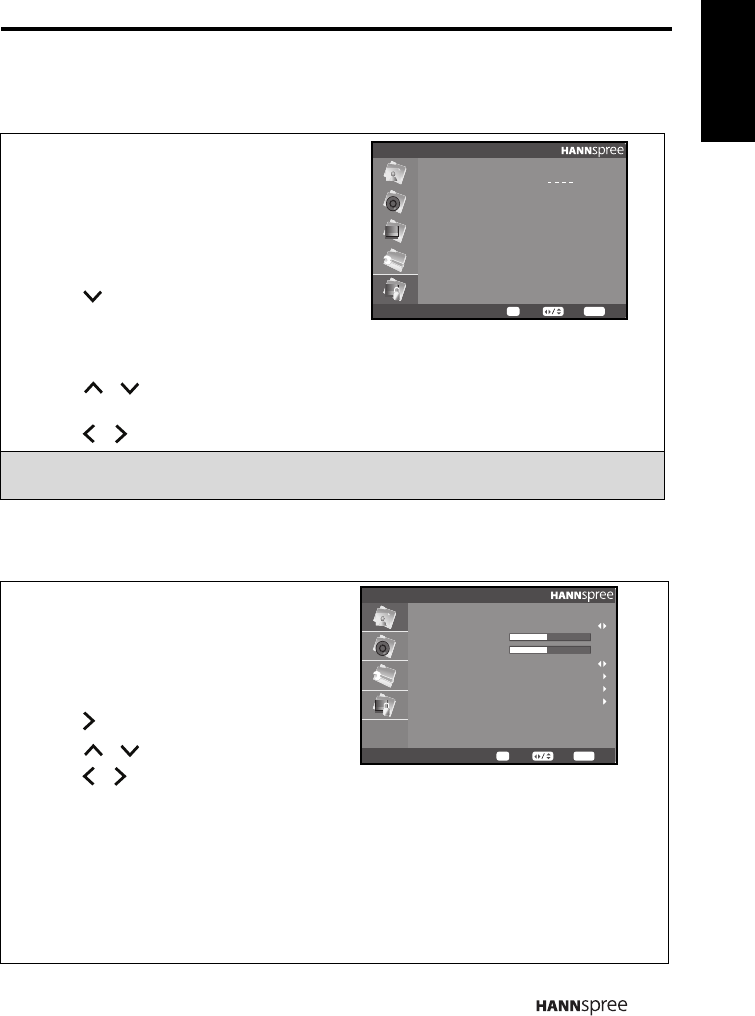
English
31
3.6 Parental Control
3.7 Adjusting PC Setup Settings
Parental Control allows you to block
channels, programs not appropriate to
certain ages, or input devices with a
password you setup.
1
Press MENU to enter the OSD Main Menu
screen.
2 Press to select the Parental Control
menu entry.
3 Press OK to enter the Parental Control
menu.
4 Press / to select Channel Block, Age Rating, Input Block, or Change
Password.
5 Press / to adjust the scales or options settings.
Note:
The original password is set to 0000 by default.
1 Connect the LCD TV set to your computer.
2 Press INPUT on the control panel or remote
control to switch to VGA mode.
3 Press MENU on the control panel or remote
control to enter PC setup menu.
4 Press to enter the Picture menu.
5 Press / to select an item.
6 Press / to adjust the scales or options
settings.
7 The PC Setup menu can be used to adjust the Picture, Audio, Setting, and Parental
Control settings.
- The Picture submenu can be used to adjust the Scenario Mode, Brightness,
Contrast, Colour Temp, Advanced Picture Adjust, VGA and Reset Picture settings.
• The Scenario Mode can be set to Standard, Movie, Sport, Concert, Game, or
User.
Parental Control
Password
ExitSelect
MENU
Enter
OK
Picture
Scenario Mode
Brightness
Contrast
Colour Temp
Advanced Picture Adjust
VGA
Reset Picture
ExitSelect
MENU
Enter
OK
45
45
Standard
Standard