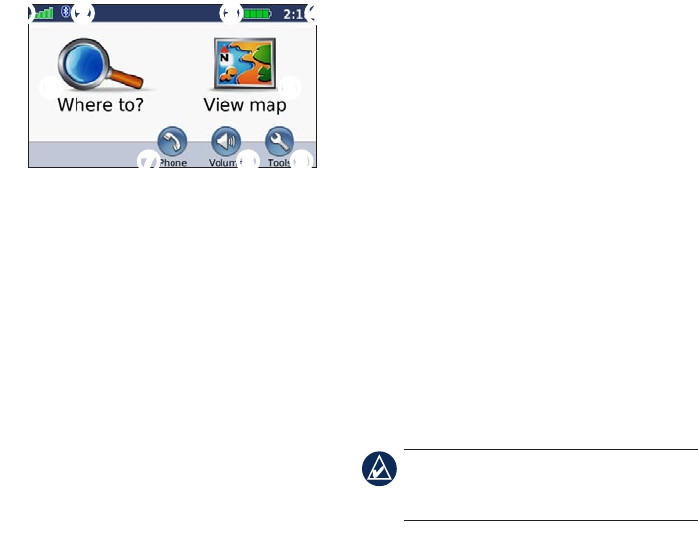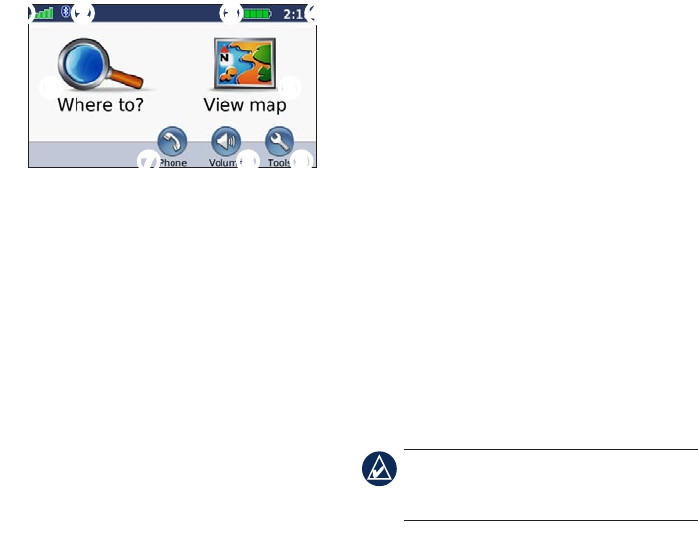
6
Step 4: Use the nüvi
➊ ➋ ➌ ➍
➏
➒➑➐
➎
➊
GPS satellite strength.
➋
Bluetooth
®
technology status.
➌
Battery status.
➍
Current time.
➎
Touch to nd a destination.
➏
Touch to view the map.
➐
Touch to make a call when connected
to a compatible mobile phone (not
available on nüvi 755).
➑
Touch to adjust the volume.
➒
Touch to use the tools such as media
players, settings, and Help.
Finding Points of Interest
1. Touch Where to? > Points of Interest.
2. Select a category and a subcategory.
3. Select a destination, and touch Go!.
To enter letters contained in the name, touch
Where to? > Points of Interest > Spell
Name.
To search for a location in a different area,
touch Where to? > Near.
Adding a Stop
1. With a route active, touch Menu > Where
to?.
2. Search for the extra stop.
3. Touch Go!.
4. Touch Add as via point to add this stop
before your destination.
TIP: To add more than one stop, edit the
current route. Touch Where to? > Custom
Routes.