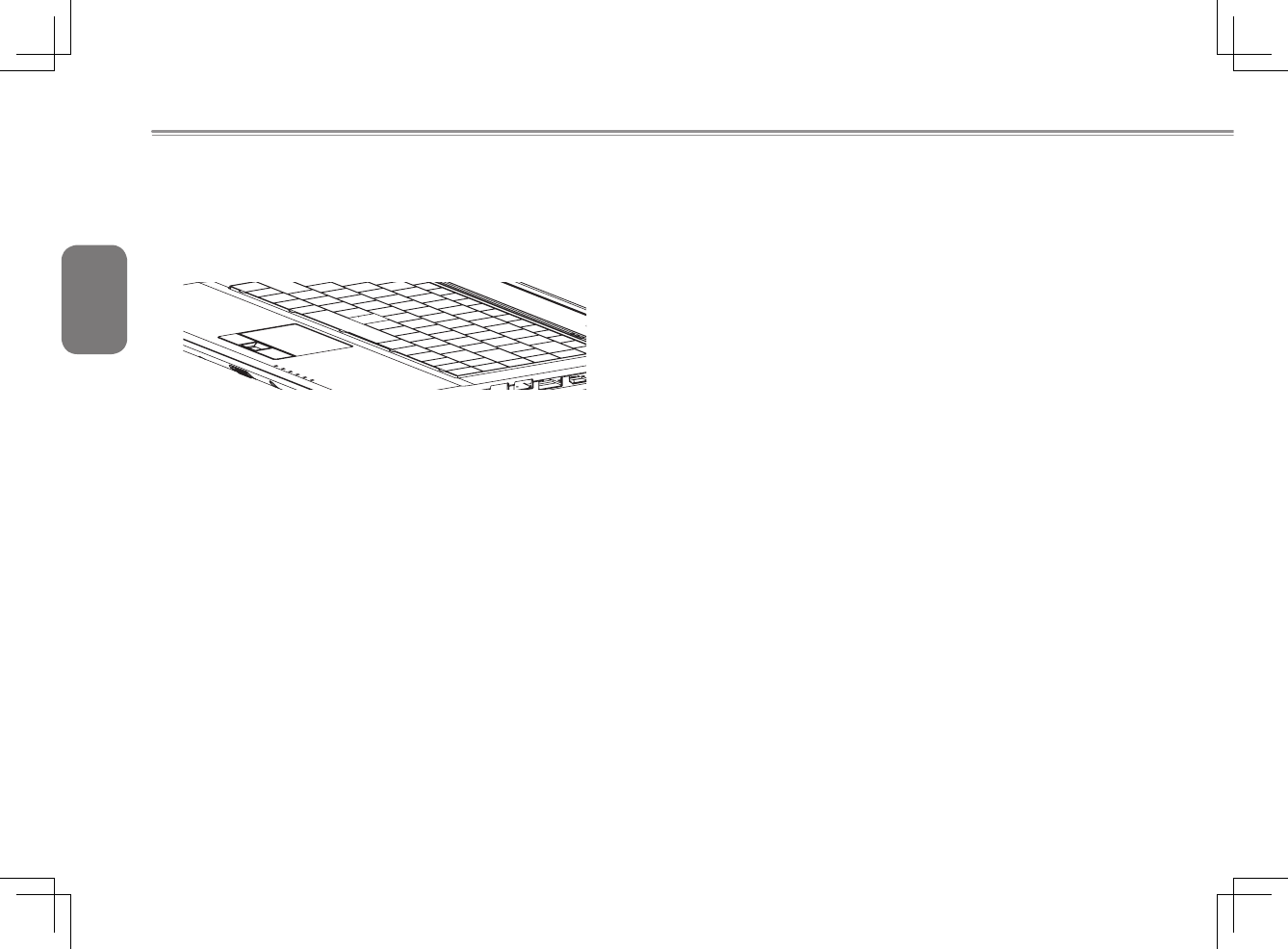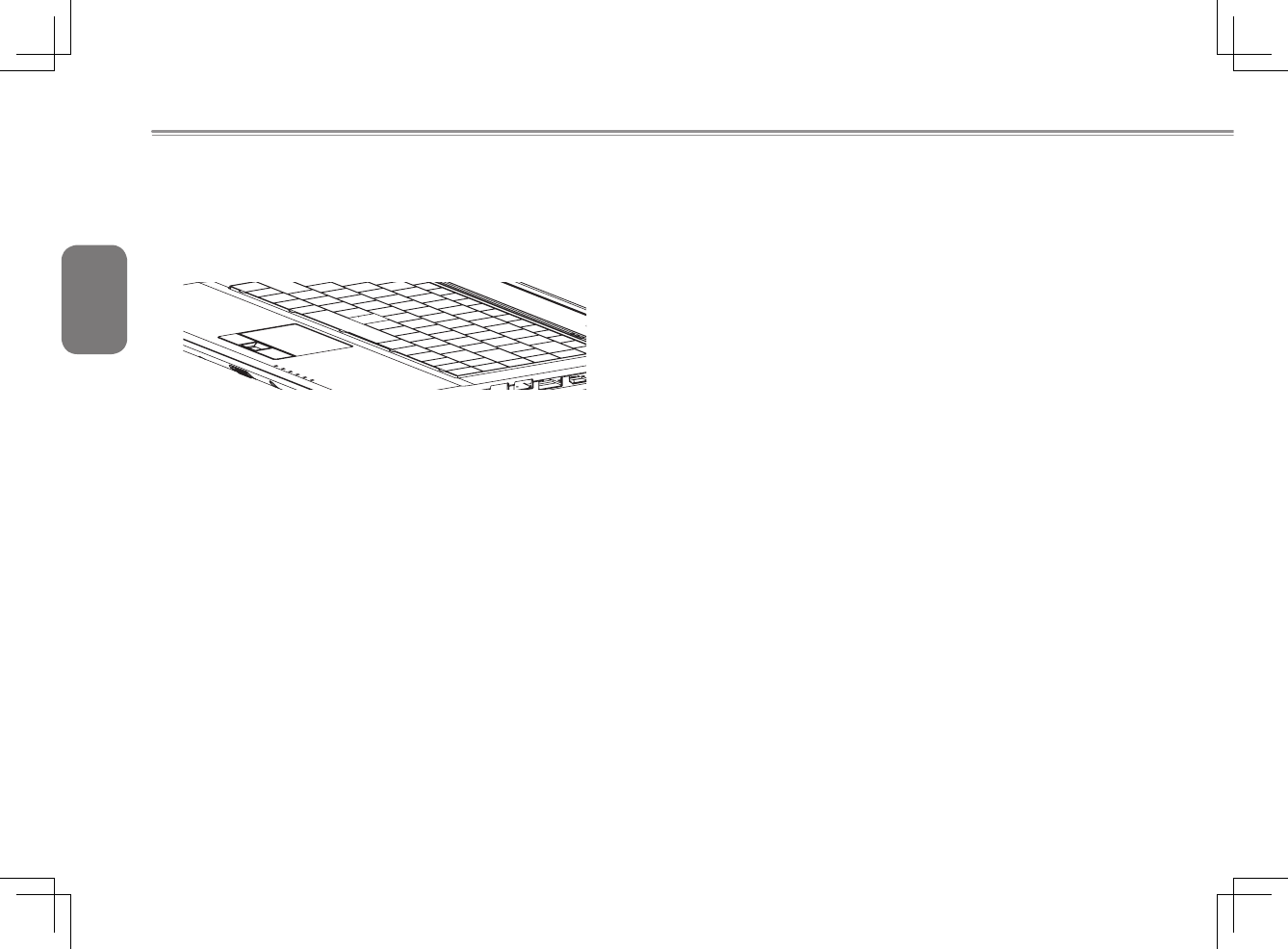
English
16
3.2 The Touchpad
The touchpad is very simple to use. It represents the mouse pointer
onscreen.Simplyuseyourngerandslideitinthedirectionyou
want the pointer to move. The touchpad reads only 1 finger at a
time.Donotuseanythingotherthanyourngeronthetouchpad.
Touchpad Buttons
The touchpad has two buttons, these serve as the Left and Right
side mouse buttons like those on a standard mouse. The Left button
is used to select and manipulate icons, graphics, text and other
items. The Right button is used to display a Context Options menu
for the unit’s operating system and/or programs.
InthecenterofthetwobuttonsyouwillnoticeaFingerprintReader.
Wewillnowbrieydiscusstheuseofthengerprintreader.
3.3 The Fingerprint Reader
The M1405 features a fingerprint reader. It includes a Security
Tool to use to store your fingerprints and use the tool for quick
authentication and also remove the need for typed passwords. The
Fingerprintreaderallowsyouto:
Swipe your finger instead of typing passwords: Can be used for
websitesApplications,WindowsPasswords.
Allows the user to protect files and folders and access to them
requiringthengerprinttodecryptandallowaccess.
Log into Windows, Unlock Windows and disable password based
items such as Screen Saver or Sleep/Hibernation.
Method to Swipe Your Finger(s)
Usethebelowstepstocorrectlyswipeyourngerandrecordthe
needed fingerprint information into the system. This will help you
to ensure that you do not struggle setting up the security feature.
Launch the security tool to start the process and follow all on screen
prompts carefully.
Line up the finger central to the reader and at the start of the
ngerprint(Notthetipofyournger,butneartherstjoint)andthen
placethissectionontothereaderanddrawthengerbacktowards
you, not too fast, so that the scanner can read the print. You will
benotiedifitisagoodscanorabadscan,anditwillstoreonce
successful. It is recommended to store more than one fingerprint
asaprecaution;2to3Printswillbeideal.Asyouwillseeinthe
illustration below, it will show the ideal way to scan.