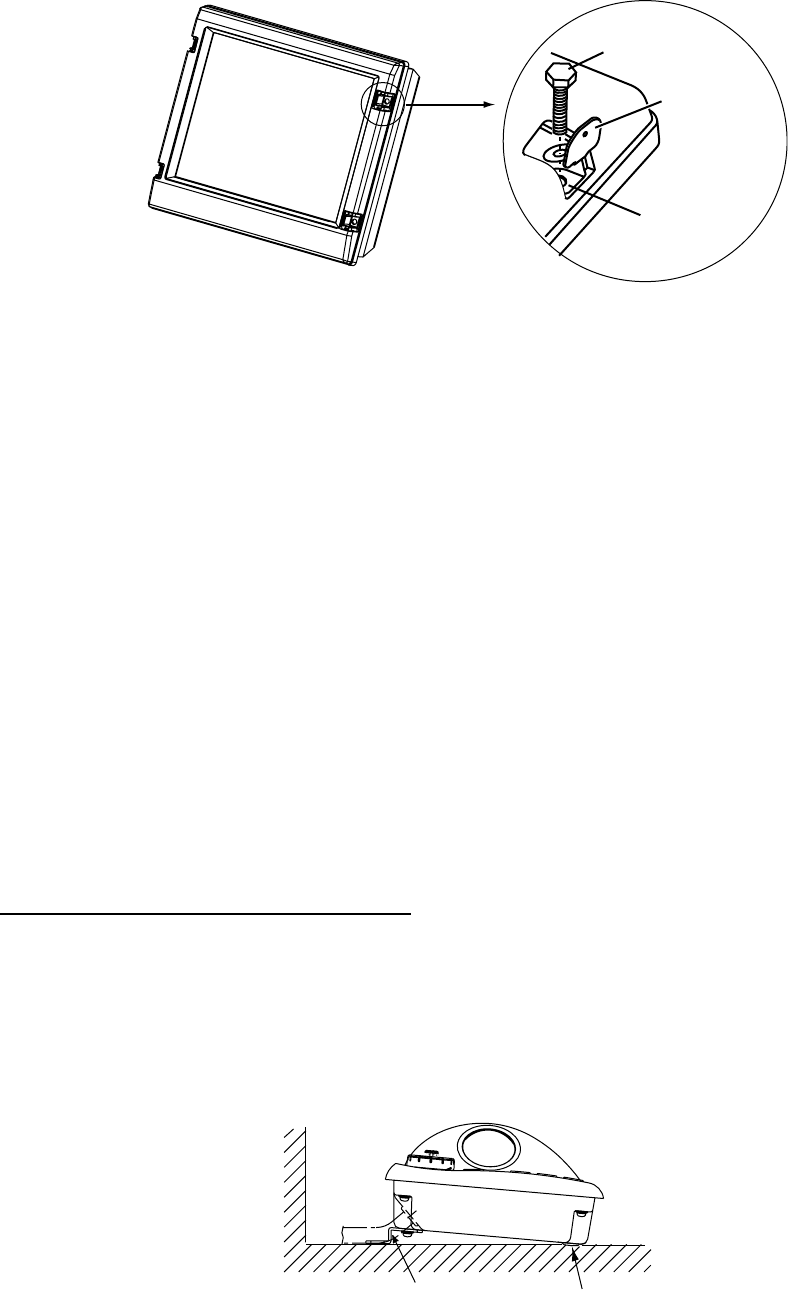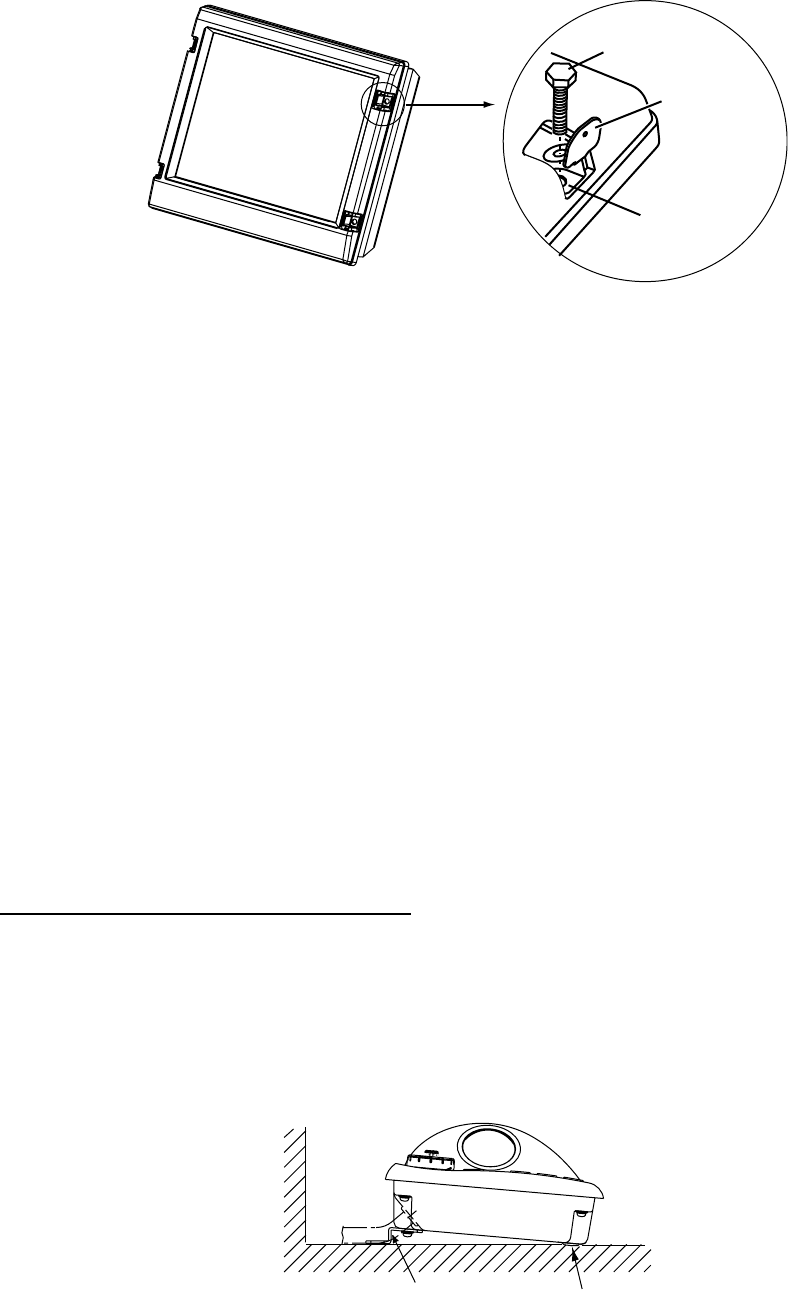
1-10
1. Desktop mounting: Fasten the fixing plates to the fixing holes with the hex head bolts (sup-
plied).
Flush mounting: Fasten the display unit to the mounting location, and then attach the fixing
plates with four self-tapping screws.
2. Attach the hood to the display unit (the hood is outside of the fixing plates).
3. Fasten the hood to the fixing plates with four screws supplied (M4x10).
1.3 Control Unit
Mounting considerations
The control unit may be mounted on a desktop, with or without the KB fixing metal (supplied) which
mounts the control unit at an angle. When selecting a mounting location, keep in mind the fol-
lowing points:
• Select a location where the control unit can be operated conveniently while observing the dis-
play screen.
• Locate the unit away from heat sources because of heat that can build up inside the cabinet.
• Locate the equipment away from places subject to water splash and rain.
• Determine the mounting location considering the length of the signal cable between the control
unit and the processor unit. (A 10 m signal cable is attached to the control unit.)
• A magnetic compass will be affected if the control unit is placed too close to it. Observe the com-
pass safe distances on page ii to prevent interference to a magnetic compass.
Mounting procedure
Fixing with KB (keyboard) fixing plate
The KB fixing plate sits the control unit at a comfortable angle, like the retractable legs on a PC
keyboard.
1. Fix the KB fixing plate to the bottom of the control unit.
2. Attach cushions (three for RCU-014, two for RCU-015/RCU-016) to the bottom of the control
unit as shown below.
3. Fix the unit to a desired location with self-tapping screws (local supply).
Control unit RCU-014/015/016, side view
Fixing plate
Fixing hole
Hex head bolt
Cushio
KB fixing plate