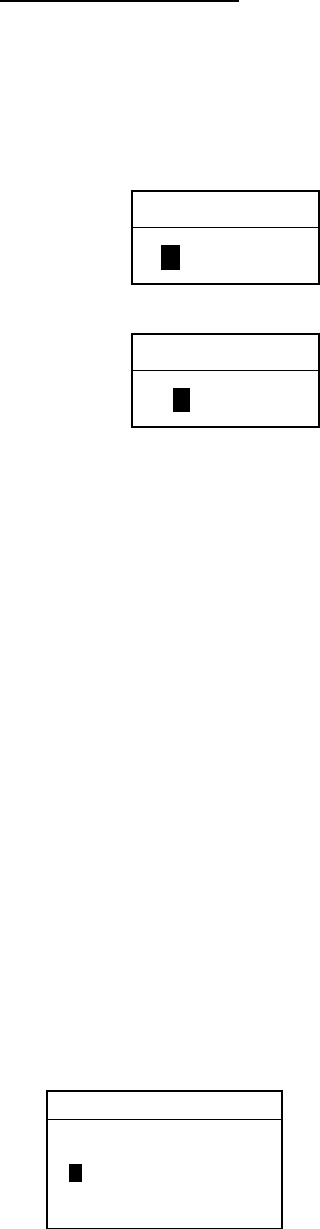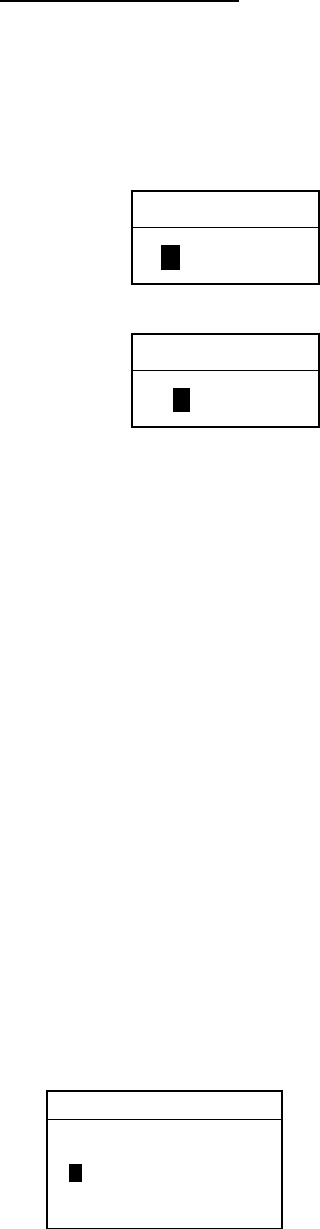
3. PLOTTER OPERATION
3-21
5. Press the ENTER soft key.
6. Press the MENU key to close the menu.
Track plotting interval
1. Press the MENU key followed by the CHART SETUP and TRACKS & MARKS
CONTROL soft keys to open the TRACK CONTROL menu.
2. Use the Trackball to select TIME INTERVAL or DISTANCE INTERVAL as appropriate.
3. Press the EDIT soft key to display the time or distance interval window, depending on
what you selected at step 2.
00m10s
(When selecting TIME INTERVAL.)
00.10nm
(When selecting DISTANCE INTERVAL.)
Setting range: 0 min 1 sec (continuous) - 99 min 59 sec
Default setting: 10 sec
Setting range: 0.00 nm (continuous) - 99.99 nm (km, sm)
Default setting: 0.
1 nm
TIME INTERVAL
DISTANCE INTERVAL
Interval windows
4. Use the Trackball to select digit and enter value with the alphanumeric keys. The
CLEAR soft key functions to clear an entire line of data.
5. Push the ENTER knob or ENTER soft key.
6. Press the MENU key to close the menu.
3.6.5 Changing own ship track/mark distribution setting
The equipment stores a total of 8000 points of track and marks. This amount may be
distributed as desired, and the default setting is 2000 points of track and 6000 points for
marks.
When you change the track memory setting, all tracks and marks in the memory are erased.
If necessary save the data to a memory card. For further details see the paragraph “6.1.2
Saving data to a memory card.”
1. Press the MENU key followed by the CHART SETUP and TRACKS & MARKS
CONTROL soft keys to open the TRACK CONTROL menu.
2. Use the Trackball to select MEMORY (TRACK & MARK).
3. Press the EDIT soft key to display the track memory window.
2000/8000 POINTS
TRACK MEMORY
Track memory window
4. Use the Trackball to select digit and use the alphanumeric keys to enter value.