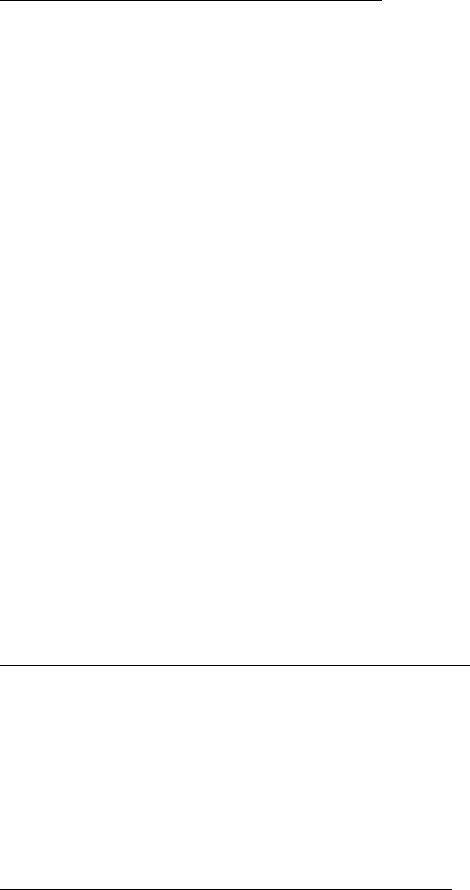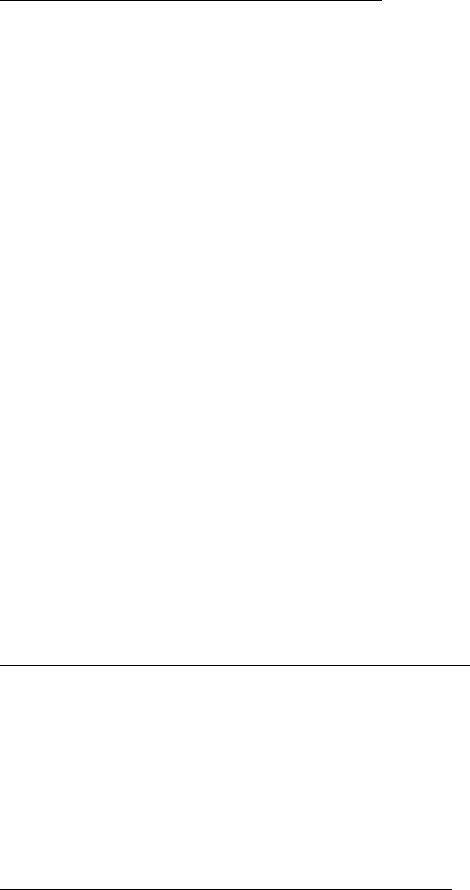
3. PLOTTER OPERATION
3-46
Navigating to multiple quick points
1. Select “35 POINTS” following the procedure in “Selecting quick point entry
method” on the previous page.
2. Press the GOTO soft key.
3. Place the cursor on an existing waypoint (SELECT WPT soft key appears) or
a new location (ADD QP soft key appears).
4. Depending on the action taken at step 3 press the SELECT WPT or ADD QP
soft key. “QP<01>” appears at the cursor location if a quick point is selected.
5. Repeat steps 3 and 4 to complete the route.
To erase last-entered quick point (waypoint), press the ERASE LST QP
(ERASE LST WP) soft key.
6. Push the [ENTER] knob to finish.
A solid line runs between own ship and first waypoint and a dashed line between
other waypoints. (For the MODEL1722C series, those lines are colored light-blue
and green, respectively.) Quick points are numbered in sequential order from
QP<01> and are saved to the waypoint list. Range and bearing from own ship to
the first destination appear at the top of screen. The quick points are saved as a
route, under the name “Q>RTE” (Quick Route).
3.10.2 Navigating to waypoints
Selecting waypoint from the plotter display
1. Operate the cursor pad to select a waypoint.
2. Press the GOTO WPT soft key.
Note: GOTO method should be selected to “1 POINT” on the PLOTTER SETUP
menu.
Selecting waypoint from the waypoint list
1. Press the [MENU] key to open the menu.
2. Press the WAYPOINTS/ROUTES soft key.
3. Press the WAYPOINTS soft key to open the waypoint menu.
4. Press the LOCAL LIST or ALPHANUMERIC LIST soft key as desired.
5. Use the cursor pad to select a waypoint.
6. Press the GOTO soft key, and the plotter display appears.
For either of the above methods, a solid line (light-blue on the MODEL1722C
series) runs between waypoint selected and own ship’s position. Arrows on the
line show the direction to follow to get to the waypoint. Waypoint data appears at
the top of screen.