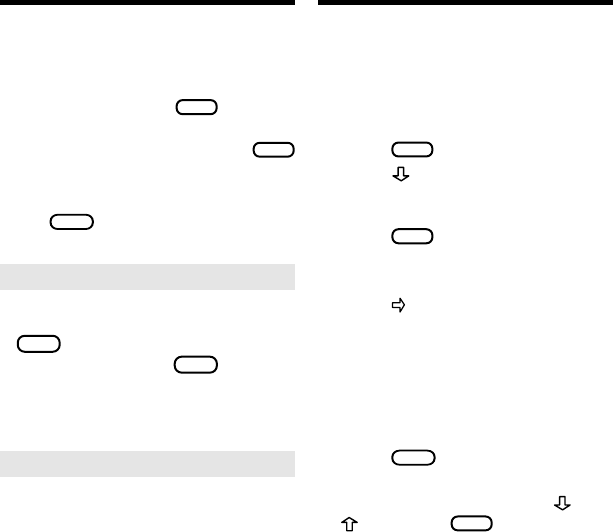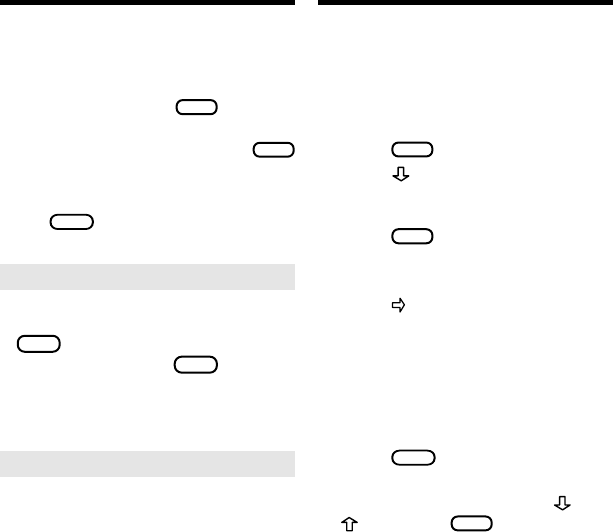
6
Before you start using this book, you can
view a demonstration of what it can do.
Once you have installed and selected
the book card, press
MENU
and then
the arrow keys to highlight
View Demo
on the Setup menu. Then press
ENTER
to view the demonstration.
If you want to stop the demonstration,
press
CLEAR
.
Choosing Game SettingsViewing a Demonstration
➤ Help is Always at Hand
You can view a help message at
virtually any screen by pressing
HELP
. Press the arrow keys to read
it. To exit help, press
BACK
.
If you want to read a tutorial about
what the keys do, select
Tutorial
from the Setup menu.
➤ Follow the Arrows
The flashing arrows on the right of
the screen show which arrow keys
you can press to move around the
screen.
You can customize the games to the
settings that suit you. Go back and
change them anytime you want more
or less of a challenge. Here are the
settings and how to use them:
1. Press
MENU
.
2. Press
to highlight the skill
level with which you want to
play the games.
3. Press
ENTER
to select it.
The check marks the selected
setting.
4. Press to go to the Word
Size menu.
5. Select a word size.
•
Random
selects words of
various lengths for game words.
•
Enter Your Own
lets you type in
your own game words.
6. Press
CLEAR
when done to go
to the games list.
7. To select a game, press
and
and then
ENTER
when the
name of the game you want
is showing.